Measuring timing of video signal, Setting up analyzer to measure timing – Quantum Data 802BT User Manual
Page 124
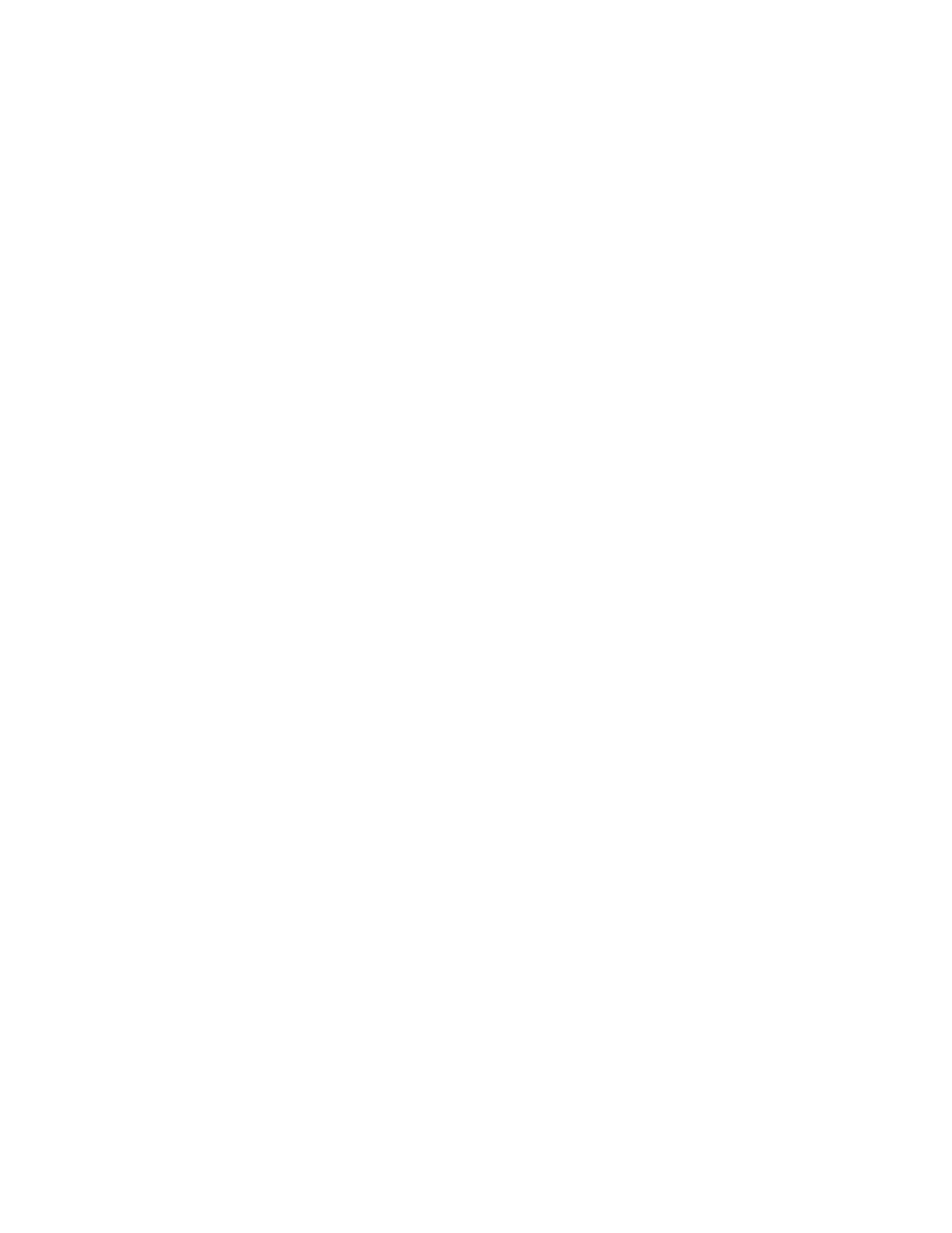
114
Chapter 8
Analyzing Digital Sources and Cables
Measuring timing of video signal
The analyzer provides the ability to analyze signal timing information of an external
HDMI/DVI source device. This feature allows you to test a transmitted HDMI/DVI signal for
anomalies and verify that the proper timing is output by the HDMI/DVI transmitter for a
given signal format.
The procedures below provide instructions for configuring the analyzer through the front
panel. Note that you can also measure timing with the analyzer through the command line.
For procedures using the command line refer to “
Signal timing analysis commands
The analyzer provides two measurement methods:
•
Basic timing measurement
– Displays limited measurements on LCD.
•
Detailed timing measurement
– Displays detailed measurements on a display
connected with the generator.
The procedures below provide instructions for configuring the analyzer through the front
panel. Note that you can also measure timing with the analyzer through the command line.
For procedures using the command line refer to “
Signal timing analysis commands
Setting up analyzer to measure timing
To operate the analyzer, you must select the desired HDMI/DVI signal source and set
signal format settings and parameters.
To set HDMI/DVI signal source parameters:
1. Start the Analyzer Setup Utility (see page 112).
2. Press and release the
Step
key.
The
Step
key illuminates and the
Analyzer Images
field is highlighted.
3. Using the
Format
knob, select the
Auto Based On
field.
4. If using the HDMI/DVI signal originating
internally
from the generator, follow these
steps:
a.
Using the
Image
knob, select CURRENT in the highlighted field.
b.
Using the
Format
knob, select the
Format
field.
c.
Select the desired signal format number using the cursor (displayed under a digit
in the field) as follows:
•
To move the cursor between digits, press the
R
and
G
keys.
