Creating a format based on an existing format – Quantum Data 802BT User Manual
Page 74
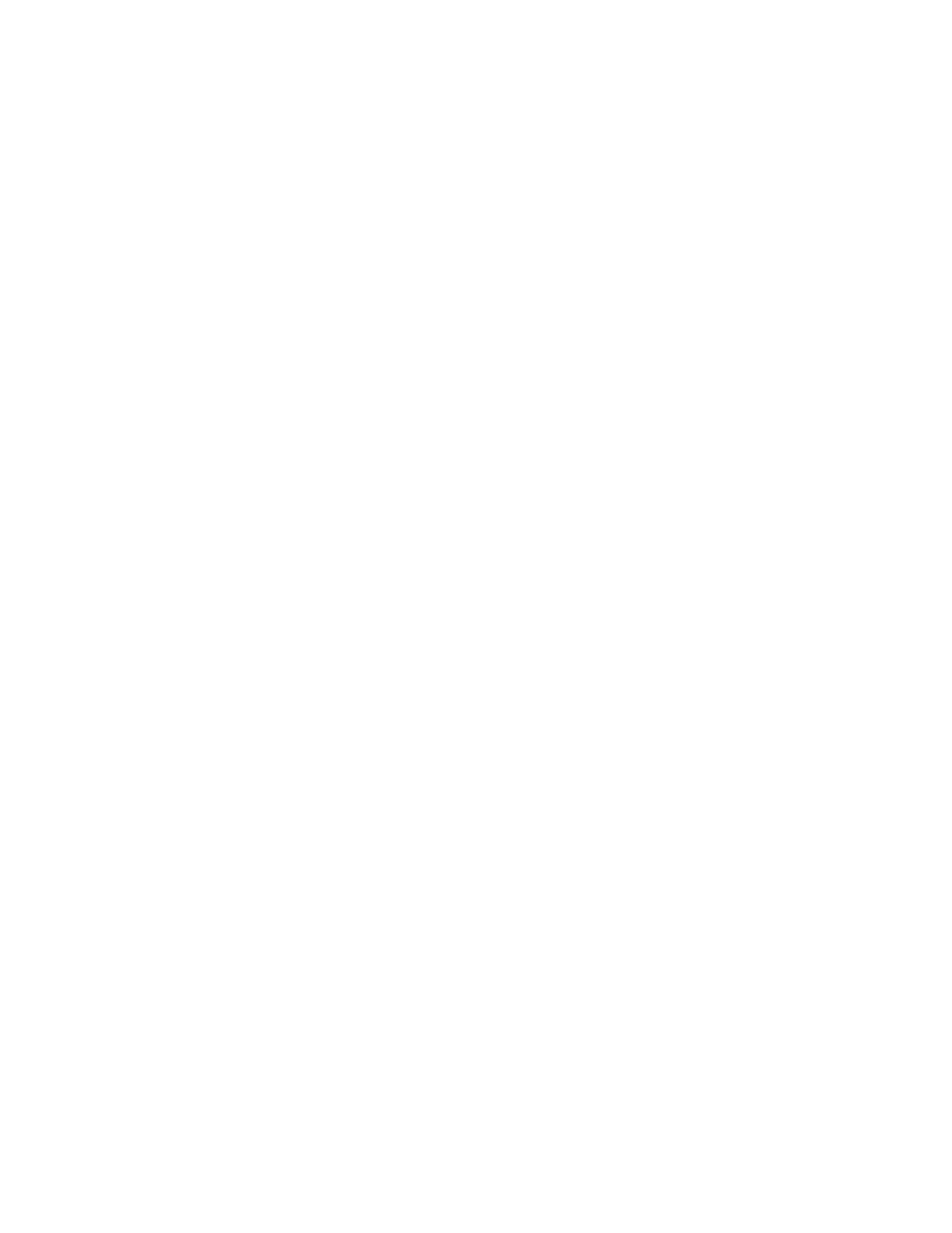
64
Chapter 4
Working with Formats
To create a new format:
1. Establish a terminal session with the generator. See “
Setting up a terminal connection
2. Enter the following commands to initialize all parameters to default values and begin a
format editing session:
// initializes all parameters to default values
// begins a format editing session
3. Enter the format parameter commands in sequence to set the values for the new
format.
654
// sets the horizontal resolution to 654 pixels
.
.
// other format parameters
.
HTOT
720
// sets the horizontal total to 720 pixels
Note: You do not need to enter a parameter value if it matches the FMTN default
setting.
4. End the editing session and save the new format using the following commands:
// ends a format editing session
new_fmt_name
// saves format as new specified name
5. Assign the format to the knob list using the following commands:
FMT
// loads format directory into edit buffer
// begins a directory edit session
20 new_fmt_name // assigns format to format knob list at 20
// ends a directory editing session
// saves contents of directory as current name
Creating a format based on an existing format
Use the following procedure to create a format based on an existing format using
interactive commands.
To create a custom format based on an existing format:
1. Determine the signal specifications of the display under test and select an existing
format in the generator’s format library whose parameter values are similar.
2. Connect the display to the generator.
3. Using the
Format
knob, select the format you want to use as a template for the new
format.
4. Using the
Image
knob, select the Format image to view the parameters of the selected
format.
5. Establish a terminal session with the generator.
