Running a sequence, Running a test sequence using the command line – Quantum Data 802BT User Manual
Page 104
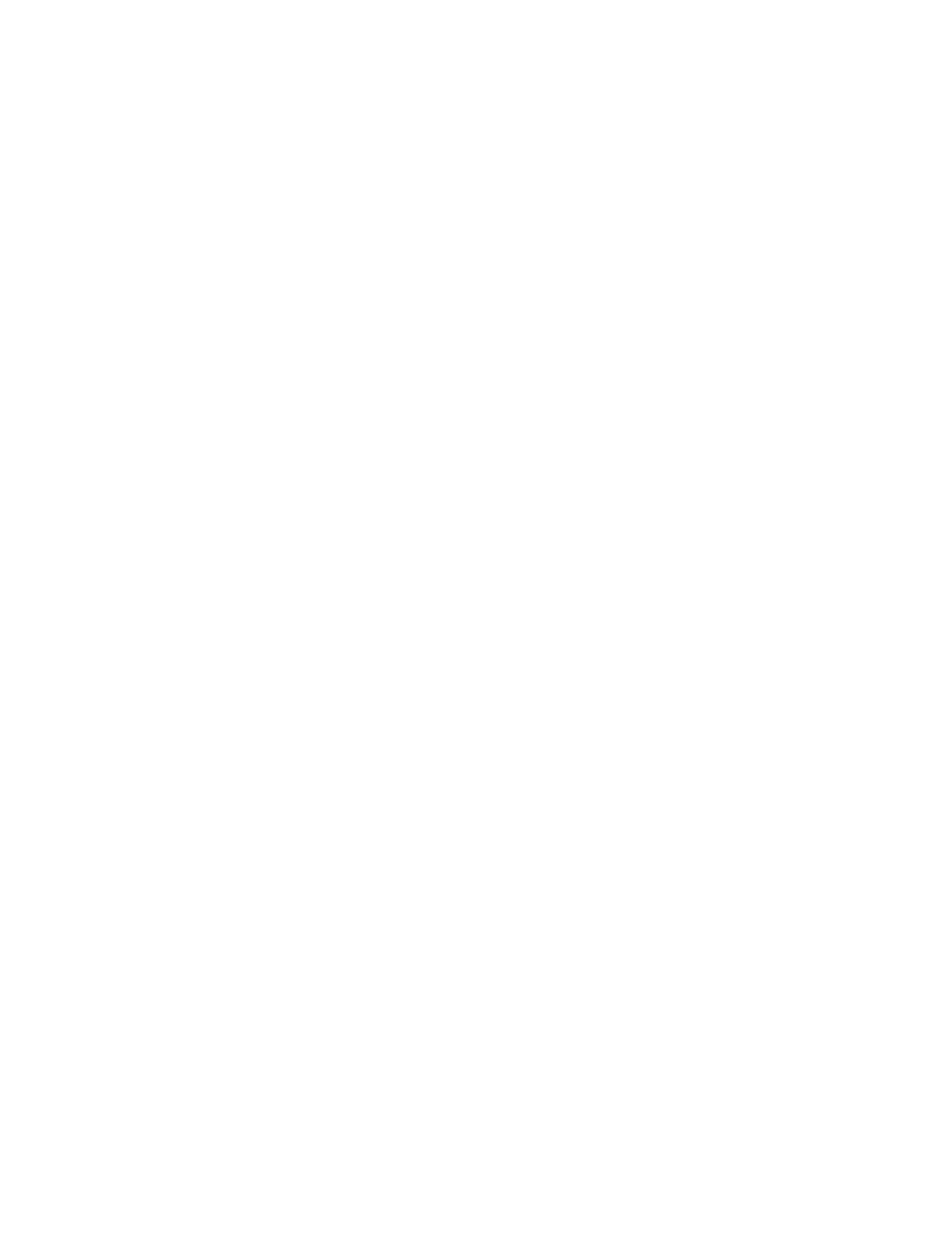
94
Chapter 6
Working with Test Sequences
Running a sequence
Regardless of how you created a test sequence you can initiate it through the command
line, the built-in editor or VGM. For information on running a test sequence through VGM
refer to the VGM help. The instructions for running test sequences through the command
line or internal sequence editor are provided below.
Running a test sequence using the command line
A sequence can run in one of three modes:
•
Step and stop mode, where the progression of the sequence is under user control, and
the sequence halts after the final step.
•
Step and wrap mode, where the progression of the sequence is under user control, and
it continuously loops (repeats the sequence steps).
•
Automatic mode, which enables automatic progression through the sequence list and
also continuous looping.
The following procedures describe how to use these modes:
To run a sequence in step and stop mode:
1. Establish a terminal session with the generator.
2. Enter the following commands:
MySeq // loads MySeq into sequence edit buffer
1
// sets step mode to manual with stop after last step
// starts running the sequence
3. Turn the Image knob to progress through the sequence.
4. To stop the sequence, enter the following command:
0; ALLU
To run a sequence in step and wrap mode:
1. Establish a terminal session with the generator.
2. Enter the following commands:
MySeq // loads MySeq into sequence edit buffer
2
// sets step mode to manual with wrapping after last step
// starts running the sequence
3. Turn the Image knob to progress through the sequence.
4. To stop the sequence, enter the following command:
0; ALLU
