Recording with the phrase/arpeggio function – Roland RS-70 User Manual
Page 72
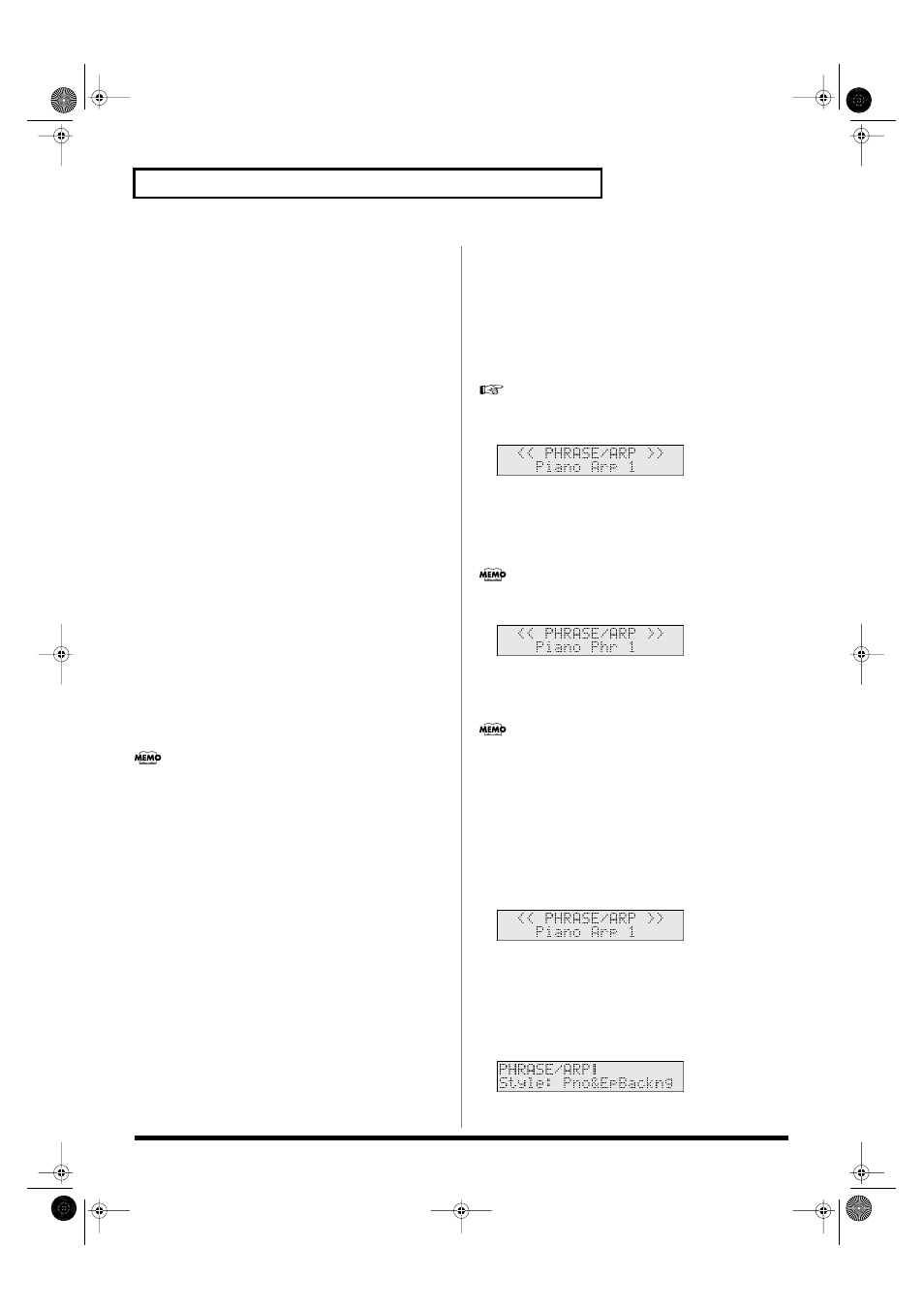
72
Using the sequencer to create patterns (Pattern mode)
Shuf Rate (Shuffle Quantize Rate)
Make this setting when using Shuffle Quantize. It specifies the
degree to which the backbeat will be separated from the downbeat
specified by the Shuffle Resolution parameter. With a setting of
“50%,” the backbeat will be exactly between adjacent downbeats.
With a setting of “0%,” the backbeat will be moved to the same
timing as the preceding downbeat. With a setting of “100%,” the
backbeat will be moved to the same timing as the following
downbeat.
Value:
0–100 (%)
Selecting the music data to be
recorded (REC SELECT)
When you use realtime recording, all of your music data will
normally be recorded. If you want to avoid recording a specific type
of data, you can turn its Recording Select setting “OFF.”
Ctrl Change (Control Change)
These events correspond to various control numbers, and are used to
apply effects such as modulation or pan. These are used mainly to
operate knobs and lever.
Value:
OFF, ON
Prog Change (Program Change)
These events are used to select sounds (patches). The sound
corresponding to the program number will be selected.
Value:
OFF, ON
Ch After (Channel Aftertouch)
These events apply aftertouch to an entire MIDI channel.
Value:
OFF, ON
Channel aftertouch is data transmitted for an entire channel to
indicate the force with which the keys are being pressed down
after notes are played. The RS-70’s keyboard is not able to
transmit channel aftertouch, but you can assign channel
aftertouch transmission to a controller such as a knob or pedal,
and record these messages (p. 37, p. 126).
Pitch Bend
These events change the pitch.
Value:
OFF, ON
SysEx (System Exclusive)
These are events that make settings specifically for the RS-70, such as
specifying the sound and tonal character.
Value:
OFF, ON
Recording with the phrase/arpeggio
function
The RS-70 provides arpeggio templates that use phrases suitable for
each category of instrument. Some of the arpeggio templates are
phrase templates
, which let you produce arpeggios with a single
finger, without having to hold down a chord. In the same way as a
manually played performance, a performance created using the
arpeggiator can also be realtime-recorded as a pattern.
“Playing arpeggios (Phrase/Arpeggio)”
(p. 27)
1.
Press [PHRASE/ARPEGGIO] so it is lit.
fig.r06-22a_40
2.
Press [0]–[9] to choose the arpeggio template you want to
use.
Play a chord on the keyboard. An arpeggio will begin playing
according to the notes in the chord you play. Select a template or
style you like.
If you select a phrase template, press only one key. If you play a
chord, the phrase will play according to the last-played key.
fig.r06-22b_40
3.
Begin recording.
4.
To stop the arpeggio performance, press [PHRASE/
ARPEGGIO] once again so it goes out.
You can also change arpeggio templates and styles even during
recording standby (p. 68) or recording rehearsal (p. 68).
Creating your own arpeggio
template (User Template)
You can create your own arpeggio template by editing the
parameters of one of the preset templates. Your newly created
template can be stored as one of eight
user templates
.
1.
Press [PHRASE/ARPEGGIO] so it is lit.
fig.r06-23_40
2.
Press [0]–[9] to select a template that produces arpeggios
similar to what you want to create.
Pressing [0] will select the user template you have created.
You can then use VALUE [-]/[+] to select other user templates.
3.
Press [PARAM] so it is lit.
Now you can edit the arpeggio parameters.
fig.r06-24_40
RS-70_e3.book 72 ページ 2003年6月18日 水曜日 午後12時54分
