Recording, Recording the next part, Stop recording – Roland RS-70 User Manual
Page 68
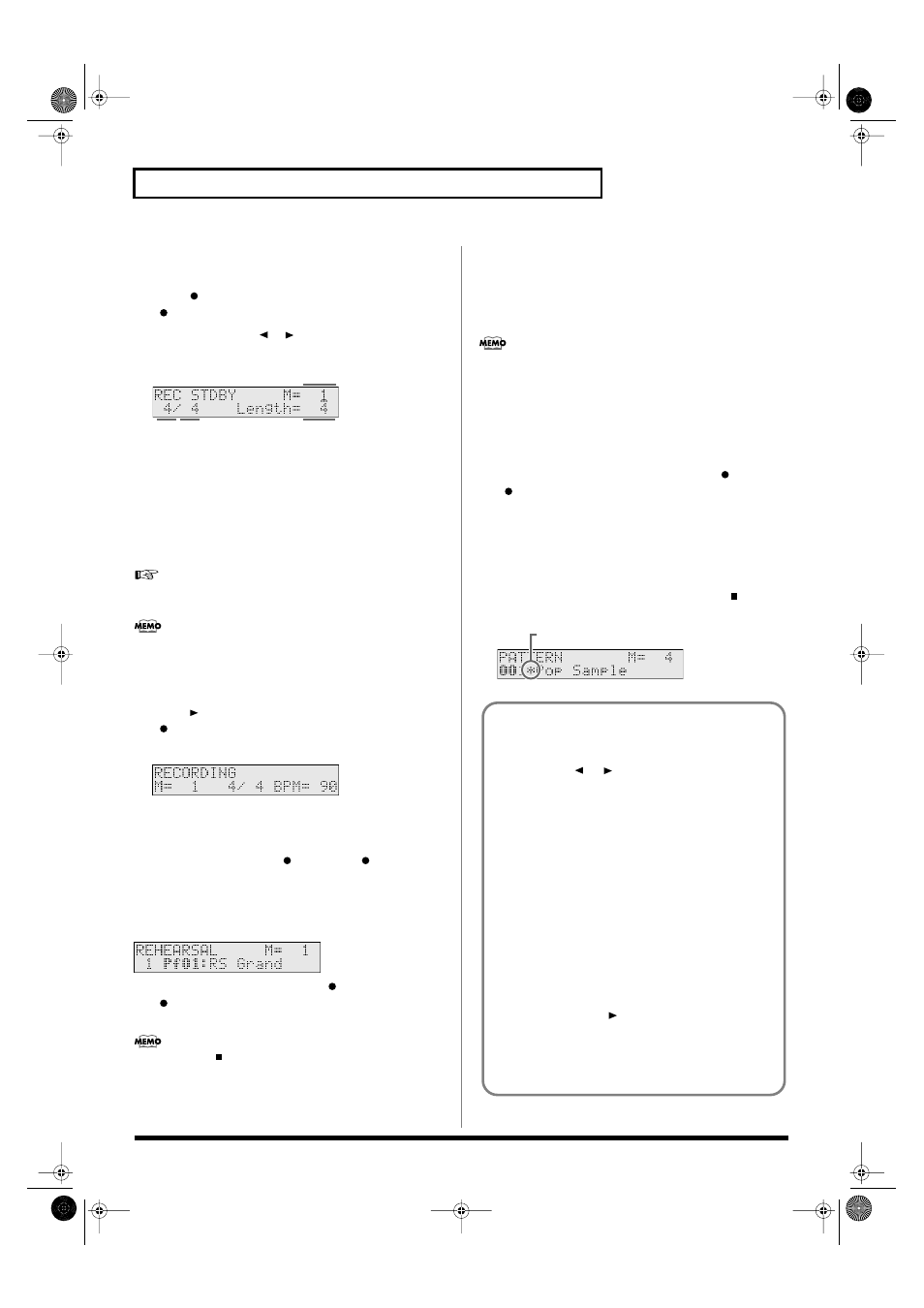
68
Using the sequencer to create patterns (Pattern mode)
2. Recording standby
1.
If the pattern is playing, stop the pattern.
2.
Press [
].
[
] will blink, and you will be in the
recording standby
state.
3.
Use PAGE/CURSOR [
]/[
] to move the cursor, and use
VALUE [-]/[+] to specify the value.
fig.r06-07_40
Values
A:
Specify the measure location at which recording is to begin.
B/C:
Specify the time signature of the pattern. You can set
the time signature of a pattern only when the pattern
length is 0.
D:
Specify the number of measures that you want to
record. It can be set longer than the number of measures
in the pattern, but cannot be set to a shorter number.
“Deleting unwanted measures (PTN DELETE)”
(p. 84)
“Settings related to the metronome (METRONOME)”
(p. 125)
At this point you can press [PARAM] to set the recording mode
or quantization settings (p. 70).
3. Recording
1.
Press [
] to begin recording.
[
] will lit, recording will begin as specified by the Count In
setting (p. 71).
fig.r06-07a_40
4. Rehearsing before you record the
next part (Recording Rehearsal)
From the recording state, press [
] once again. [
] will blink,
and you will be in the
recording rehearsal
state. Operation is the
same as during normal recording, but the data will not actually be
recorded. In other words, you can listen to the looped playback
while choosing the next sound or practicing your playing.
fig.r06-11_40
1.
While in the recording state, press [
] again.
[
] will blink, and you will be in the
recording rehearsal
state. The data you play during rehearsal will not be recorded.
If you press [
] when in the recording rehearsal state, you will
exit the recording state itself.
If you press [ERASE/UNDO] when in the recording rehearsal
state, you will be in the realtime erase standby state.
2.
Use [0]–[9] to select the part that you want to record next.
To select the parts 11–16, hold down [SHIFT] and press [1]–[6]
(p. 54).
3.
Use VALUE [-]/[+] to select a patch.
Find the patch that you want to use.
You can only select patches from the category that is assigned to
the part you are recording. If you want to use a patch from
another category, you must assign that category to the part to be
recorded. For details, refer to
“Assigning patches of the same
category to multiple buttons”
(See below).
5. Recording the next part
1.
While in the recording rehearsal state, press [
] again.
[
] will light, and recording will begin.
Repeat steps 4 and 5, and switch parts as you record the pattern.
You can press [TRACK MUTE] to select a recorded part and
mute it (p. 67).
6. Stop recording
1.
When you have completed your pattern, press [
] to stop
recording.
fig.r06-06a.e_40
(A)
(C)
(D)
(B)
This means you are changing the pattern settings.
Assigning patches of the same category to
multiple buttons
While [PART SELECT] is lit, you can hold down [SHIFT] and use
PAGE/CURSOR [
]/[
] to step through the categories
assigned to [0]–[9], selecting patches of the previous or next
category group regardless of the button that is selected. This lets
you assign patches of other categories than printed on the panel
to [0]–[9]. For example, if you want to prepare multiple patches of
the same category, such as two types of organ, you can use the
above method to select organ patches for a category that you do
not use.
Quickly and consecutively auditioning the
built-in sound of the RS-70 /
Viewing a list of just the user patches
Using the above procedure, you can listen consecutively to all
the built-in sounds of the RS-70 without pressing a category
select button. Among the user patches organized into category
groups, you can also view a list of just the user patches. Hold
down [SHIFT] and press [
] to switch categories, and after the
“BASS” category you will see the user patches (u001–u128)
displayed as a category.
* Only when viewing a list, the “u” at the beginning of user patch
numbers will be displayed as a lowercase character.
RS-70_e3.book 68 ページ 2003年6月18日 水曜日 午後12時54分
