145 performing with a computer – Roland RS-70 User Manual
Page 145
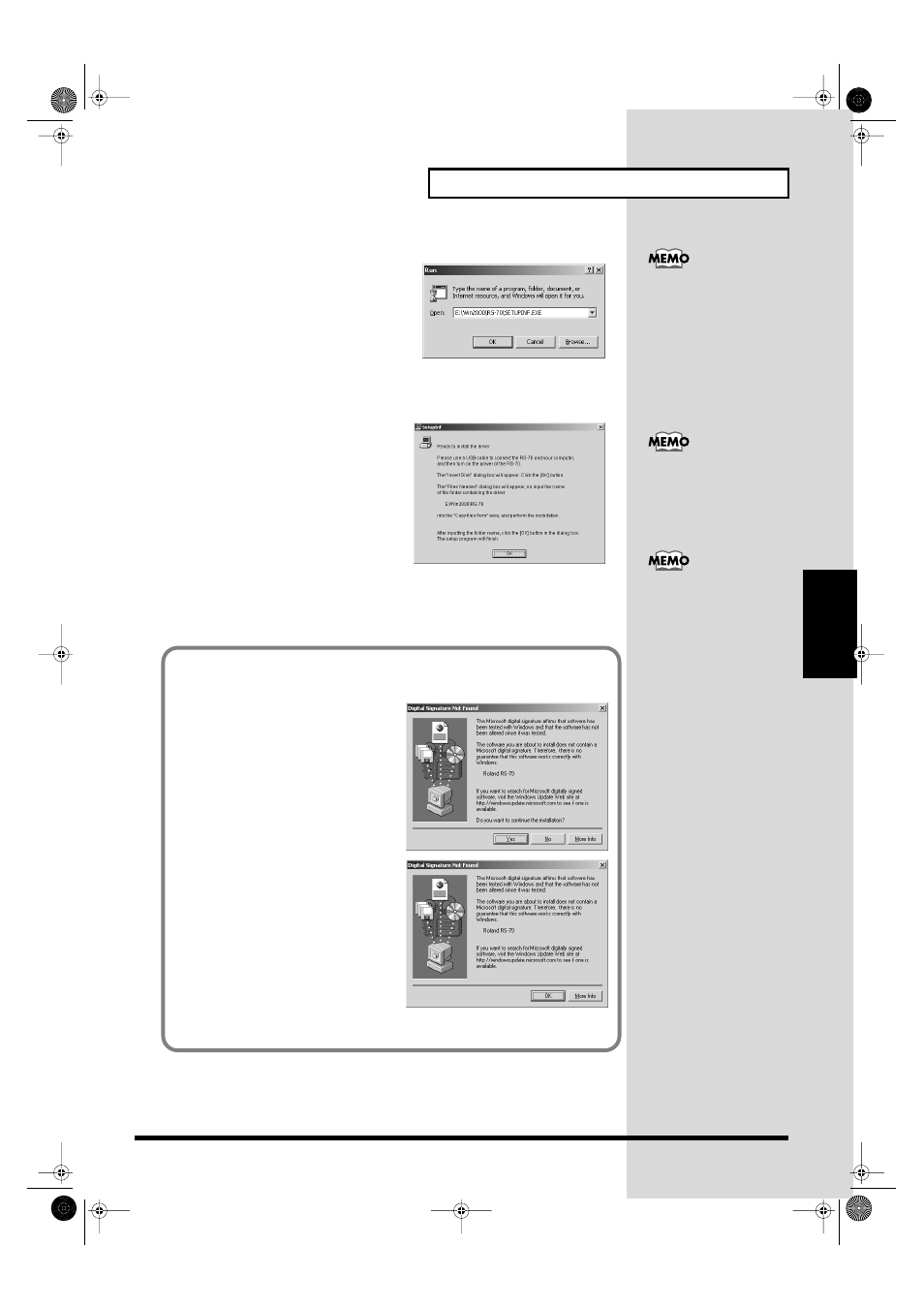
145
Performing with a computer
Performing with a
computer
fig.Win-15.e
10.
In the dialog box that appears, input the
following into the
“Open”
field, and click
[OK]
.
E:\Win2000\RS-70\SETUPINF.EXE
* The drive name
“E:”
may be different for
your system. Specify the drive name of your
CD-ROM drive.
fig.Win-16.e
11.
The
SetupInf
dialog box will appear.
You are now ready to install the driver.
12.
Connect the RS-70.
1.
With the RS-70’s power switch turned
off, connect it to the AC adaptor.
2.
Plug the AC adaptor into an AC power
outlet.
3.
Use the USB cable to connect the RS-70
to your computer.
13.
Set the RS-70’s power switch to the
ON
position.
In this manual, the location
of folders and files is given
in terms of the file path,
using \ as the delimiter.
For example,
RS-70\SETUPINF.EXE
indicates the
SETUPINF.EXE
file found
in the RS-70 folder.
If a message of “The driver
is already installed”
appears, you can connect
the RS-70 to your computer
and use it.
This unit is equipped with
protection circuit. A brief
interval (a few seconds)
after power up is required
before the unit will operate
normally.
If in step 5 the “File signature verification” setting was not set to “Ignore,” a
“Digital signature not found”
dialog box will appear.
fig.Win-17.e
If “File signature verification” is set to
“Warn;”
1. Click [Yes].
2. Continue the installation.
fig.Win-18.e
If “File signature verification” is set to
“Block;”
1. Click [OK].
2. When the “Found New hardware
wizard”
appears, click [Finish].
3. Re-install the driver from step 1 (p.
144).
RS-70_e3.book 145 ページ 2003年6月18日 水曜日 午後12時54分
