Problems related to the usb driver (windows), 161 troubleshooting – Roland RS-70 User Manual
Page 161
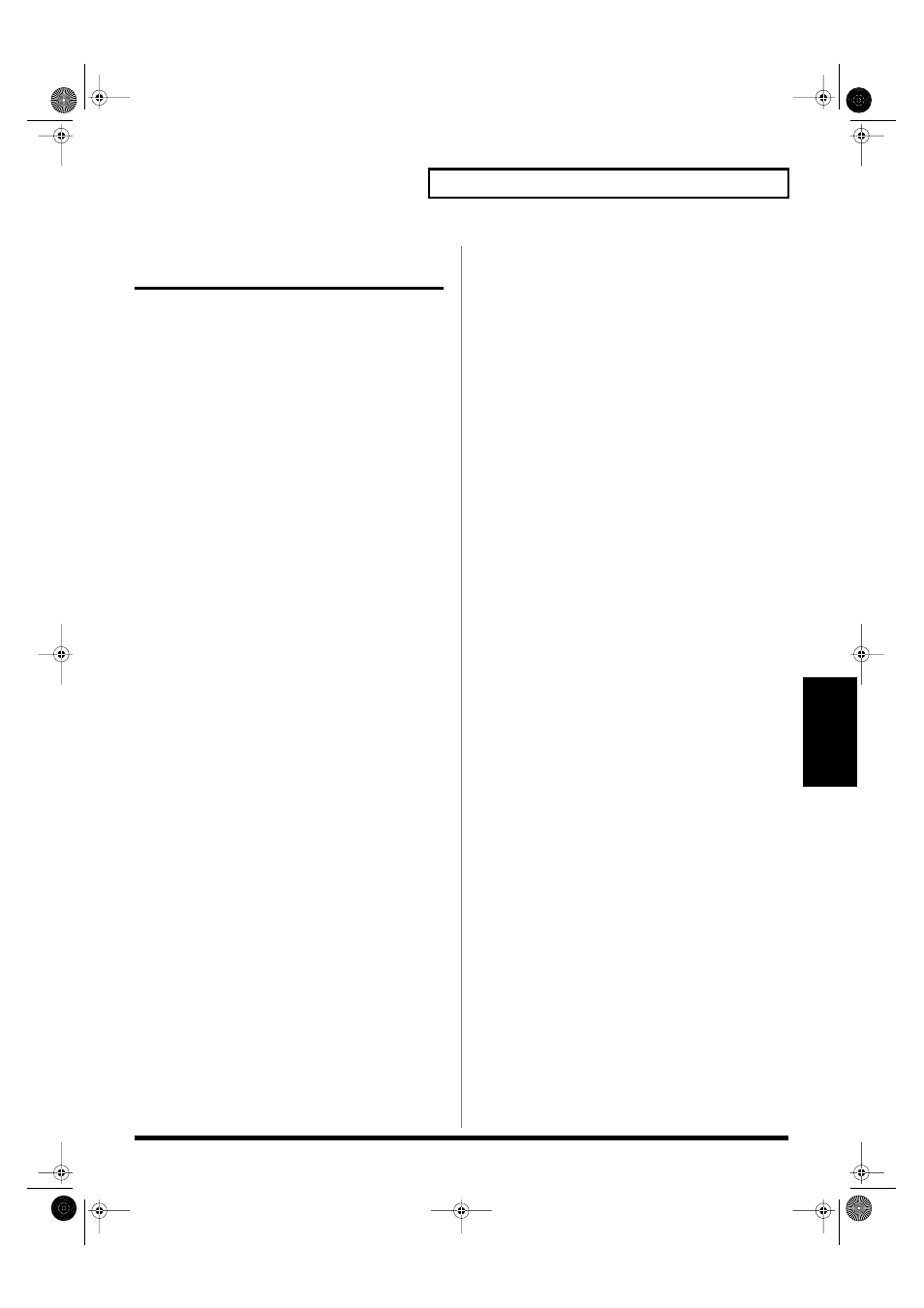
161
Troubleshooting
Appendix
Problems related to the USB
driver (Windows)
Cannot install the driver correctly
• Is the CD-ROM correctly inserted into your CD-ROM drive?
Installation is not possible unless the CD-ROM included with the
RS-70 is inserted in your CD-ROM drive. Make sure that the CD-
ROM is correctly inserted into your CD-ROM drive.
• Is the CD-ROM or the lens of the CD-ROM dirty?
If the CD-ROM or the lens of the CD-ROM drive is dirty, the
installer may not work correctly. Clean the disc and/or lens
using a commercially-available CD cleaner or lens cleaner.
• Are you installing the software from a networked CD-ROM
drive?
The software cannot be installed from a networked CD-ROM
drive.
• Is there sufficient free space on your hard disk?
Delete unneeded files to increase the amount of free space. After
deleting the unneeded files, empty the recycling bin.
• Is the RS-70 connected correctly?
Make sure that the USB connector of your computer is connected
to the RS-70 by a USB cable. Check this, and close the
Sound
and Multimedia Properties
dialog box (
Multimedia Properties
in Windows 98, and
Sounds and Audio Devices Properties
in
Windows XP), re-open the same dialog box once again, and
specify the audio and MIDI input/output destinations.
Refer to
“Specifying the output destination for MIDI data”
(p.
148).
• Is the power of the RS-70 turned on?
Make sure that the RS-70’s POWER switch has been pressed
inward. Check this, and close the
Sound and Multimedia
Properties
dialog box (
Multimedia Properties
in Windows 98,
and
Sounds and Audio Devices Properties
in Windows XP),
re-open the same dialog box once again, and specify the MIDI
input/output destinations.
• Using the procedure for
“Deleting the USB MIDI driver”
(p.
150), delete the USB audio device driver installed in your
computer, and then re-install the RS-70 driver as described in
“Installing & setup the driver (Windows)”
(p. 139). Also check
whether there is any “
Unknown device
” in “
Other devices
” or
“
Universal Serial Bus Controllers
.” If you find any, delete
them.
“Find new hardware wizard” does not
execute automatically
“Find new hardware wizard” ends before the
process is completed
The “Insert Disk” dialog box does not appear
It may take about 15 seconds (or more) after the USB cable is
connected for the RS-70 to be detected.
• Is the USB cable connected correctly?
Make sure that the RS-70 and your computer are correctly
connected via a USB cable.
• Is USB enabled on your computer?
Refer to the operation manual for your computer, and make sure
that USB is enabled.
• Does your computer meet the USB specifications?
If you are using a computer that does not fulfill the electrical
requirements of the USB specifications, operation may be
unstable. In this case, you may be able to solve the problem by
connecting a USB hub.
If the above actions do not solve the problem, it is possible that
the RS-70 has been incorrectly detected by the computer.
As described in
“Installing & setup the driver (Windows)”
(p.
139), re-install the driver.
“Found unknown device” appears even
though you installed the driver
• If your computer or USB hub has two or more USB connectors,
and you connect the RS-70 to a USB connector to which the RS-
70 has never been connected before, the “Unknown device”
dialog box may appear even on a computer onto which you have
already installed the driver.
Refer to
“Installing & setup the driver (Windows)”
(p. 139),
and install the driver once again. This is not a malfunction.
• If the “Found unknown device” dialog box appears even though
the RS-70 is connected to the same USB connector as before, it is
possible that the computer has detected the RS-70 incorrectly.
As described in
“Installing & setup the driver (Windows)”
(p.
139), re-install the driver.
An “Unknown driver found” dialog box
appears, and you are unable to install the driver
Driver is not installed correctly
Device Manager shows “?”, “!”, or “USB
Composite Device”
It is possible that the computer has detected the RS-70 incorrectly.
As described in
“Installing & setup the driver (Windows)”
(p.
139), re-install the driver.
Cannot install/delete/use the driver in
Windows XP/2000
• Did you log on to Windows as a user with administrative
privileges?
In order to install/delete/re-install the driver in Windows XP/
2000, you must be logged into Windows as a user with
administrative privileges, such as Administrator.
• Did you make “Driver Signing Options”?
In order to install/re-install the driver, you must make “Driver
Signing Options.”
(Windows XP; p. 140, Windows 2000; p. 144)
Windows XP/2000 displays a “Hardware
Installation” or “Digital Signature Not Found”
dialog box
• Did you make “Driver Signing Options”?
In order to install/re-install the driver, you must make the
settings described in “Driver Signing Options.” (Windows XP; p.
140, Windows 2000; p. 144)
RS-70_e3.book 161 ページ 2003年6月18日 水曜日 午後12時54分
