142 performing with a computer – Roland RS-70 User Manual
Page 142
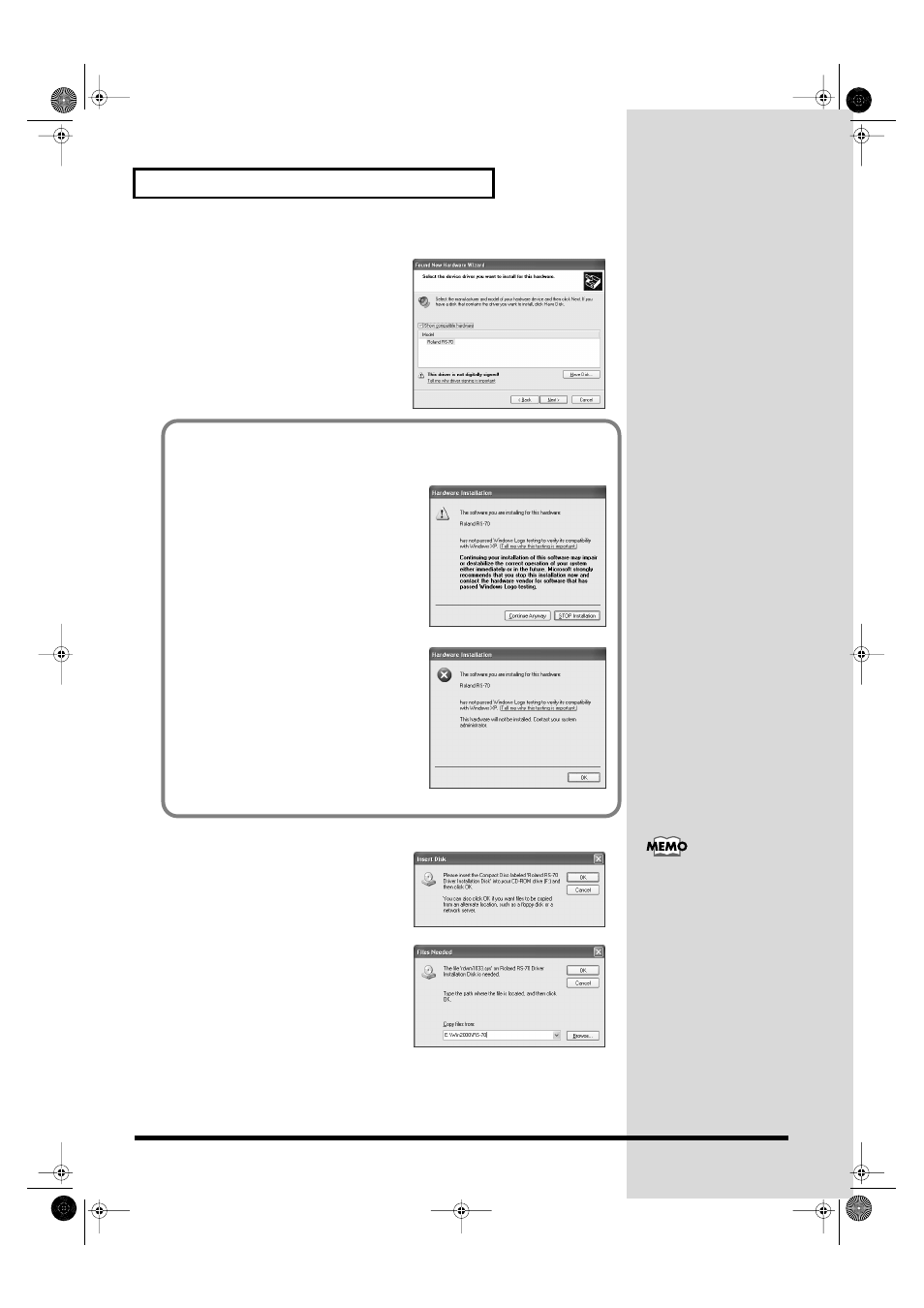
142
Performing with a computer
fig.Win-07.e
15.
Make sure that the
“Model”
field indicates
“Roland RS-70,”
and click
[Next]
. Driver
installation will begin.
fig.Win-10.e
16.
The
Insert Disk
dialog box will appear.
Click
[OK]
.
fig.Win-11.e
17.
The
Files Needed
dialog box will appear.
In the
“Copy files from”
area, type
“E:\Win2000\RS-70”
and click
[OK]
.
* The drive name
“E:”
may be different for
your system. Specify the drive name of
your CD-ROM drive.
If in step 4 the “What action do you want Windows to take?” setting was not set
to “Ignore,” a “Hardware Installation” dialog box will appear.
fig.Win-08.e
If “What action do you want Windows to
take?” is set to “Warn;”
1. Click [Continue Anyway].
2. Continue the installation.
fig.Win-09.e
If “What action do you want Windows to
take?” is set to “Block;”
1. Click [OK].
2. When the “Found New Hardware
Wizard”
appears, click [Finish].
3. Re-install the driver from step 1 (p. 140).
The Insert Disk dialog box
may not appear. In that
case, proceed to step 17.
RS-70_e3.book 142 ページ 2003年6月18日 水曜日 午後12時54分
