Roland RS-70 User Manual
Page 69
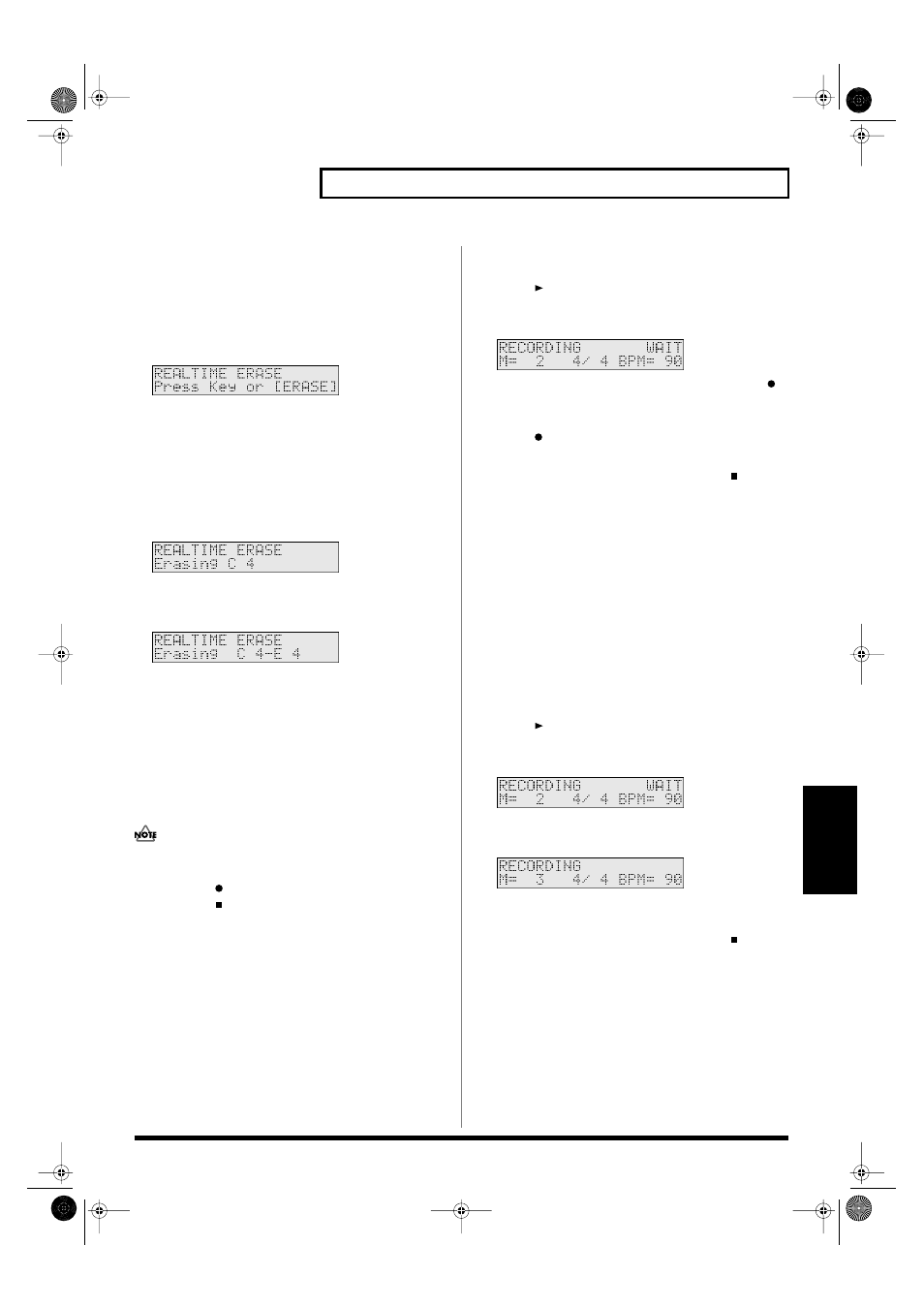
69
Using the sequencer to create patterns (Pattern mode)
Pattern Mode
Erasing unwanted data while you
record (Realtime Erase)
If you make a mistake while recording, you can erase the incorrect
data while you continue to record.
1.
While recording, press [ERASE/UNDO] to select the realtime
erase standby state.
fig.r06-08_40
2.
Erase the unwanted notes.
•
To erase all of the notes you just recorded
Press [ERASE/UNDO]. All the music data of the current part
will be erased while you continue holding down the button.
•
To erase only specific notes from the notes you just
recorded
Hold down the key of the note you want to erase. Note data of
that key will be erased while you continue holding down the key.
fig.r06-09_40
If you hold down two or more keys, all note data between the
lowest and highest keys will be erased while you continue
holding down the keys.
fig.r06-10_40
In either case, you will return to the realtime erase standby state
when you release the key(s) or button.
3.
Use [0]–[9] to select the part that contains the data you want
to erase.
To select the parts 11–16, hold down [SHIFT] and press [1]–[6]
(p. 54).
4.
Erase the recorded data in the same way as in step 2.
In this way, you can switch between parts and erase unwanted
data.
You cannot switch parts while actually erasing data.
5.
Press [EXIT] to return to recording.
If you press [
], you will be in the recording rehearsal state.
If you press [
], recording itself will end.
Re-recording just a specific region
(Punch In/Punch Out)
You can play back a pattern and re-record just a specific region. This
is called “Punch-In Recording.” This is a convenient way to
selectively replace a portion that you are not satisfied with.
Specifying the region for re-recording while the
song plays
(Manual Punch In/Out)
1.
Set the Recording Mode (p. 71) to [M.PUNCH].
2.
From the recording standby state, use [0]–[9] to select the
part that you want to record.
To select the parts 11–16, hold down [SHIFT] and press [1]–[6]
(p. 54).
3.
Press [
].
At this time the display will be as follows, but actual recording
has not yet begun.
fig.r06-12_40
4.
At the point where you want to begin recording, press [
].
Playback will switch to record mode.
5.
At the point where you want to stop recording, once again
press [
].
You will return to playback mode.
6.
When you have completed your pattern, press [
] to stop
recording.
Specifying the region for re-recording before you
start playback (Auto Punch-In/Out)
When using Auto Punch-In/Out, you simply play along with
the previously recorded performance, and the recorded data will
be replaced over the region that you specify beforehand.
1.
Set the recording mode to [A.PUNCH], and set the
“PunchIn” and “PunchOut” parameters to specify the region
that you want to re-record (p. 71).
2.
From the recording standby state, use [0]–[9] to select the
part that you want to record.
To select the parts 11–16, hold down [SHIFT] and press [1]–[6]
(p. 54).
3.
Press [
].
At this time the display will be as follows, but actual recording
has not yet begun.
fig.r06-13_40
4.
At the location you specified for “PunchIn,” playback will
change to recording.
fig.r06-13a_40
5.
At the location you specified for “PunchOut,” recording will
end and playback will resume.
6.
When you have completed your pattern, press [
] to stop
recording.
RS-70_e3.book 69 ページ 2003年6月18日 水曜日 午後12時54分
