Settings and checking, Specifying the output destination for midi data – Roland RS-70 User Manual
Page 148
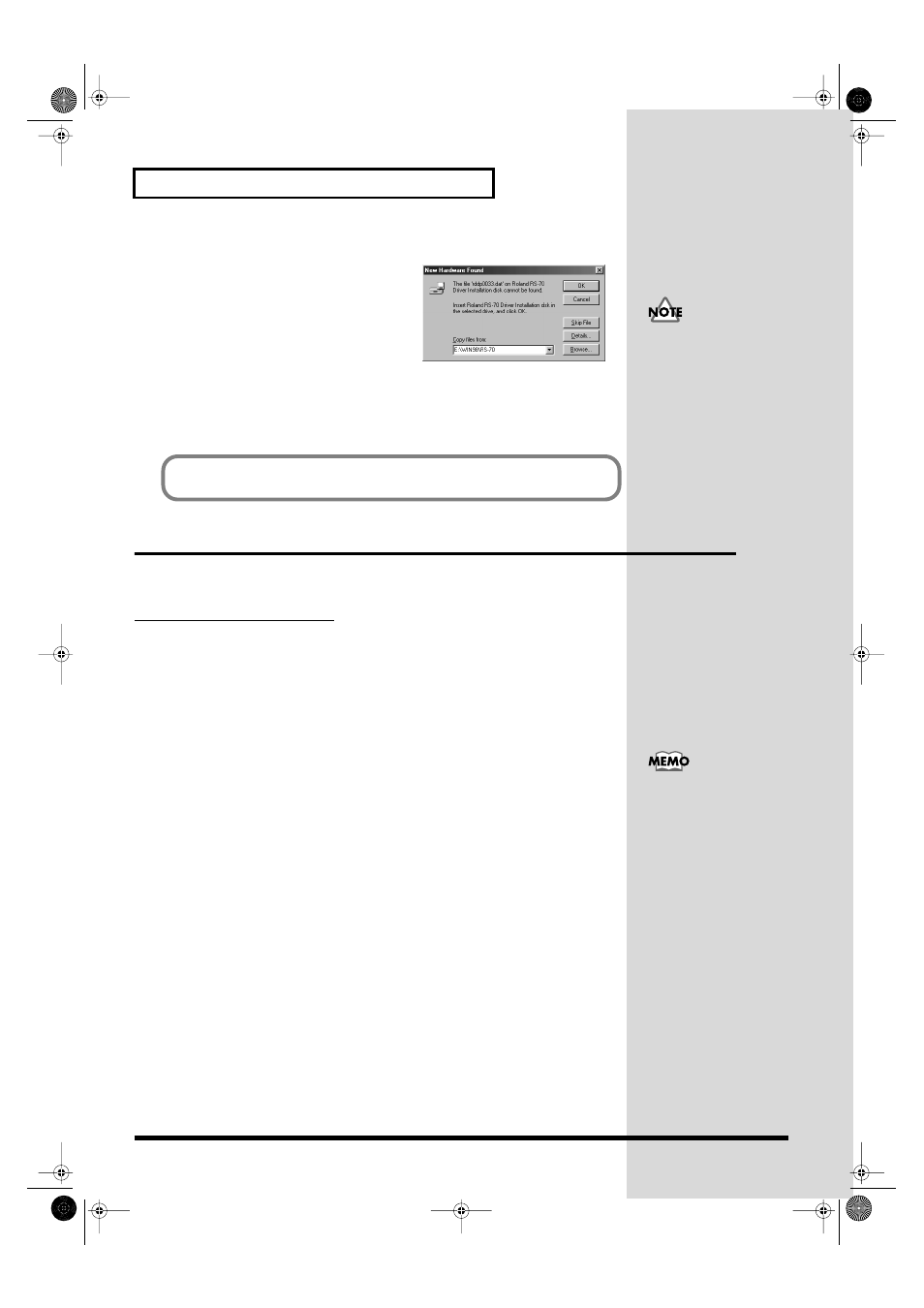
148
Performing with a computer
fig.Win-25.e
10.
The
New Hardware Found
dialog box will
appear.
In the
“Copy files from”
area, type
“E:\Win98\RS-70”
and click
[OK]
.
* The drive name
“E:”
may be different for
your system. Specify the drive name of your
CD-ROM drive.
11.
Once the driver has been installed,
New Hardware Found
dialog box will close.
In the
SetupInf
dialog box, click
[OK]
. The
SetupInf
dialog box will close.
Settings and checking
Specifying the output destination for MIDI data
Windows XP/2000/Me users
1.
Open
Control Panel
.
Click the Windows
Start
button, and from the menu that appears, select
Settings |
Control Panel
.
• Windows XP
Click the Windows
start
button, and from the menu that appears, select
Control
Panel
.
2.
Open the
Sounds and Multimedia Properties
dialog box (or in Windows XP,
Sounds and Audio Devices Properties
).
• Windows XP
In
“Pick a category,”
click
“Sound, Speech, and Audio Devices.”
Next, in
“or
pick a Control Panel icon,”
click the
Sounds and Audio Devices
icon.
• Windows 2000/Me
In
Control Panel
, double-click the
Sounds and Multimedia
icon to open the
“Sounds and Multimedia Properties”
dialog box.
3.
Click the
Audio
tab.
If the New Hardware
Found
dialog box does not
appear, re-install the driver
using the same procedure
as described in The “Insert
Disk” dialog box does not
appear
(p. 161).
Next, you need to make the driver settings.
→ Settings and checking (p. 148)
Depending on how your
system is set up, the
Sounds and Audio
Devices
icon may be
displayed directly in the
Control Panel
(the Classic
display). In this case,
double-click the Sounds
and Audio Devices
icon.
RS-70_e3.book 148 ページ 2003年6月18日 水曜日 午後12時54分
