3 block recognizer and letter recognizer, Block recognizer – Psion Teklogix Schnellstart- Anleitung 7525 User Manual
Page 96
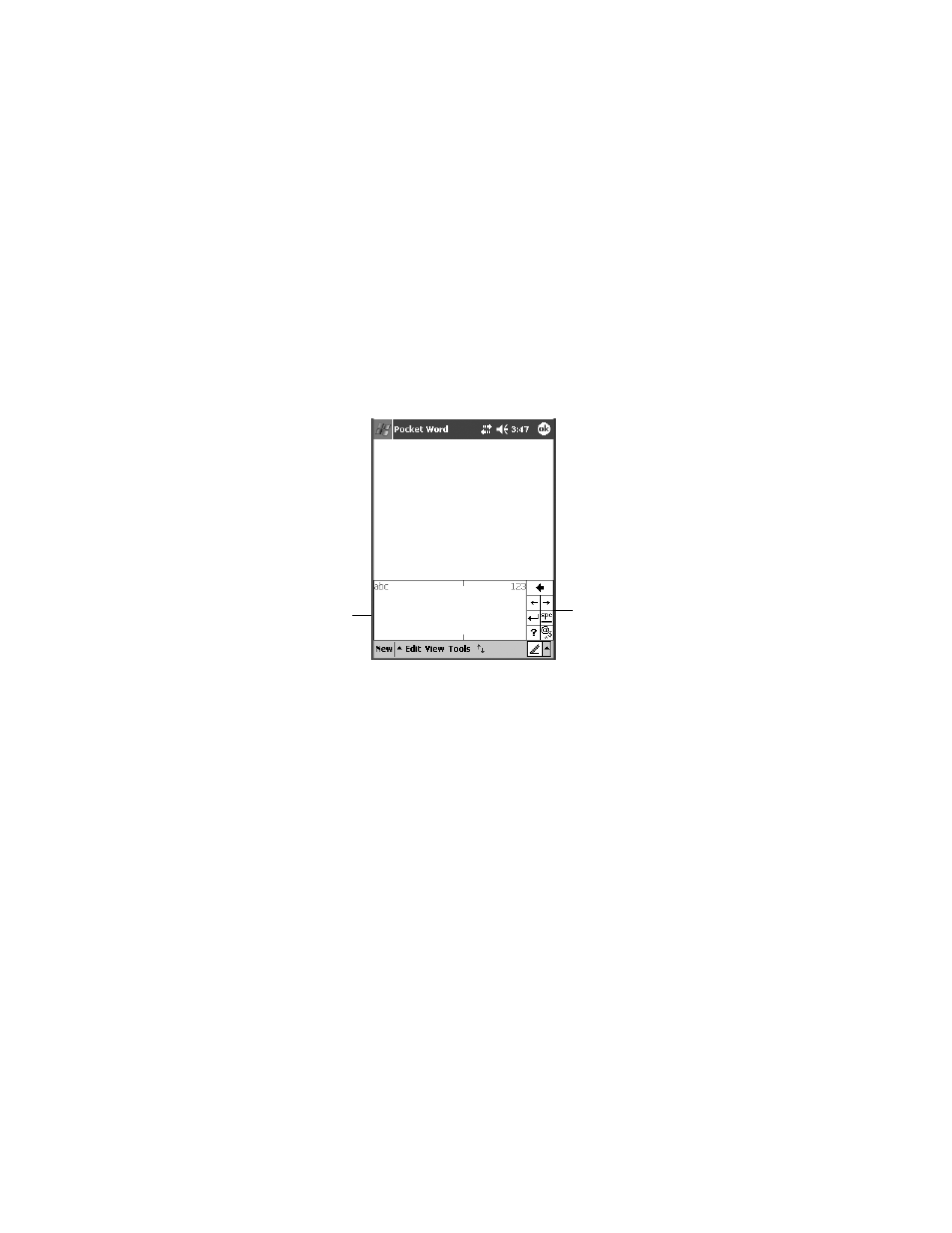
Chapter 4: Working With Windows Mobile 2003 SE
Block Recognizer And Letter Recognizer
66
Psion Teklogix WORKABOUT PRO With Windows Mobile 2003 SE User Manual
4.11.3 Block Recognizer And Letter Recognizer
While the Transcriber attempts to recognize natural handwriting and transcribe it,
Block Recognizer and Letter Recognizer attempt to teach you how to conform your
handwriting to what the hand-held can recognize.
Block Recognizer
•
Open a document, and tap on the arrow in the bottom-right corner of the
screen. Choose Block Recognizer.
Figure 4.30 Block Recognizer Screen
There are two points to remember when using Block Recognizer. First, limit your
writing to the Block Recognizer input panel
–
do not write in the body of the docu-
ment. Second, write only uppercase letters with your stylus.
•
Tap on the ? icon in the Recognizer Icon Bar to display the Character Rec-
ognizer screen. This screen provides a visual demonstration of how to enter
letters that will be recognized. Tap on a character in the soft keyboard for a
demonstration of how to form a recognizable letter.
•
In the Block Recognizer panel, write letters to the left (abc) and numbers to
the right (123) on the input panel. Remember to write using uppercase let-
ters
–
they will be printed on the screen as lowercase unless you follow the
step below to create an uppercase letter.
•
To create an uppercase character, draw a line straight up the ‘abc’ panel.
•
Use the Recognizer Icon Bar to move around the screen, add spaces, special
characters and so on.
Recognizer Icon Bar
Input Panel
