4 saving documents, 5 reverting to a previously saved version, Reverting to a previously saved version – Psion Teklogix Schnellstart- Anleitung 7525 User Manual
Page 268
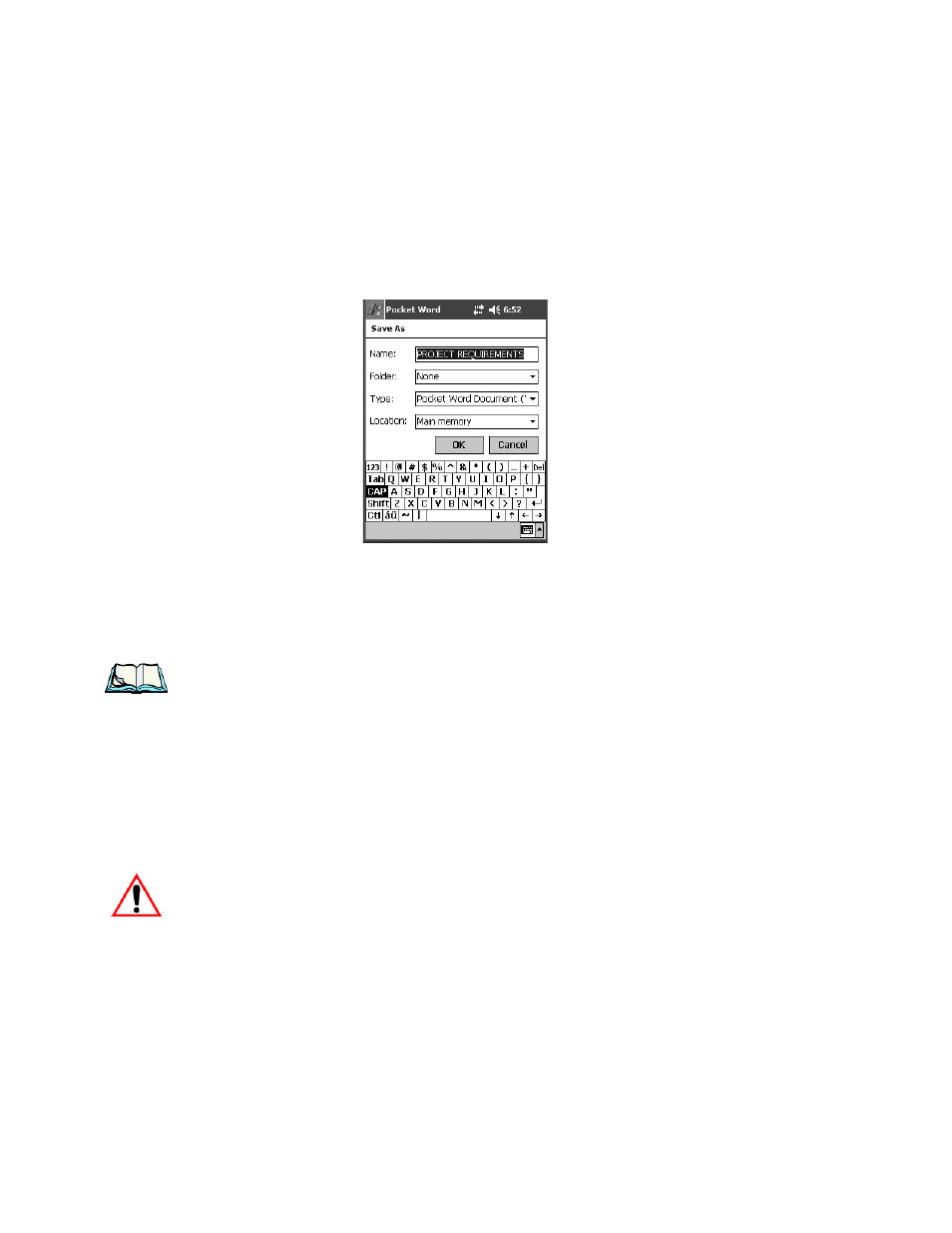
Chapter 7: Programs
Saving Documents
238
Psion Teklogix WORKABOUT PRO With Windows Mobile 2003 SE User Manual
7.12.4 Saving Documents
•
Within a document, tap Tools, File, Save Document As.
Figure 7.74 Save Document As Screen
You can use this screen to change the following: the document name, folder
location, document type, storage location.
•
Once you’ve made your selections, tap OK to save your document.
Note: A few points to keep in mind
–
If you choose None for the Folder: option,
your document is filed in My Documents by default.
If you aren’t planning to e-mail your document, keep it in the default format
because ActiveSync will convert it to a .doc file when you synchronize with
your PC.
If you are planning to e-mail your document, save it as a Rich Text Docu-
ment (.rtf), Plain Text Document (.txt) or one of the Word Document (.doc)
formats to ensure that the file can be opened and read without difficulties.
7.12.5 Reverting To A Previously Saved Version
Important:
You cannot undo the Revert To Saved command
–
think carefully
before you choose this option.
•
Before closing a document, tap on Tools, File, Revert to Saved.
•
You will be prompted to verify that you do indeed want to undo all docu-
ment changes. Tap on Yes.
