6 calendar of upcoming appointments, Limiting the tasks displayed in the task screen – Psion Teklogix Schnellstart- Anleitung 7525 User Manual
Page 82
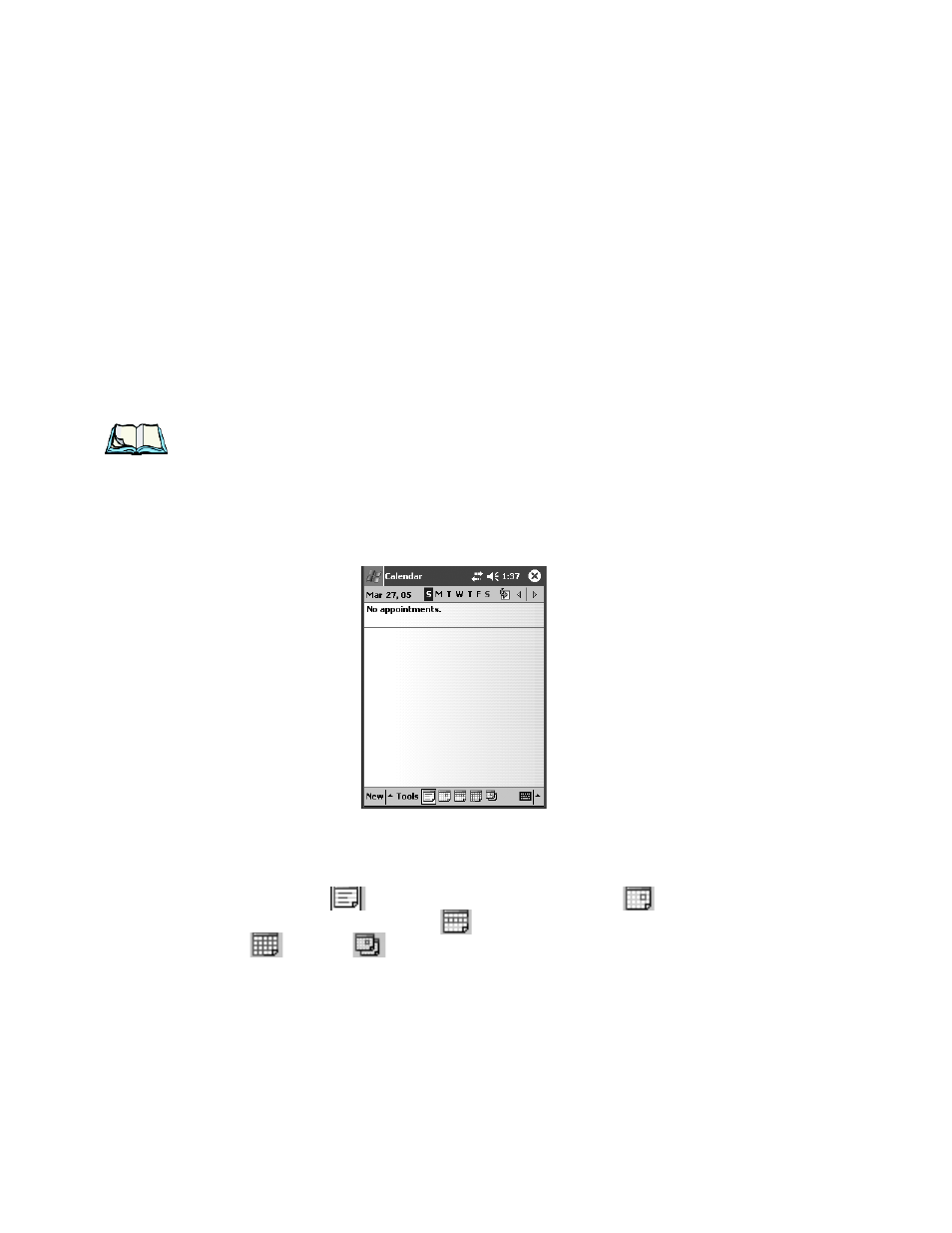
Chapter 4: Working With Windows Mobile 2003 SE
Calendar Of Upcoming Appointments
52
Psion Teklogix WORKABOUT PRO With Windows Mobile 2003 SE User Manual
Limiting The Tasks Displayed In The Task Screen
•
Tap on the drop-down list in the upper left-hand corner of the screen.
You can choose Recent, All Tasks, No Categories, Active Tasks, or Completed
Tasks. The tasks are displayed in the screen according to the preference you chose.
4.2.6 Calendar Of Upcoming Appointments
This option is used to map out all your upcoming appointments, meetings and so on
in the weeks, months and even years ahead.
Note: You can synchronize the Calendar using ActiveSync so that any meetings,
appointments and so on are displayed on your WORKABOUT PRO Today
screen as well as on your PC. Refer to “ActiveSync Options” on page 182
for details.
•
Tap on the Calendar option in the Today screen, or tap on Start, Calendar
to display the calendar.
Figure 4.11 Calendar
In the taskbar at the bottom of the calendar, a number of icons allow you to view
your calendar in one of five ways depending on which icon you choose. These
include the Today icon
to view today’s agenda, the Day icon
to view
today’s hourly schedule, the Week icon
to view the entire week’s schedule and
the Month
and Year
icons to view the month’s and year’s schedule,
respectively.
