1 quad docking station setup, 2 quad indicators – Psion Teklogix Schnellstart- Anleitung 7525 User Manual
Page 323
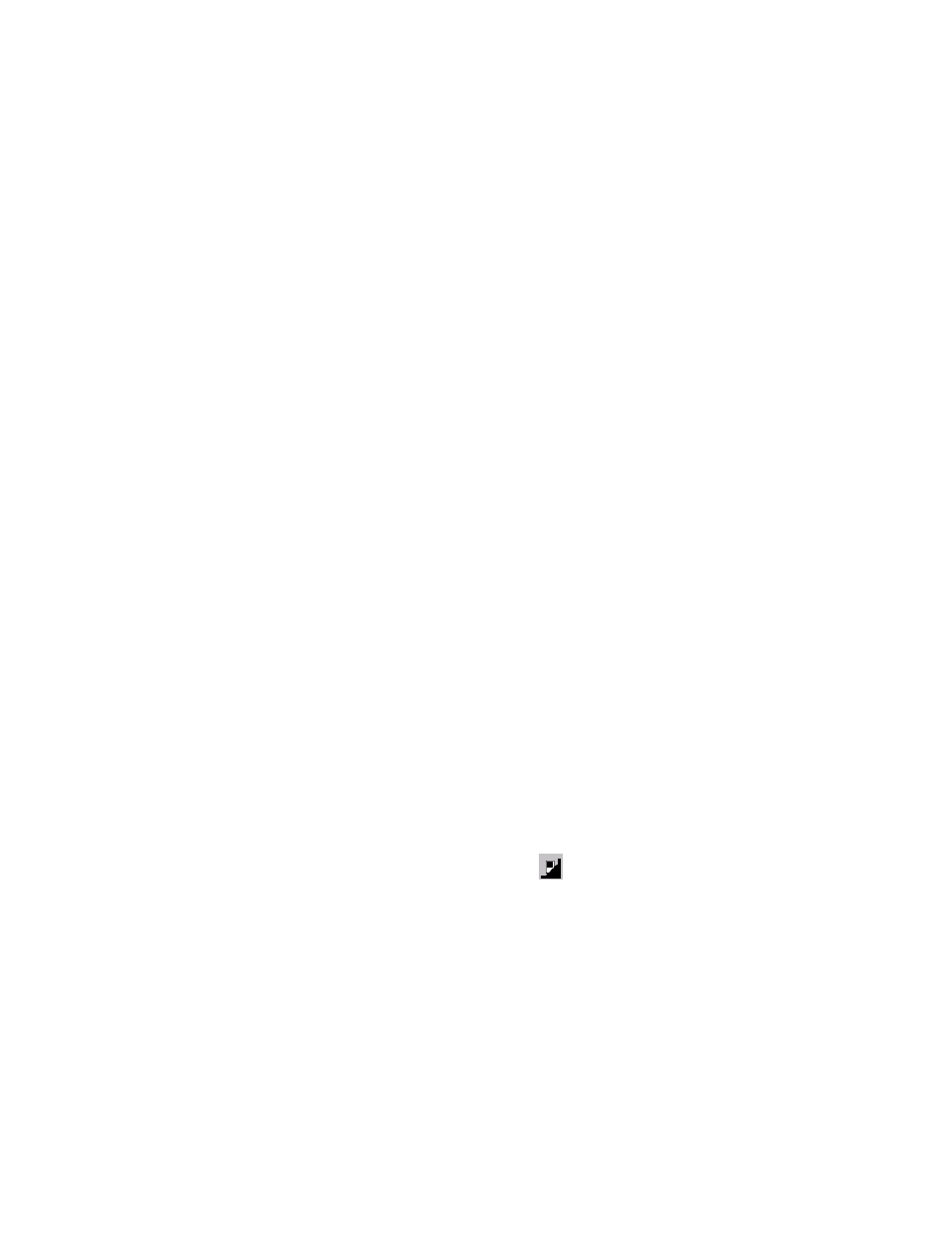
Psion Teklogix WORKABOUT PRO With Windows Mobile 2003 SE User Manual
293
Chapter 9: Peripheral Devices & Accessories
Quad Docking Station Setup
The quad docking station permits each of four docked WORKABOUT PROs to
communicate with a 10/100 BaseT Ethernet network at greater than 2Mbps. It also
provides sufficient power to operate and fast charge the batteries in the units.
9.7.1 Quad Docking Station Setup
After unpacking the unit:
•
Visually inspect the unit for any damage.
•
Install the IEC power cord and apply power.
A green indicator in the lower-right corner of the front panel lights up to indicate
that power is present.
•
Attach a CAT5 RJ45 network patch cable (supplied) between your network
and the RJ45 jack on the rear of the dock.
A green LED is illuminated next to the RJ45 connector when a valid network link is
established.
A user application must be loaded onto each WORKABOUT PRO that utilizes the
quad dock for communication. When the network is connected and this application
is loaded, the quad dock is ready for use.
9.7.2 Quad Indicators
The quad dock is equipped with a power indicator LED and RJ45 link and traffic
indicator LEDs. When a valid network link is established, a green LED is
illuminated next to the RJ45 connector.
9.7.3 Inserting A WORKABOUT In The Quad Docking Station
•
Slide the WORKABOUT PRO into the cradle portion of the quad dock
until lightly latched.
The hand-held detects that it is in a quad dock and momentarily displays the appropriate
icon in the navigation bar at the top of the screen
–
. The LED on the hand-held unit
lights up to show it has external power and may start charging the battery.
Interaction with the WORKABOUT PRO while in the quad dock is a function of
the user application software used to communicate with the host network.
