2 creating uppercase letters, 3 choosing multiple alpha characters – Psion Teklogix Schnellstart- Anleitung 7525 User Manual
Page 65
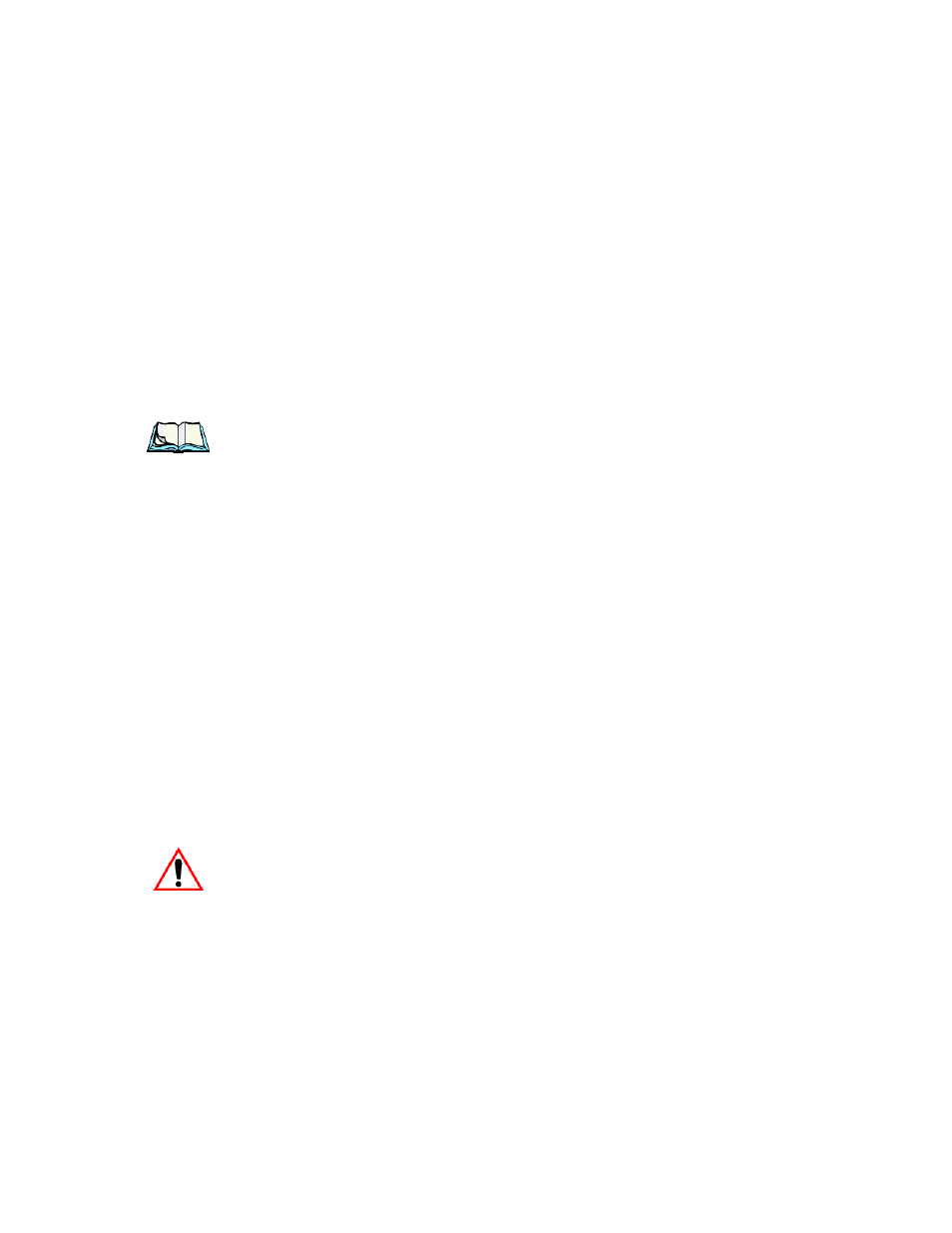
Psion Teklogix WORKABOUT PRO With Windows Mobile 2003 SE User Manual
35
Chapter 3: Getting To Know The WORKABOUT PRO
Creating Uppercase Letters
To choose the second letter in the sequence—in this example, the letter b:
•
Press the
cator icon in the taskbar will represent the orange key with a black frame
around it to indicate that this key is locked ‘on’.
•
Press numeric key <2> twice to display the letter b.
To choose the third letter in the sequence—in this example, the letter c:
•
Press the
•
Press numeric key <2> three times to display the letter c.
Note: Keep in mind that there is a timeout if you pause for one second
between key presses when selecting the second, third or fourth letters
on a key. For example, suppose you want to type the letter ‘c’–you’d need
to press the <2> key three times. With the
you press <2> twice and then pause between key presses for 1 second, the
letter ‘b’ will be selected automatically.
3.6.3.2
Creating Uppercase Letters
To display capital letters, you need to first activate the
key in orange print above the <.> (period) key.
•
Press
All alpha keys are displayed in uppercase until you press
again to switch the
3.6.3.3
Choosing Multiple Alpha Characters
•
Press the
Each time you press a numeric key from <2> through <9>, an alpha character will
be displayed on the screen. Remember that you can refer to the taskbar for a visual
indication of which alpha key will be displayed on the screen.
Important:
Once you have finished typing alpha characters, remember to
turn off or unlock the
taskbar to make certain that the shift-state indicator icon (refer to
Figure 3.9 on page 32)
