3 copying music and video files to your hand-held, 4 auto syncing music – Psion Teklogix Schnellstart- Anleitung 7525 User Manual
Page 283
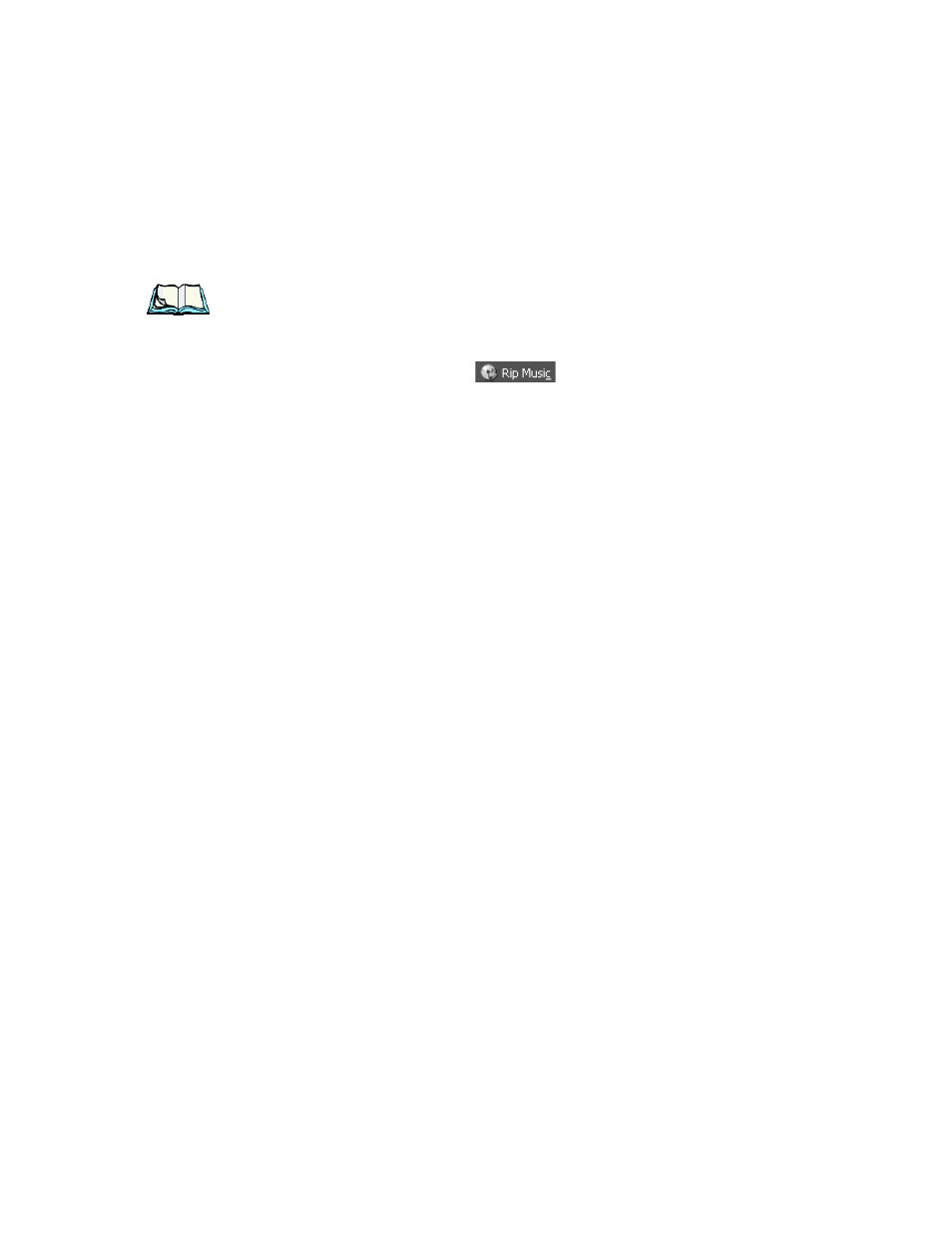
Psion Teklogix WORKABOUT PRO With Windows Mobile 2003 SE User Manual
253
Chapter 7: Programs
Copying Music And Video Files To Your Hand-Held
Change my current format settings
–
Choose this option if you want to
change format, bit rate, storage folder, or other options.
Note: To tailor the format or audio quality settings at another time, in the Tools
menu, choose Options, and then tap on the Rip Music tab.
Once you’ve made your selection, tap on OK.
7. Tap on the ‘Rip Music’ button
to rip (copy) your selections to
your PC.
Once the songs have been ripped, they are stored under the ‘Library’ tab where you
can play them. The files you want to move to your WORKABOUT PRO are stored in
the ‘My Music’ folder, a sub-folder on your PC.
7.15.3 Copying Music And Video Files To Your Hand-Held
1. Connect your WORKABOUT PRO to your PC.
2. On your PC, go to My Documents or a sub-folder (My Music or My Vid-
eos), depending on the type of file you want to move to your hand-held
–
or
go to the folder in which your media files are stored. Select the media files
and choose Copy.
3. Paste the media files to your WORKABOUT PRO My Documents folder
(or, a subfolder like My Music or My Videos). ActiveSync synchronizes the
files onto your WORKBOUT PRO.
7.15.4 Auto Syncing Music
1. Connect your WORKABOUT PRO to your PC.
2. Open Windows Media Play
–
All Programs, Accessories, Entertainment.
