11 working with cells, rows and columns, 11working with cells, rows and columns, Copying and pasting – Psion Teklogix Schnellstart- Anleitung 7525 User Manual
Page 256: Formatting cells
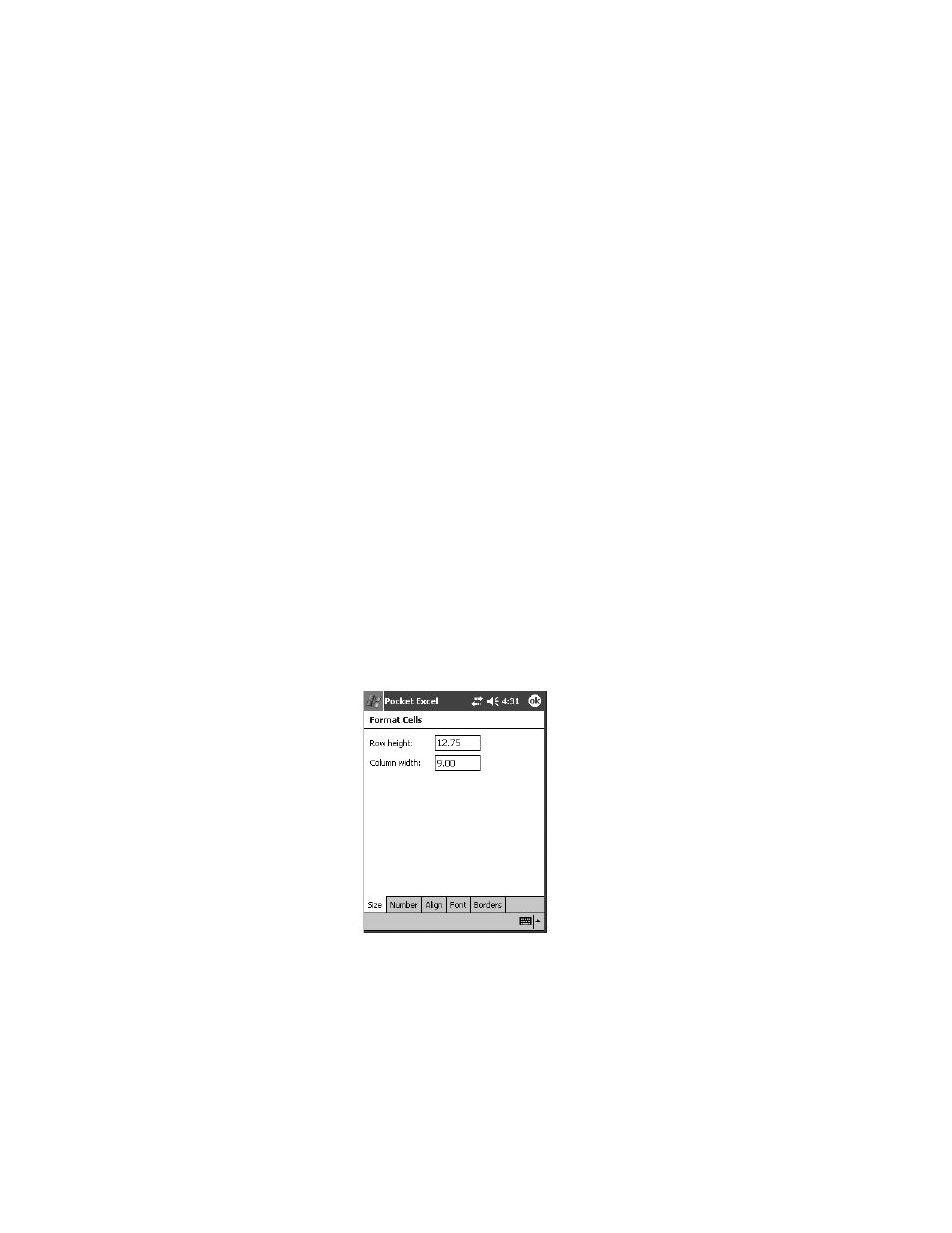
Chapter 7: Programs
Working With Cells, Rows and Columns
226
Psion Teklogix WORKABOUT PRO With Windows Mobile 2003 SE User Manual
Copying And Pasting
•
Tap the cell that contains the data you want to copy.
•
Tap on Edit, Copy from the menu in the taskbar, or
Tap and hold the stylus in the cell you want to copy. In the pop-up menu,
choose Copy.
•
Tap in the cell where you want to paste the data.
•
Tap on Edit, Paste, or
Tap and hold the stylus in the cell where you want to paste the data. In the
pop-up menu, choose Paste.
7.11.11 Working With Cells, Rows and Columns
Excel offers a number of formatting and editing tools to help you create a profes-
sional and accurate spreadsheet.
Formatting Cells
•
Tap on the cell you want to format, or select a group of cells by dragging the
stylus across them.
•
Tap on Format, Cells.
•
In the tabs at the bottom of the screen, choose the specific cell characteris-
tics you want.
Figure 7.56 Format Cells Size Tab
Size Tab
–
Cell height ranges from 0 to 409. Cell width ranges from 0 to 255.
Decimals are acceptable for both height and width.
