1 navigating using a touchscreen and stylus, 2 windows mobile 2003 desktop-today screen, Windows mobile 2003 desktop–today screen – Psion Teklogix Schnellstart- Anleitung 7525 User Manual
Page 75: 2 windows mobile 2003 desktop–today screen
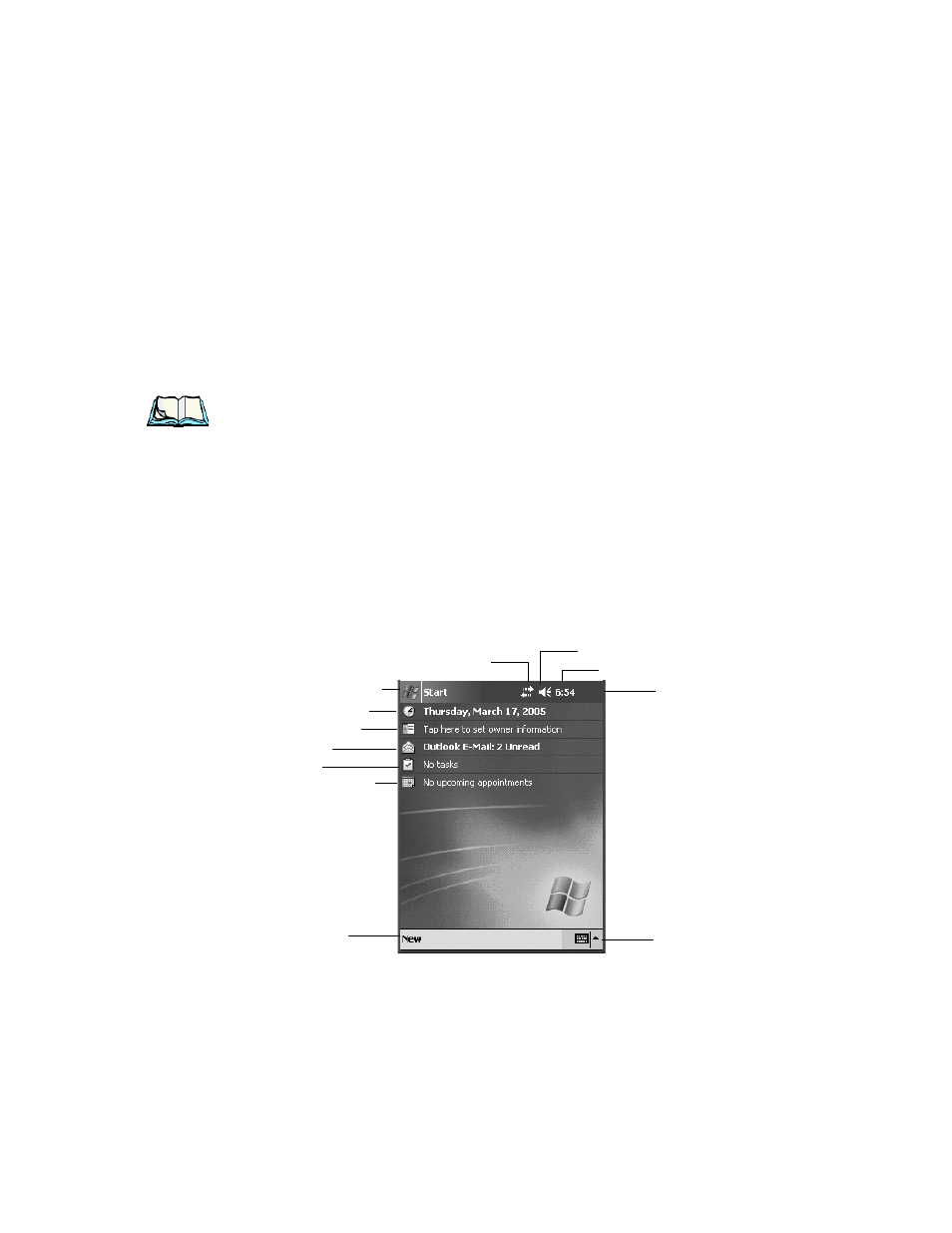
Psion Teklogix WORKABOUT PRO With Windows Mobile 2003 SE User Manual
45
Chapter 4: Working With Windows Mobile 2003 SE
Navigating In Windows Mobile 2003 SE And Applications
4.1 Navigating In Windows Mobile 2003 SE And Applications
Graphic user interfaces like Windows Mobile 2003 SE for portable devices or
desktop Windows (2000, XP, etc.) utilize ‘point and click’ navigation. On the
WORKABOUT PRO, this is accomplished using a touchscreen and stylus rather
than a mouse.
4.1.1 Navigating Using A Touchscreen And Stylus
Note: If the touchscreen is not registering your screen taps accurately, it may
need recalibration. Refer to “Aligning (Calibrating) The Touchscreen”
on page 36.
A touchscreen is a standard feature on all WORKABOUT PROs. Each is equipped
with a stylus
–
a pointing tool that looks like a pen
–
stored in a slot at the top of the
unit. The stylus is used to select objects on the touchscreen.
•
Tap on the appropriate icon to open files and folders, launch applications
and programs, make selections, and so on.
4.2 Windows Mobile 2003 Desktop–Today Screen
Figure 4.1 Windows Mobile 2003 Desktop
Clock
Today’s Date
Owner Information
Calendar-Upcoming Appointments
E-mail Notification
Tasks To Complete
Connectivity Indicator
Volume Control
Start Button
Navigation Bar
Taskbar
Soft Keyboard
