8 sharing documents with your pc, 13 tasks, 14 terminal services client – Psion Teklogix Schnellstart- Anleitung 7525 User Manual
Page 275: 1 connecting to a terminal server, 13 tasks 7.14 terminal services client
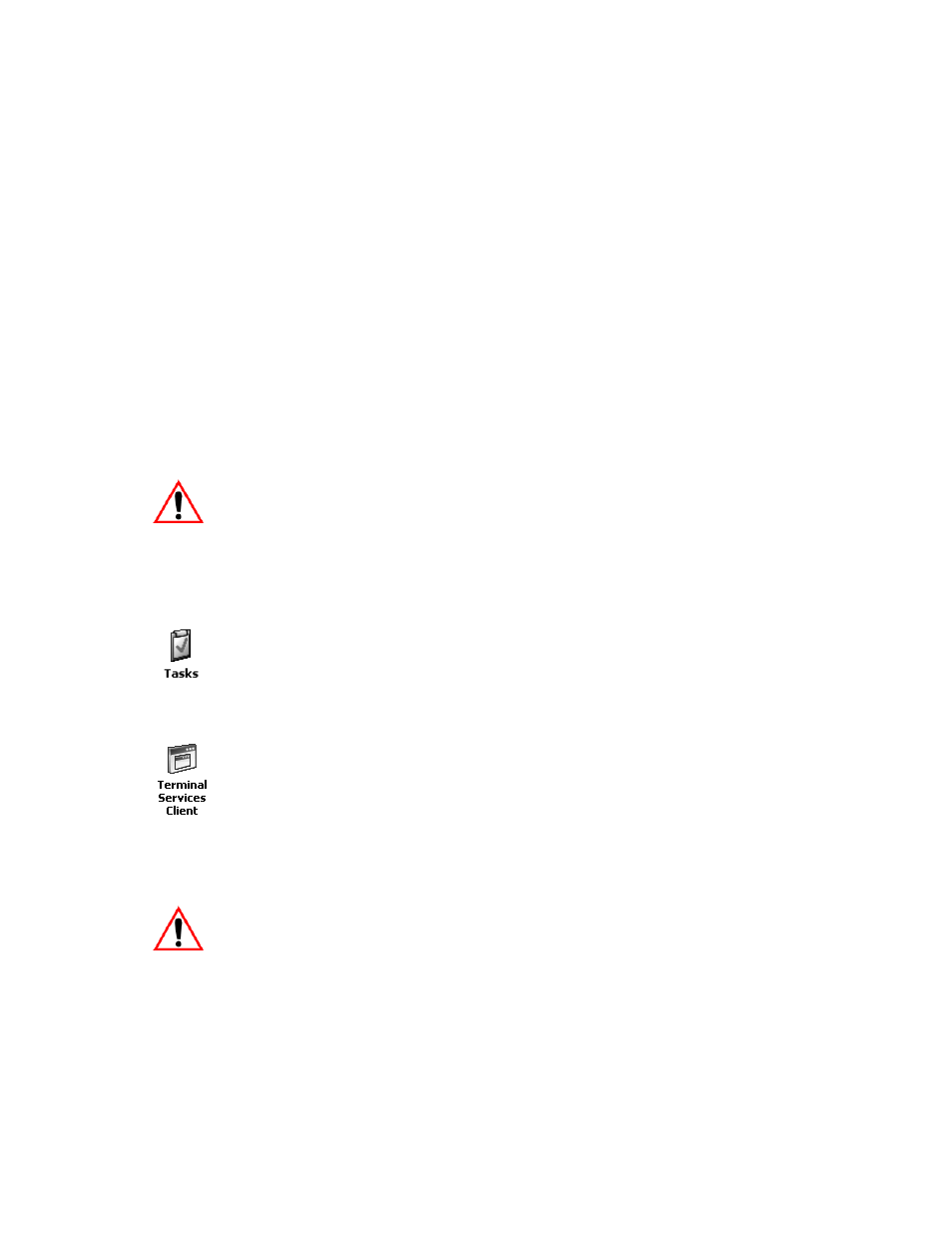
Psion Teklogix WORKABOUT PRO With Windows Mobile 2003 SE User Manual
245
Chapter 7: Programs
Sharing Documents With Your PC
7.12.8 Sharing Documents With Your PC
Documents created on a PC are recognized by your WORKABOUT PRO.
However, some formatting is lost when ActiveSync converts a Word document to a
Pocket Word document. This loss also occurs when you open a .doc file and change
it on the WORKBOUT PRO.
For example, suppose your .doc file has a table. Pocket Word cannot display
tables
–
these are displayed as tabbed text. If you close the file without making any
changes, the table will be preserved when you copy it back to your PC. However, if
you make the slightest change to the table, you’ll be prompted to save the file either
in Desktop Word or Pocket Word format. Even if you choose Desktop, when you
open the document on your PC, the table formatting will be lost.
Important:
To avoid translation problems, you can work on copies of .doc
files. In addition, keep in mind that you can use the Terminal Ser-
vices Client program to log onto a desktop PC that is also running
Terminal Services, and then you can use any program on your
PC, including Microsoft Word (rather than Pocket Word). Refer
to “Terminal Services Client” on page 245 for details.
7.13 Tasks
This program helps you stay ahead of your schedule by managing your tasks,
appointments, and so on. For details about Tasks, refer to “Task Notification” on
page 50.
7.14 Terminal Services Client
This program allows you to log onto a PC that is running Terminal Services Client
or Remote Desktop so that you can use all the programs available on the PC while
working on your WORKABOUT PRO.
7.14.1 Connecting To A Terminal Server
•
Start a remote connect to the server using a modem or network card.
Important:
Refer to “Modem Connection Setup” on page 159 and
“Setting Up A Network Card” on page 164 for details about
these connections.
