3 deleting a photo, 4 editing a photo, 3 deleting a photo 7.11.4 editing a photo – Psion Teklogix Schnellstart- Anleitung 7525 User Manual
Page 249: Adjusting contrast and brightness
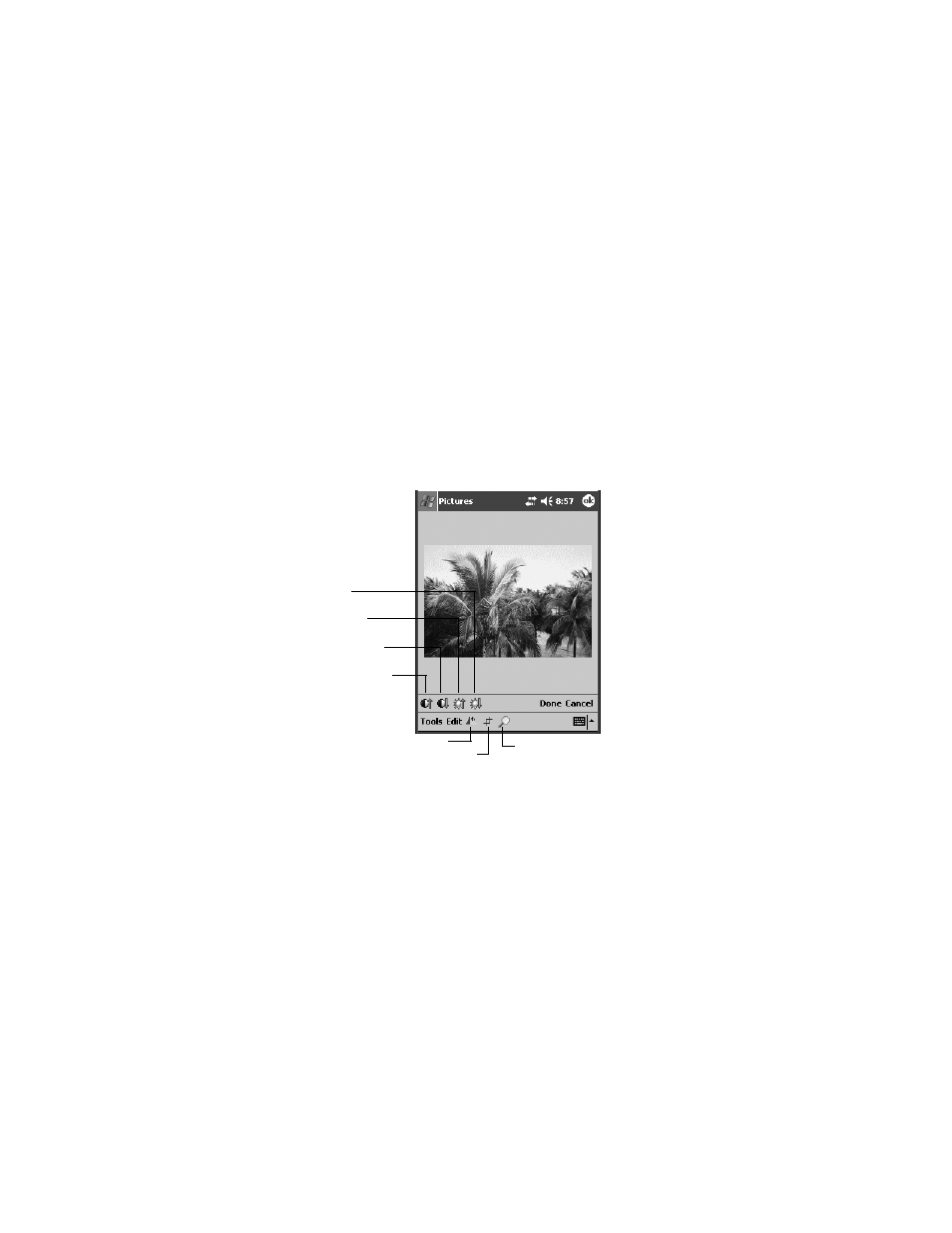
Psion Teklogix WORKABOUT PRO With Windows Mobile 2003 SE User Manual
219
Chapter 7: Programs
Deleting A Photo
7.11.3 Deleting A Photo
1. Press and hold the stylus on the photo you want to delete to display a pop-up
menu. Tap on Delete.
2. Confirm your choice when prompted.
7.11.4 Editing A Photo
•
Tap a thumbnail photo to open it.
To display the editing tools:
• Tap Edit, Brightness and Contrast. A new set of tools is displayed
above the taskbar.
Figure 7.48 Editing Photos
Adjusting Contrast And Brightness
•
Tap the Up Contrast icon or the Down Contrast icon to increase or
decrease the photo contrast.
•
Tap the Up Brightness icon or the Down Brightness icon to increase or
decrease the photo brightness.
•
Tap on the Rotate icon to flip the photo.
•
Tap OK when you’re done, and tap on Yes, No or Cancel when prompted.
Up Contrast
Down Brightness
Up Brightness
Down Contrast
Rotate
Crop
Magnify
