2 locking modifier keys, 2 the keys, The key – Psion Teklogix Schnellstart- Anleitung 7525 User Manual
Page 59: The arrow keys, The key
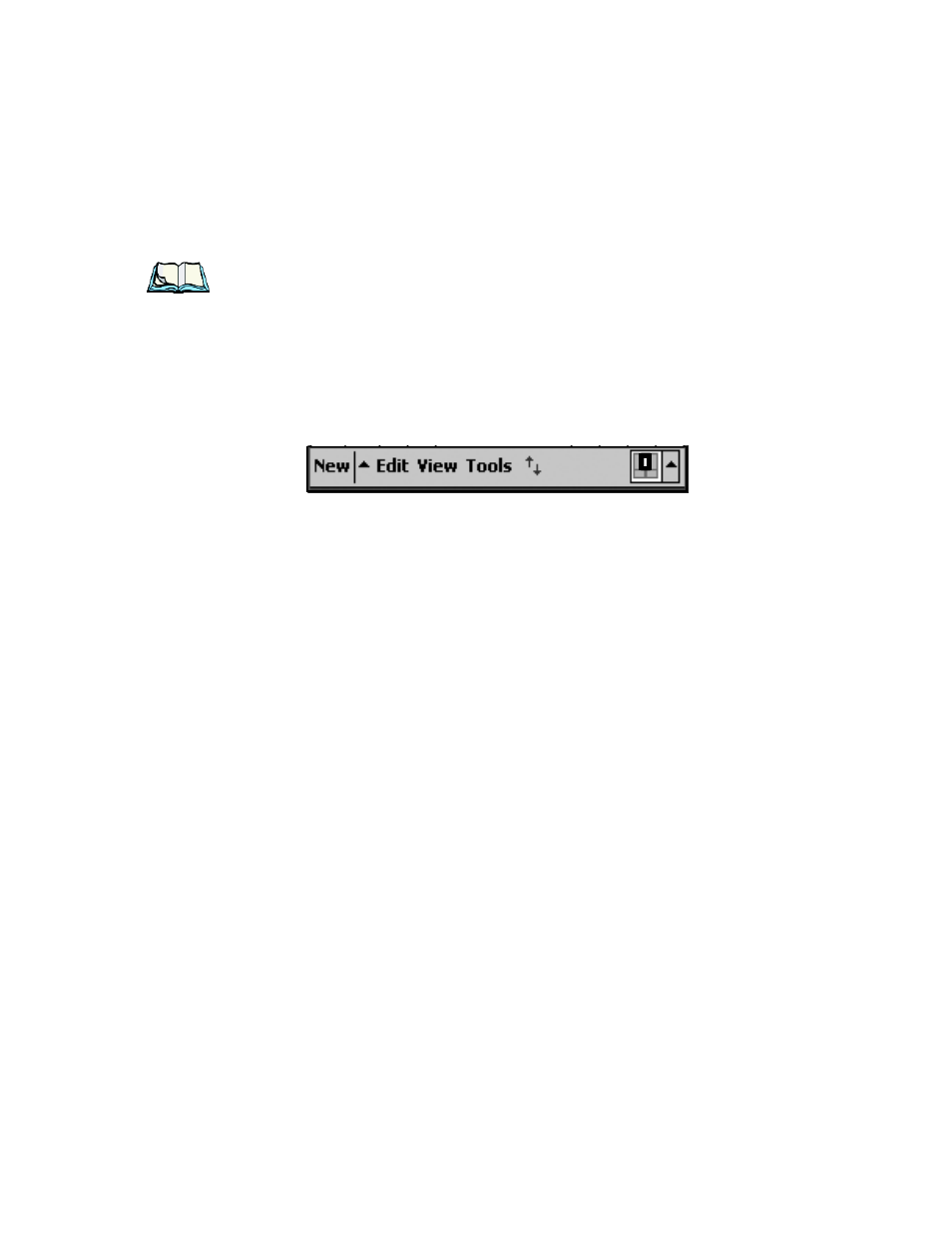
Psion Teklogix WORKABOUT PRO With Windows Mobile 2003 SE User Manual
29
Chapter 3: Getting To Know The WORKABOUT PRO
Locking Modifier Keys
3.5.1.2
Locking Modifier Keys
Note: The locking behaviour of the modifier keys can be changed so that, for
example, pressing any of these keys once will lock the keys ‘on’. Refer to
“One Shots” on page 82 for details. Note too that by default, the
When a modifier key is pressed twice to lock it ‘on’, it will remain active until it is
pressed a third time to unlock or turn it off.
To help you identify when a modifier key is locked ‘on’, the key is represented in
the shift-state indicator icon with a black frame around it.
Figure 3.7 Shift-State Indicator Icon – Locked Modifier Key
Once a modifier key is unlocked, the shift-state indicator icon is replaced by the soft
keyboard icon in the taskbar.
3.5.2 The Keys
The
The
to the symbols above the numeric keys. Pressing this key twice locks it ‘on’ so that
when you press an alpha key, an upper case character is displayed. When you press
a numeric key, the associated symbol on the numeric key is displayed on the screen.
Pressing
playing uppercase characters.
The Arrow Keys
The Arrow keys are located on the grey, circular key at the top of the keyboard,
directly below the display. The arrow keys move the cursor around the screen
–
up,
down, left and right. The cursor is the flashing box or underline character that indi-
cates where the next character you type will appear.
The
The
cursor one character to the left, erasing the incorrectly entered key stroke.
The key (
