1 enabling the se 1223hp scanner, 7 installing an se 923hp scanner – Psion Teklogix Schnellstart- Anleitung 7525 User Manual
Page 299
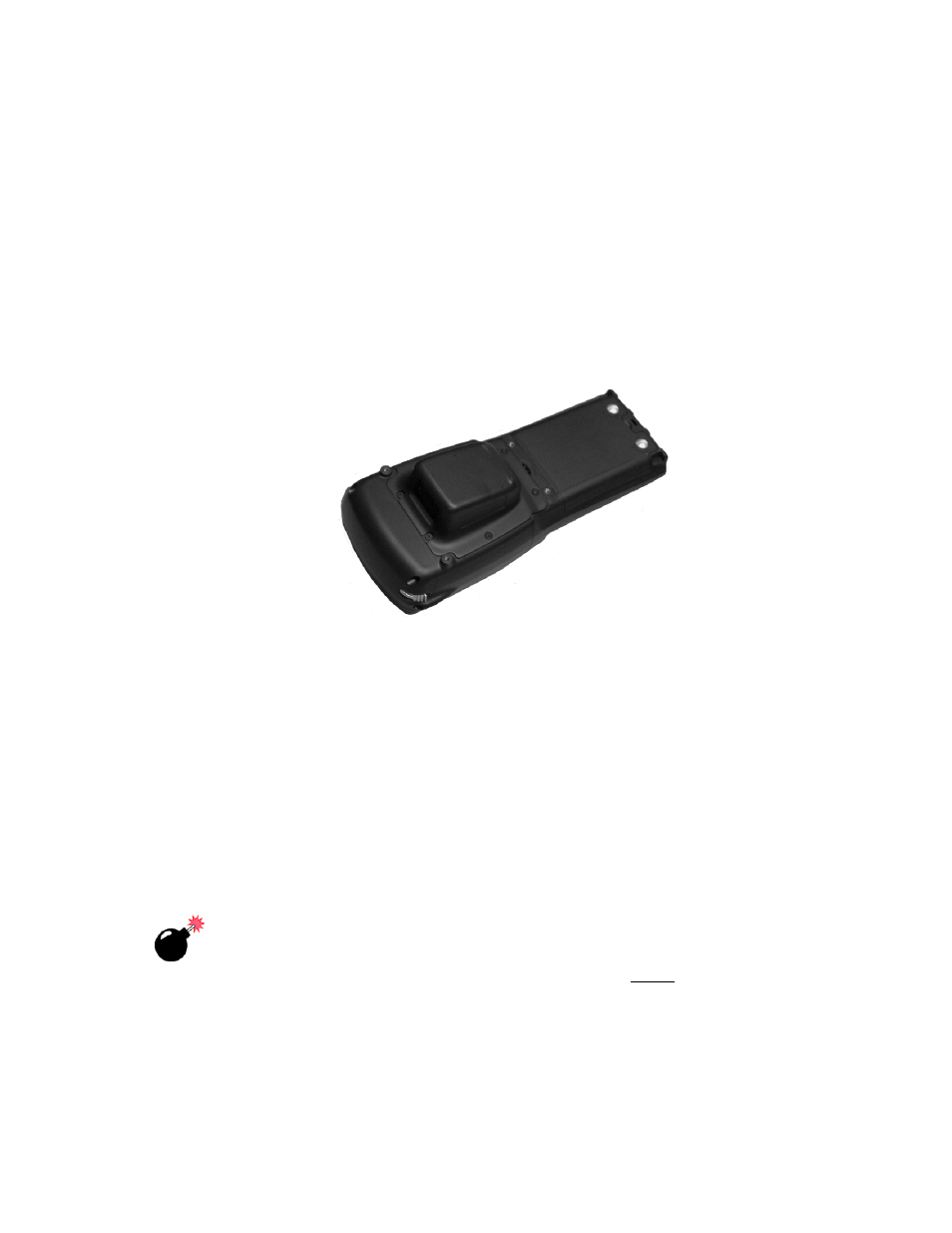
Psion Teklogix WORKABOUT PRO With Windows Mobile 2003 SE User Manual
269
Chapter 8: Expansion Modules
Enabling The SE 1223HP Scanner
•
Fit the scanner module over the back of the WORKABOUT PRO
–
it
replaces the back plate of the unit.
•
Fasten the module in place with the screws provided. Tighten the screws to
a torque of 3 lbs-in (3kgf-cm).
•
Slide the SW1401 power switch to the right to turn power back on, and
replace the end-cap, backplate and battery. Tighten the end-cap screws to a
torque of 3 lbs-in (3kgf-cm).
Figure 8.10 Scanner Module Installed In WORKABOUT PRO
8.1.6.1
Enabling The SE 1223HP Scanner
•
Simultaneously, press and hold down the
Command>
prompt is
displayed on the WORKABOUT PRO screen.
•
Type s to display the
Scanner>
prompt. A list of supported scanners is
displayed.
•
Type 2 and press
•
At the
Command>
prompt, type 1 (one) to reboot the unit to
Windows Mobile 2003 SE.
8.1.7 Installing An SE 923HP Scanner
Warning:
Anti-static devices MUST BE USED during the installation of
this scanner module. If unavailable, discharge static from your
body by touching a grounded metallic object before opening any
covers on the unit.
