Editing a task, Deleting a task, Marking a task as completed – Psion Teklogix Schnellstart- Anleitung 7525 User Manual
Page 81: Sorting tasks
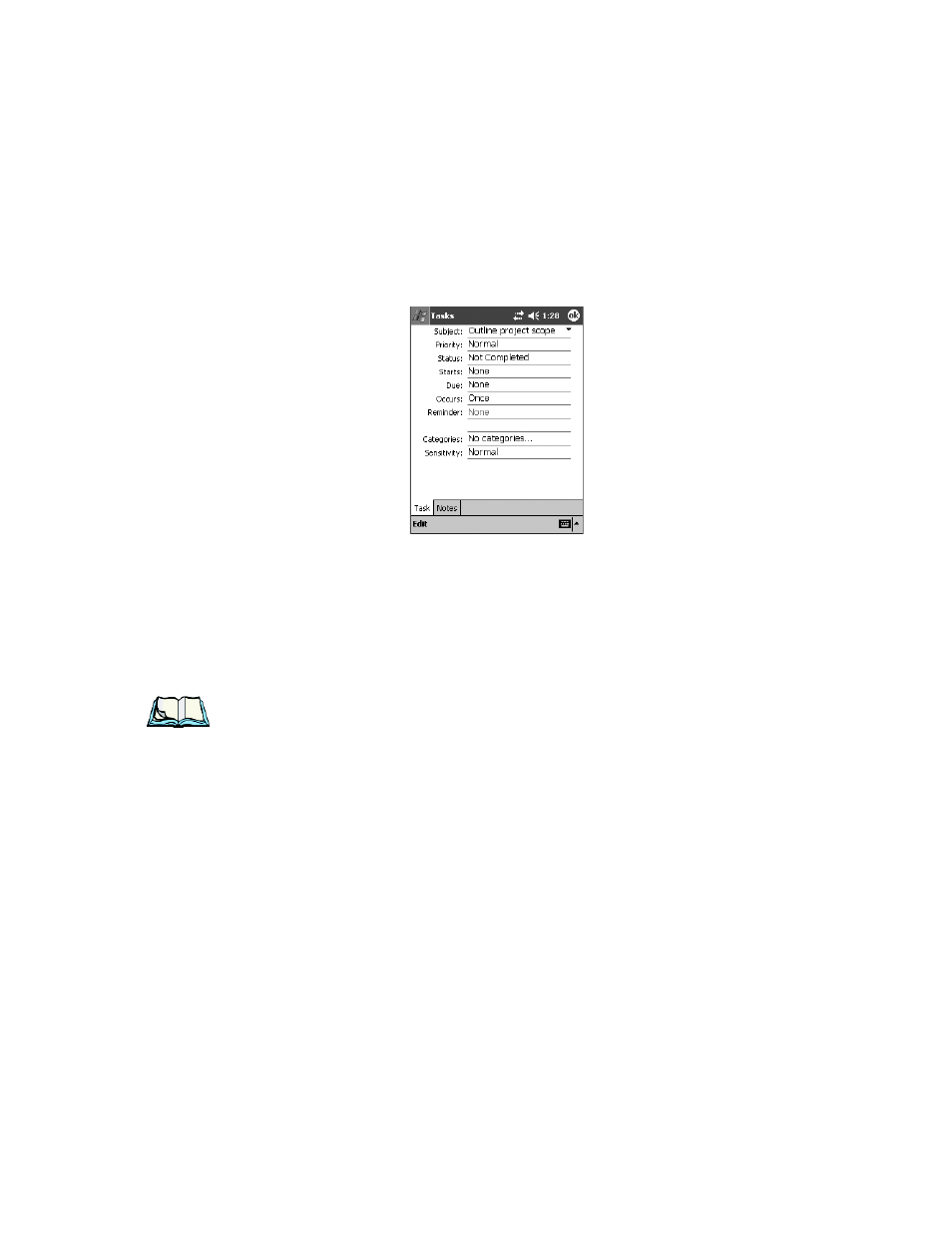
Psion Teklogix WORKABOUT PRO With Windows Mobile 2003 SE User Manual
51
Chapter 4: Working With Windows Mobile 2003 SE
Task Notification
Editing A Task
•
Tap on a task in the task list to select it, and then tap the Edit menu to
display a detailed task screen where you can define task characteristics.
Figure 4.10 Task Details Screen
Each of the nine items in this screen, when tapped, displays a drop-down menu
where you can choose from a list of options, or you can type the text directly using
either the soft keyboard or the WORKABOUT PRO keyboard.
•
Once you’ve completed all the appropriate fields, tap on OK to save your
changes.
Note: You can also tap on the Notes tab to add additional information about the
task your are defining.
Deleting A Task
•
Press and hold the stylus on a task until a pop-up menu is displayed.
•
Tap on Delete Task.
Marking A Task As Completed
•
In the Tasks list, tap the checkbox next to the items that are completed.
Sorting Tasks
•
Tap on the drop-down menu in the upper right-hand part of the screen.
You can choose from Status, Priority, Subject, Start Date or Due Date. The tasks
are arranged in the list according to the criterion you chose.
