4 assigning contacts to categories, 5 viewing contacts – Psion Teklogix Schnellstart- Anleitung 7525 User Manual
Page 218
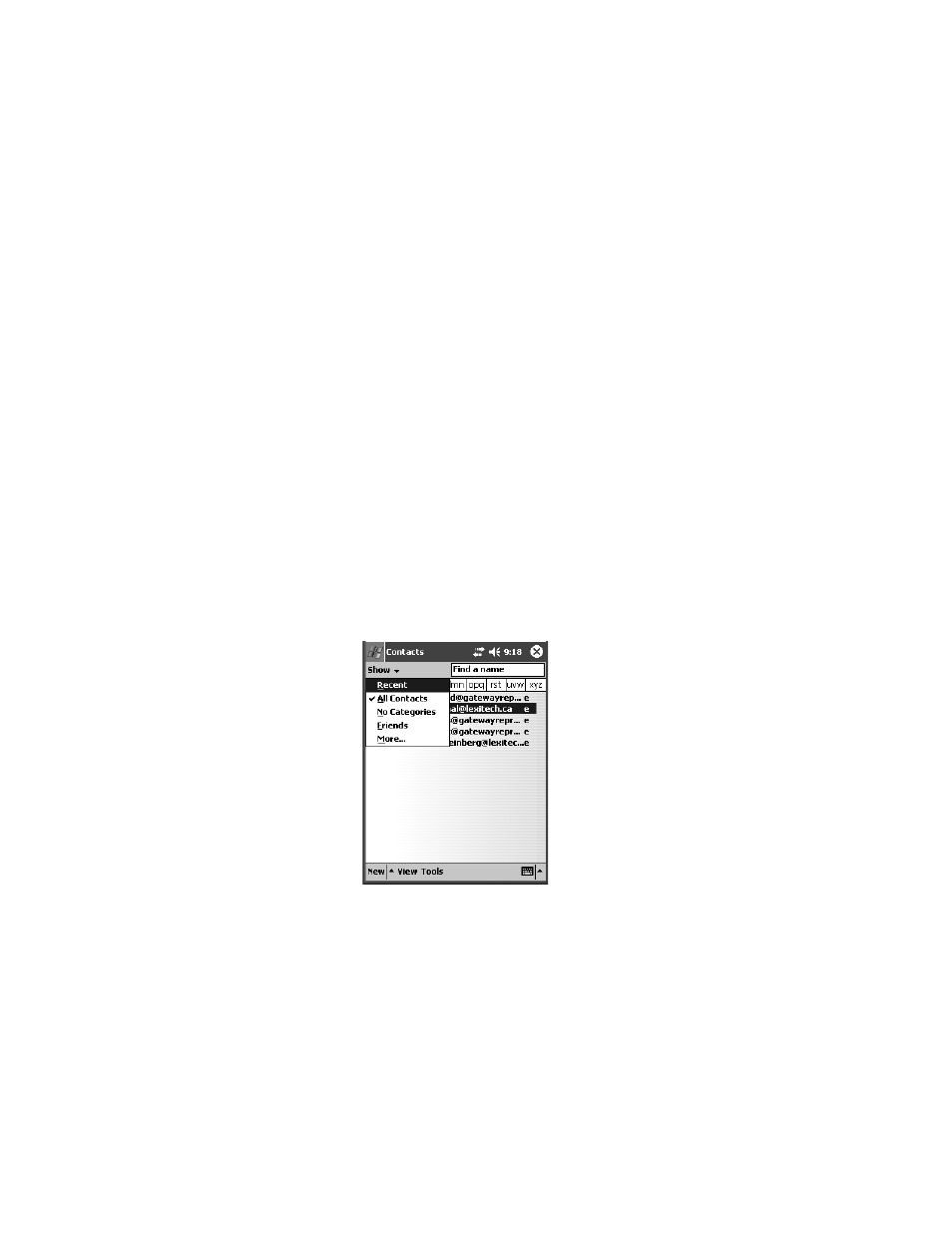
Chapter 7: Programs
Assigning Contacts To Categories
188
Psion Teklogix WORKABOUT PRO With Windows Mobile 2003 SE User Manual
7.5.4 Assigning Contacts To Categories
In the Contacts screen:
•
Tap the contact you want to assign to a category. The Summary screen for
the contact is displayed.
•
Tap on the Edit menu to display the Contacts editing screen.
•
Use the scroll bar to move down to the Categories field. By default, con-
tacts are assigned to No Categories.
•
Tap the Categories field to display the current category options.
•
Tap in the checkbox next to the category you want to put the contact into,
and tap OK.
The contact is assigned to the category you chose.
7.5.5 Viewing Contacts
The Show menu at the top of the Contacts screen lets you sort how you want to view
your contacts
–
Recent, All Contacts and No Categories.
•
Tap Start, Contacts.
•
Tap the All Contacts drop-down menu at the top-left corner of the Contacts screen.
Figure 7.9 Contacts Screen Show Menu
•
Tap a menu option to determine how you want the contacts to be displayed.
• Recent–displays a list of those contacts you access most recently.
• All Contacts–displays all your contacts.
• No Categories–displays contacts not assigned to a category.
