Cancelling an entry, Editing cell text or numbers, Entering symbols – Psion Teklogix Schnellstart- Anleitung 7525 User Manual
Page 255
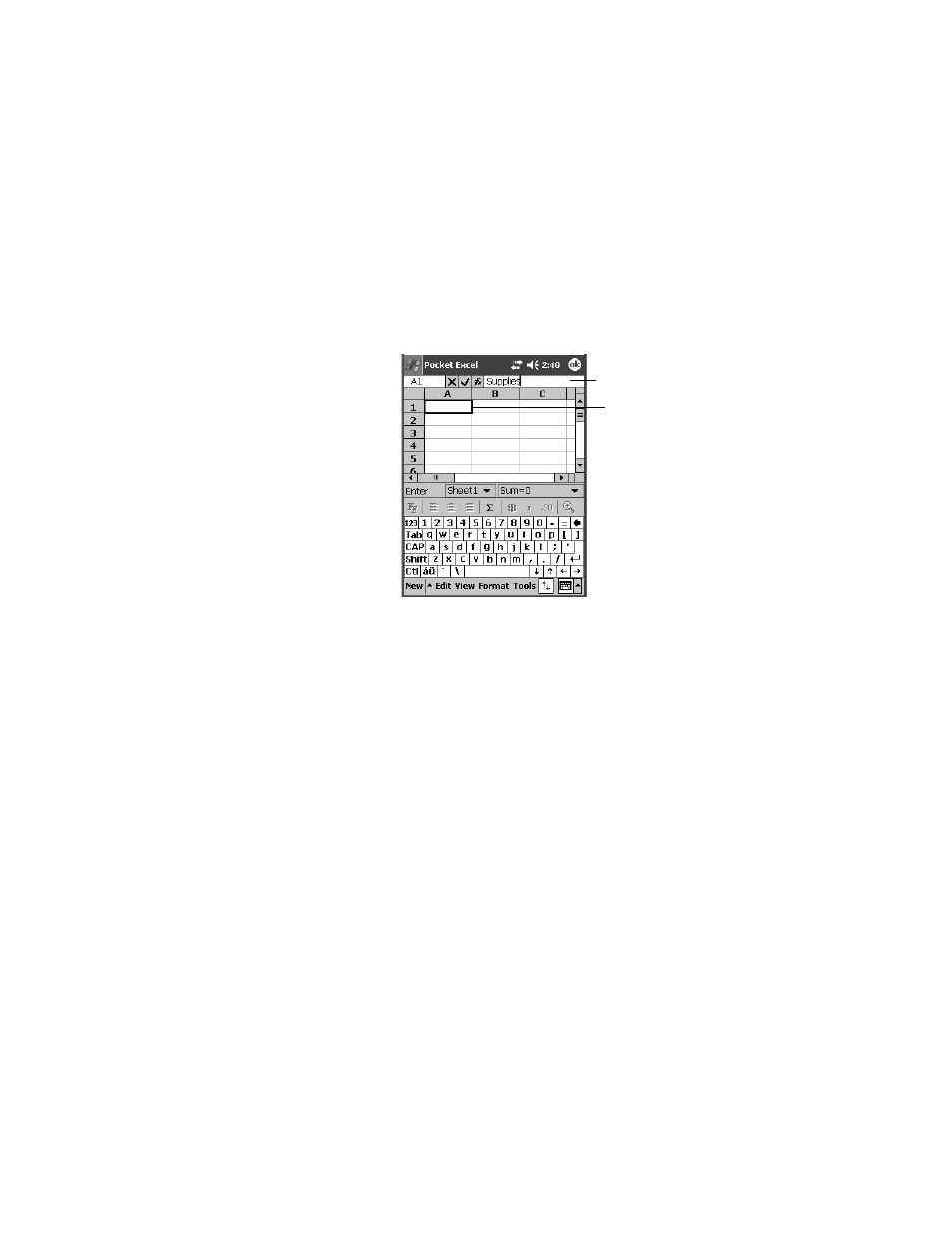
Psion Teklogix WORKABOUT PRO With Windows Mobile 2003 SE User Manual
225
Chapter 7: Programs
Entering Data In A Worksheet
•
Begin typing text or numbers. As you type, a blinking cursor is displayed in
the entry bar at the top of the screen. This is where the data appears before it
is placed in a cell.
Figure 7.55 Entering Data
•
Tap the check mark to the left of the entry bar, or tap on
keyboard to place the data into the cell.
Cancelling An Entry
•
Tap on the ‘x’ button to the left of the entry bar.
Editing Cell Text Or Numbers
•
Tap at the end of the data in the entry bar, and then change the text using the
text entry method you prefer
–
soft keyboard, WORKABOUT PRO key-
board, and so on.
Entering Symbols
To enter symbols like hatch symbol (#) or to change the character set:
•
Tap on Tools, Insert Symbol.
•
In the Font drop-down menu, choose the font you would prefer to use.
•
In the Subset drop-down menu, choose the character set you’d like to use.
Selected cell
Entry bar
The data you type appears in the ‘entry bar’
before being placed in the ‘selected cell’.
