Selecting copy size, To select copy size automatically (aps), Selecting copy size -9 – Konica Minolta 7222 User Manual
Page 71: To select copy size automatically (aps) -9
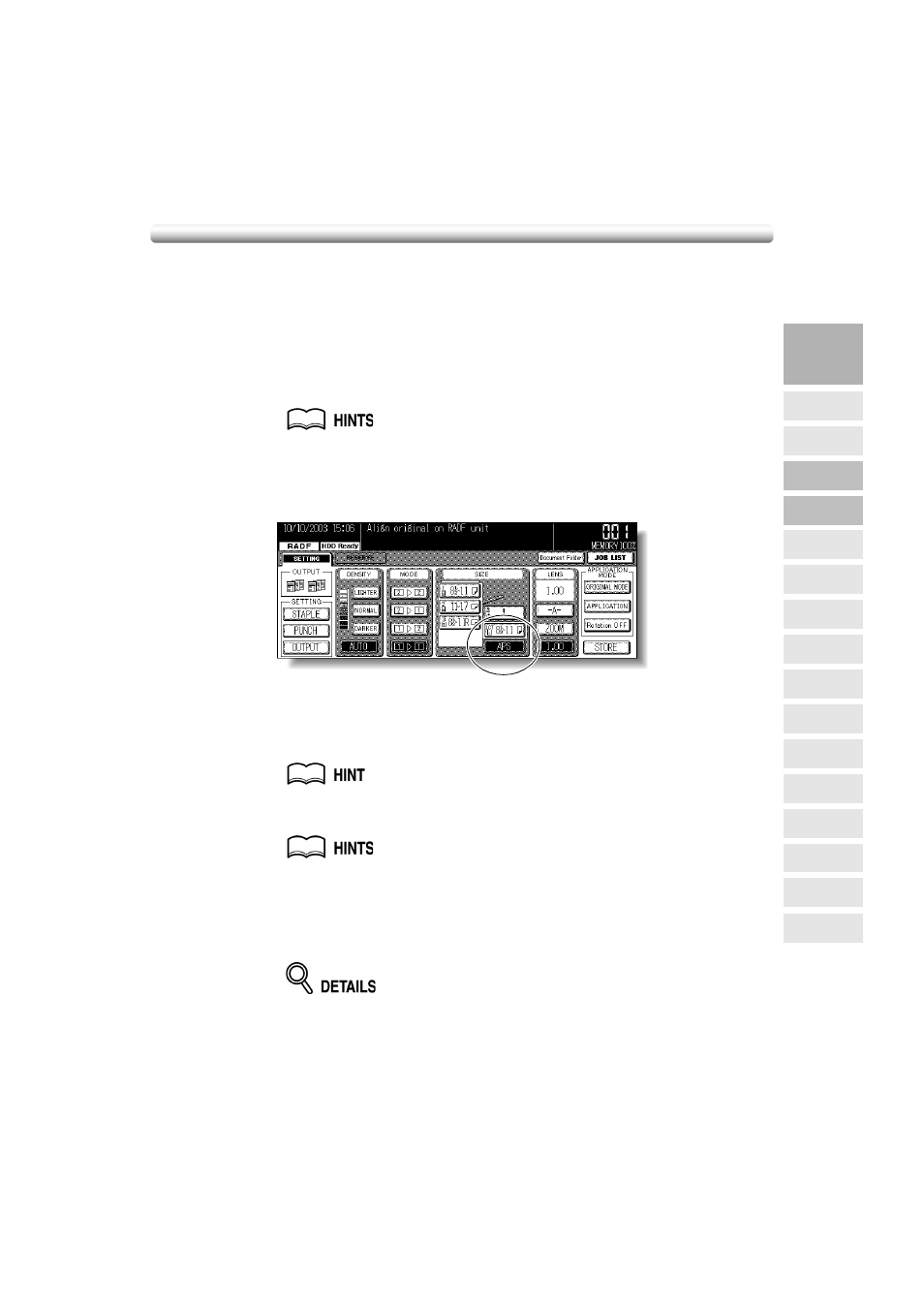
3-9
Selecting Copy Size
To select an appropriate copy size for getting your desired copy result, use APS (Automatic
Paper Selection), or select copy size manually on the touch screen, as required.
To Select Copy Size Automatically (APS)
APS detects the size of originals placed on the RADF or platen glass and automatically
selects and feeds copy paper of the same size, or selects an appropriate size according to
the magnification ratio selected.
• See the table on the following page for the relation of original size,
magnification ratio and copy paper size.
• The initial settings may have been altered by Key Operator. See p. 13-6 to
p. 13-15.
1.
Touch to highlight APS on the Basic Screen.
APS is already highlighted when the initial settings are restored.
2.
Select additional copy conditions, as desired.
3.
Enter the desired print quantity from the control panel keypad.
See p. 3-7 for details on setting print quantity.
4.
Position original(s).
• See p. 10-7 to p. 10-9 for paper sizes detectable from the RADF or on the
platen glass.
• See p. 3-2 to p. 3-6 for details on positioning originals.
• Key Operator can deactivate APS when original is set in the RADF or on the
platen glass. See p. 13-43 to p. 13-46.
5.
Press [START].
• If the appropriate copy paper is not loaded in any tray, no copying will be
performed, and a message will prompt you to load the appropriate paper.
• Copy result may not be satisfactory due to the Rotation function. In this
case, turn the function OFF manually. See. p. 7-4.
3
Copying
Operations
Positioning
Originals
Setting Print
Quantity
Stop
Scan/Print
Lens Mode
Density
1-1, 2-2
2-1
Staple
Punch
Multi-Sheet
Bypass Tray
Using
Memory
Output without
Finisher
Output with
Finisher
Copy Size
Fold/
Fold&Stitch
Output with
Inner Tray
