Konica Minolta 7222 User Manual
Page 209
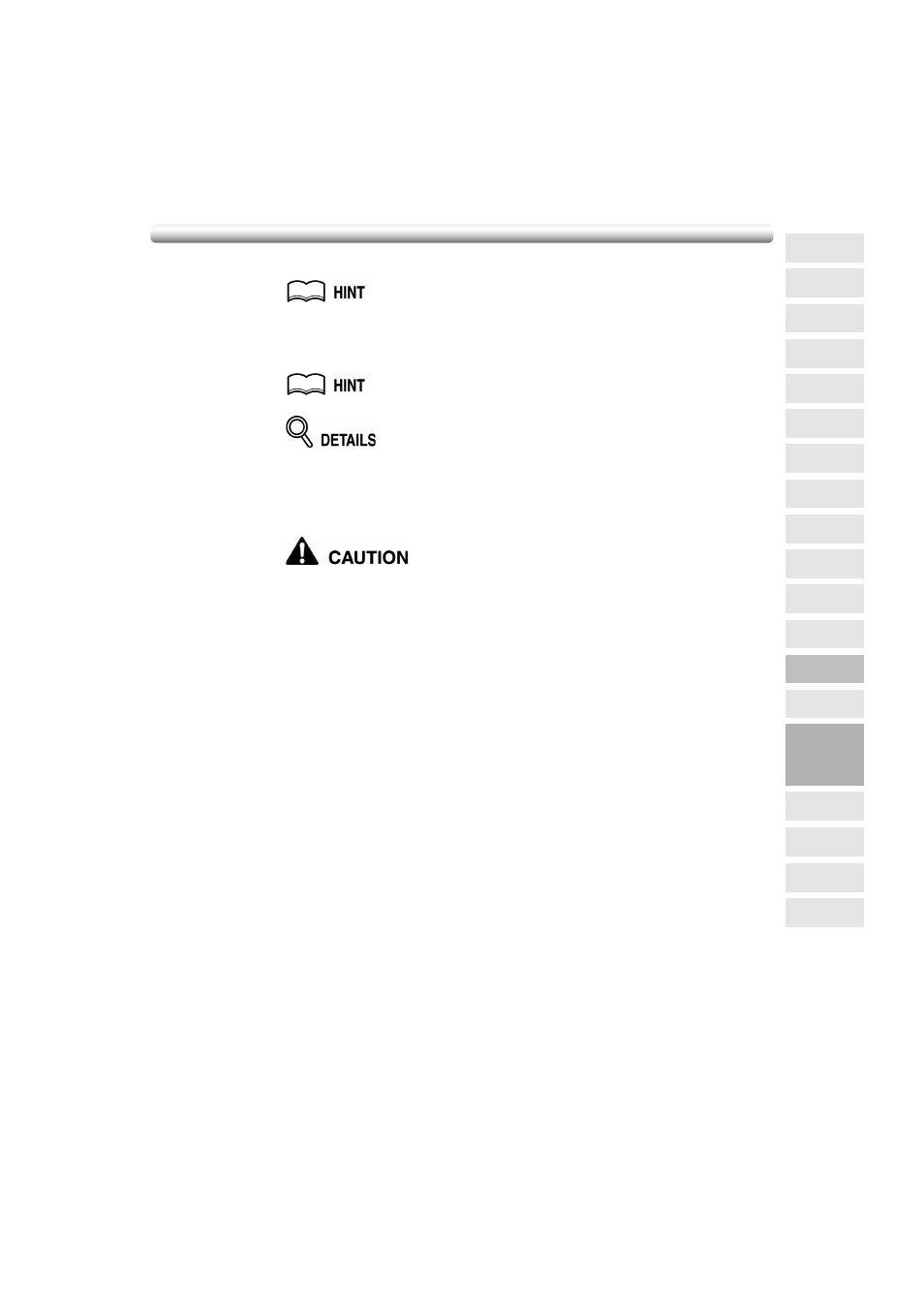
Eliminating Black Copy Marks Along Borders (Frame/Fold Erasure)
(continued)
9-39
6.
Enter the desired print quantity from the control panel keypad.
See p. 3-7 for details on setting print quantity.
7.
Position original(s) FACE UP in the document feeder or FACE DOWN on
the platen glass.
For details on positioning originals, see p. 3-2 to p. 3-6.
When closing the document feeder or platen cover on a thick original (e.g.
open book), do not press it down too hard. Keep the document feeder or platen
cover open, if required.
8.
Press [START].
When the finisher / inner / paper exit tray capacity is exceeded due to
the print quantity selected, remove the copied sets as they exit;
otherwise, mishandled paper will occur.
9
Applications
Reverse
Image
Non-Image
Area Erase
Book Copy
Image Insert
Transparency
Booklet
Combination
Chapter
Sheet/Cover
Insertion
Application
Selection Screen
Repeat
Upside Down
Frame/Fold
Erasure
AUTO
Layout
Image Shift
Reduce &
Shift
Stamp
Overlay
