Konica Minolta 7222 User Manual
Page 170
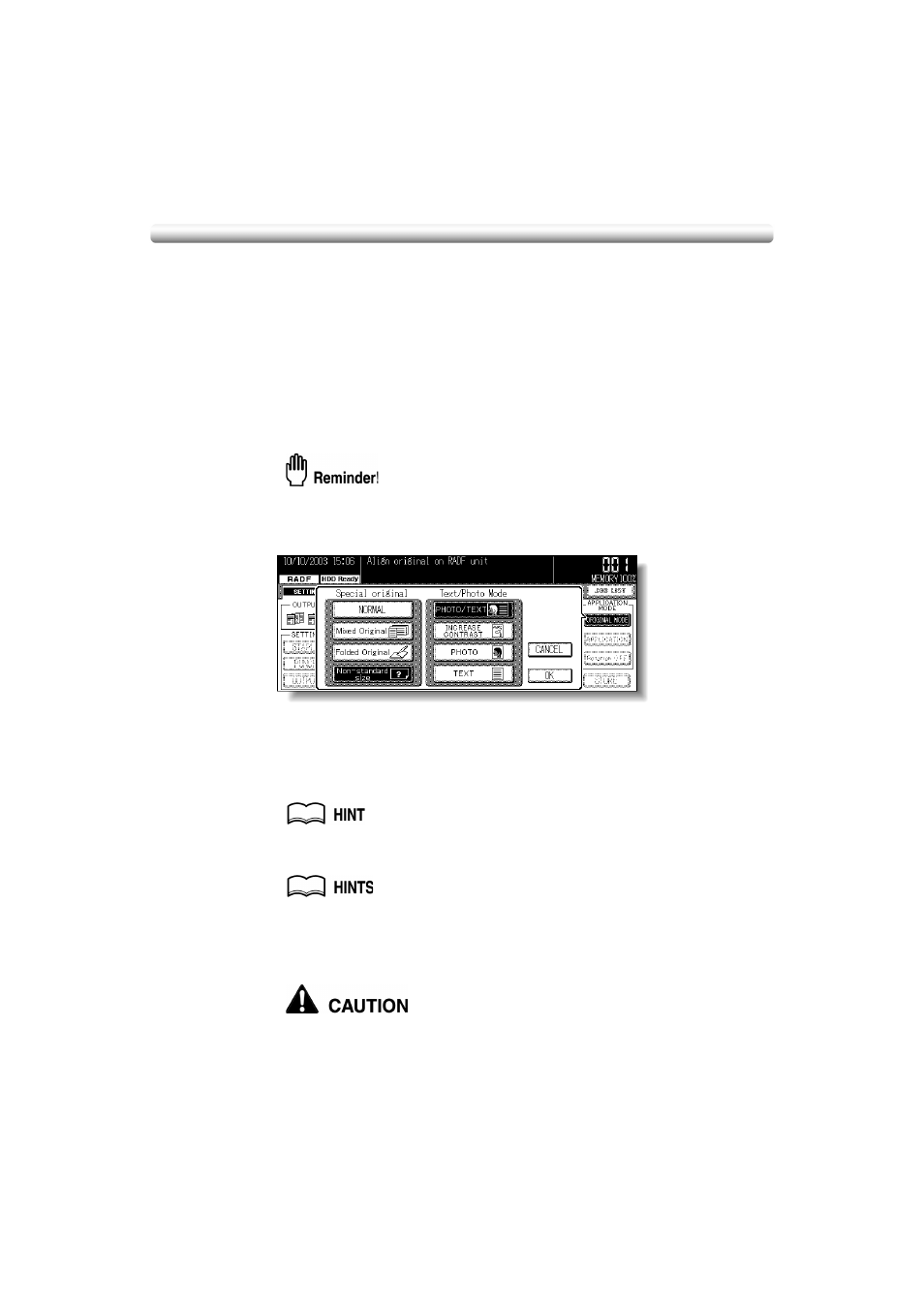
8-8
Copying Non-Standard Size Originals (Non-Standard Size)
Feeding special size originals through the RADF without selecting Non-standard size
mode may cause the copier to stop scanning and mistakenly sense that the size detection
sensor has malfunctioned or cause a paper misfeed.
Using Non-standard size mode, the copier will search and copy onto the standard size
copy paper that is closest to the original size.
Specifications for Non-Standard Size
❒ Incompatible Conditions: APS, AMS, Mixed Original, Folded Original, Combination,
Booklet, Image Insert, Book Copy, Upside Down, Non-Image Area Erase, Repeat,
Frame/Fold Erasure, AUTO Layout, Image Shift, Stamp, Overlay
1.
Touch ORIGINAL MODE on the Basic Screen.
The Special Original popup menu will be displayed.
When starting a new copying job, be sure to close the RADF securely, then
press [AUTO RESET].
2.
Touch Non-standard size.
3.
Touch OK to return to the Basic Screen.
4.
Select additional copying features, as desired.
5.
Enter the desired print quantity from the control panel keypad.
See p. 3-7 for details on setting print quantity.
6.
Position original(s) FACE UP in the document feeder.
• See p. 3-2 for details on positioning originals.
• Use RADF store mode when the original count exceeds 50 (p. 3-26 to p. 3-
27).
7.
Press [START].
When the finisher / inner / paper exit tray capacity is exceeded due to
the print quantity selected, remove the copied sets as they exit;
otherwise, mishandled paper will occur.
