Konica Minolta 7222 User Manual
Page 222
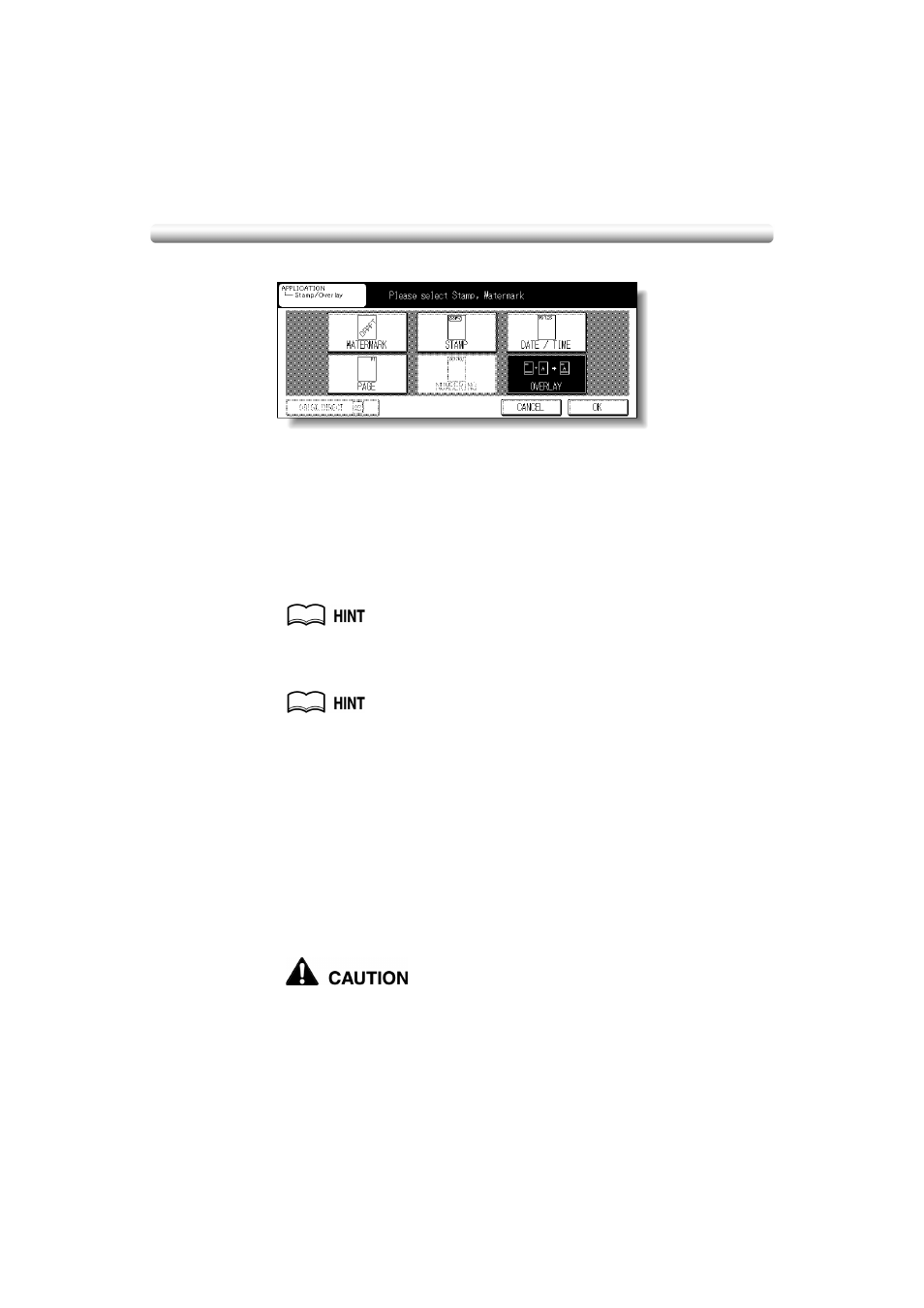
Overlaying an Image onto Each Page Copied in the Job (Overlay) (continued)
9-52
3.
Touch OVERLAY.
4.
Touch OK on the Stamp/Overlay Selection Screen.
The Application Selection Screen will be restored.
5.
Touch OK on the Application Selection Screen.
The Basic Screen will be restored. The STORE key appears highlighted to show that the
Store mode is automatically selected.
6.
Select the desired paper size and magnification on the Basic Screen.
7.
Enter the desired print quantity from the control panel keypad.
See p. 3-7 for details on setting print quantity.
8.
Position the overlaying original.
Position the original FACE UP in the document feeder or FACE DOWN on the platen glass.
For details on positioning originals, see p. 3-2 to p. 3-6.
9.
Press [START].
The original image will be scanned into memory.
10.
Position the original(s) to be overlaid.
Position the original FACE UP in the document feeder or FACE DOWN on the platen
glass.
11.
Press [START] to scan.
12.
Repeat steps 10 and 11 for all originals.
13.
Touch STORE to exit the Store mode.
14.
Press [START] to print.
When the finisher / inner / paper exit tray capacity is exceeded due to
the print quantity selected, remove the copied sets as they exit;
otherwise, mishandled paper will occur.
