Konica Minolta 7222 User Manual
Page 178
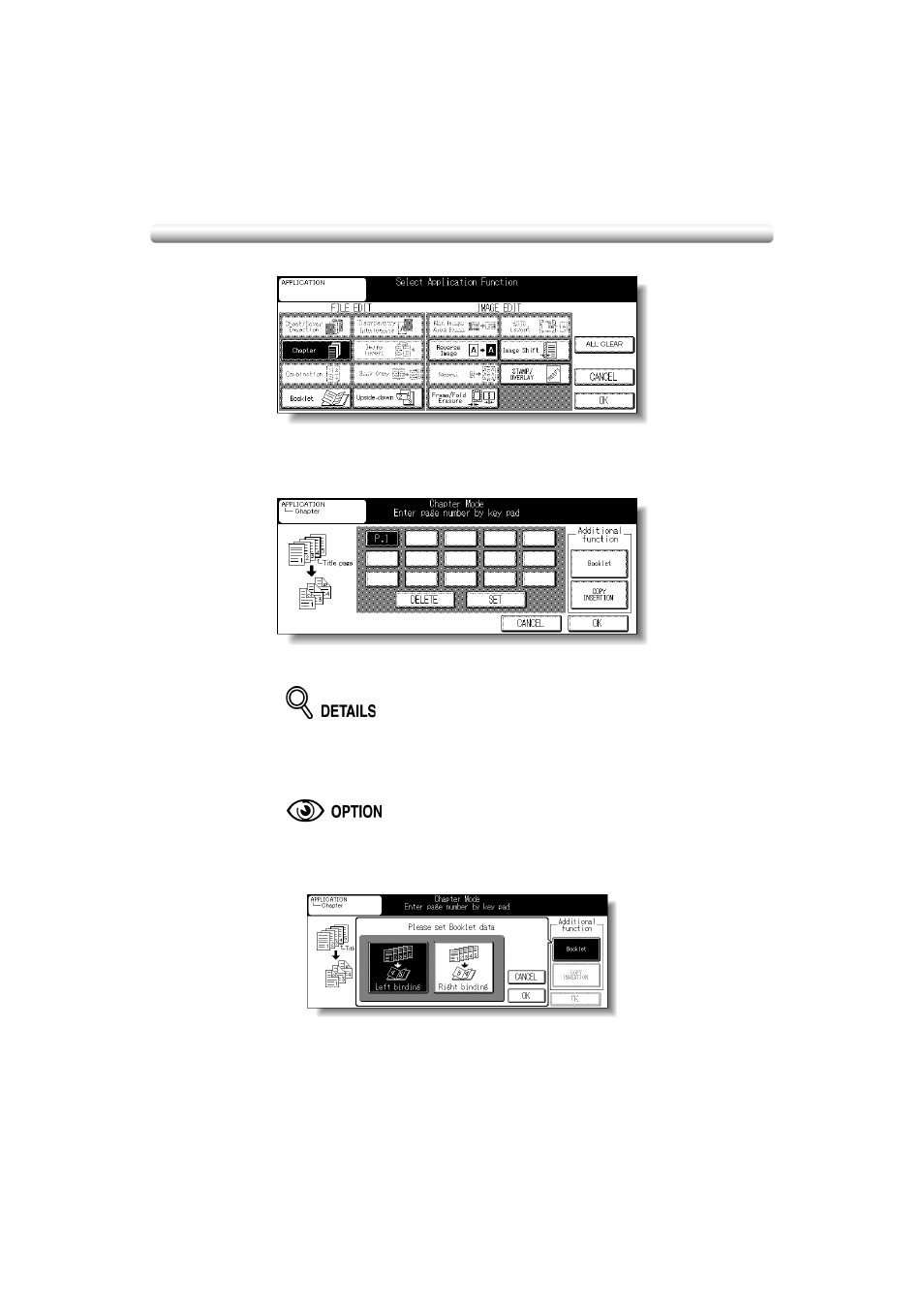
Positioning Title Pages on the Right Side (Chapter) (continued)
9-8
2.
Touch Chapter on the Application Selection Screen.
The Chapter Page Setting Screen will be displayed.
3.
Use the control panel keypad to enter the page number of each title
page.
Touch SET after each entry to move to the next key.
To clear an incorrect entry, touch DELETE. The entered number will be deleted.
• Entering “0” or the same page number twice will be ignored on the screen.
• Chapter insertions occur in sequence even if original page numbers are
entered out of sequence.
• When a page number is larger than the total original page count, insertion
occurs as the last page of the document.
• Touch Booklet to specify this function directly from the Chapter Page
Setting Screen. The Booklet Mode Selection popup menu will be displayed.
Touch the desired mode key, then touch OK to restore the Chapter Page
Setting Screen.
• To change the selection of paper tray for copying title pages, touch COPY
INSERTION to use this function. The title pages will be copied using paper
from the insertion tray source. See p. 9-4.
