Punching file holes in copies (punch) (continued) – Konica Minolta 7222 User Manual
Page 107
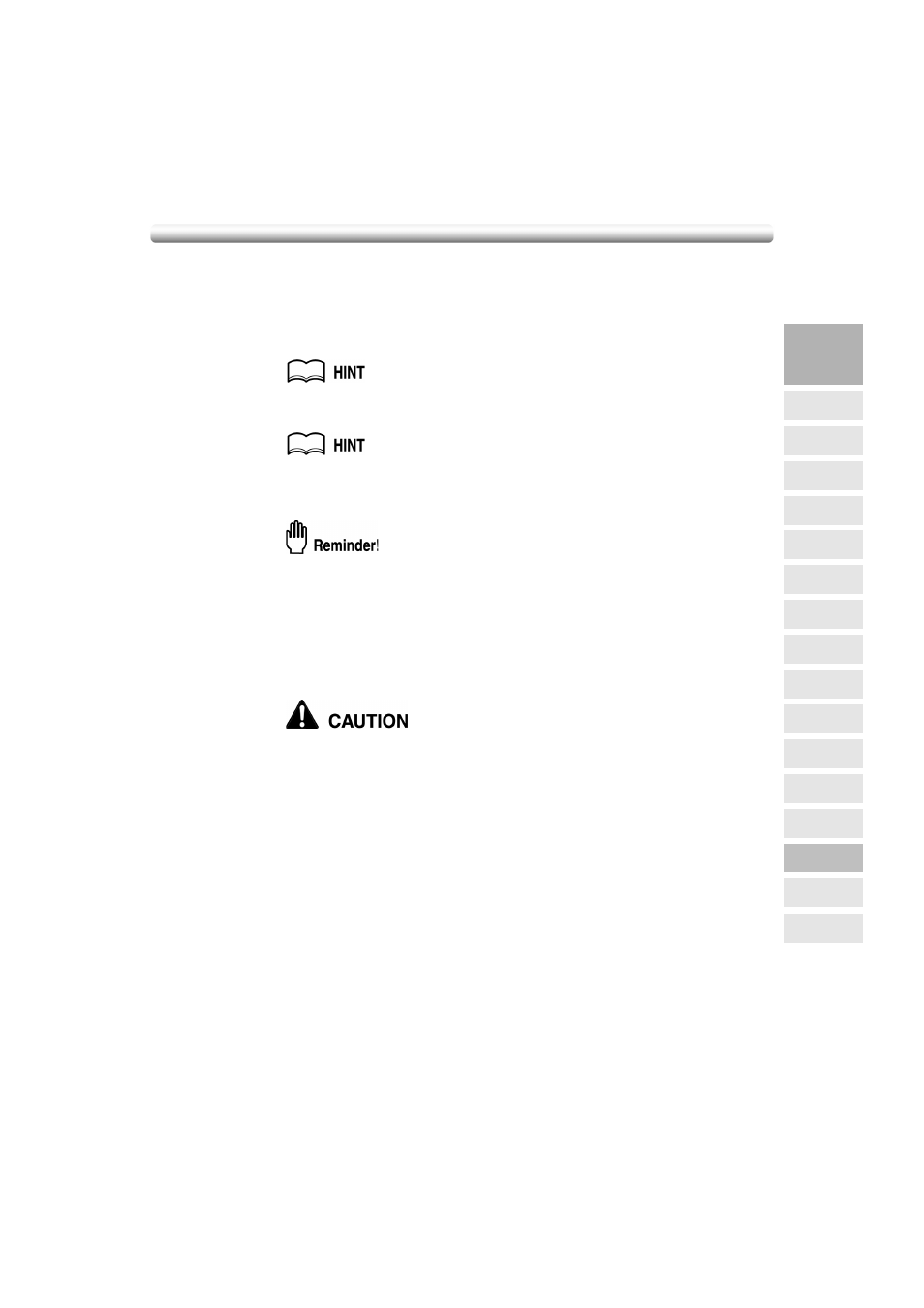
Punching File Holes in Copies (Punch) (continued)
3-45
4.
Touch OK on the Output Mode popup menu to restore the Basic Screen.
The selected punch location icon will be displayed in the OUTPUT icon area.
5.
Select additional copy conditions, as desired.
6.
Enter the desired print quantity from the control panel keypad.
See p. 10-3 for the finisher capacity specifications.
7.
Position original(s).
See p. 3-2 to p. 3-6 for details on positioning originals.
8.
Press [START].
Press [STOP] to suspend the scanning or printing job.
• Finisher FS-113 primary (main) tray gradually goes down while printed
materials output. DO NOT allow any object to interfere with the operation of
the tray on the left side of the finisher, as any interference may cause
damage to the finisher.
• Finisher FS-114 trays gradually go up/down while printed materials output,
depending on the tray selected. With SK-114 Saddle kit, the operation of the
trays become greater. DO NOT allow any object to interfere with the tray
operation on the left side of the finisher, as any interference may cause
damage to the finisher.
When the finisher exit tray capacity is exceeded due to the print
quantity selected, remove the copied sets as they exit; otherwise,
mishandled paper will occur.
3
Copying
Operations
Positioning
Originals
Setting Print
Quantity
Stop
Scan/Print
Lens Mode
Density
1-1, 2-2
2-1
Staple
Punch
Multi-Sheet
Bypass Tray
Using
Memory
Output without
Finisher
Output with
Finisher
Copy Size
Fold/
Fold&Stitch
Output with
Inner Tray
