Konica Minolta 7222 User Manual
Page 220
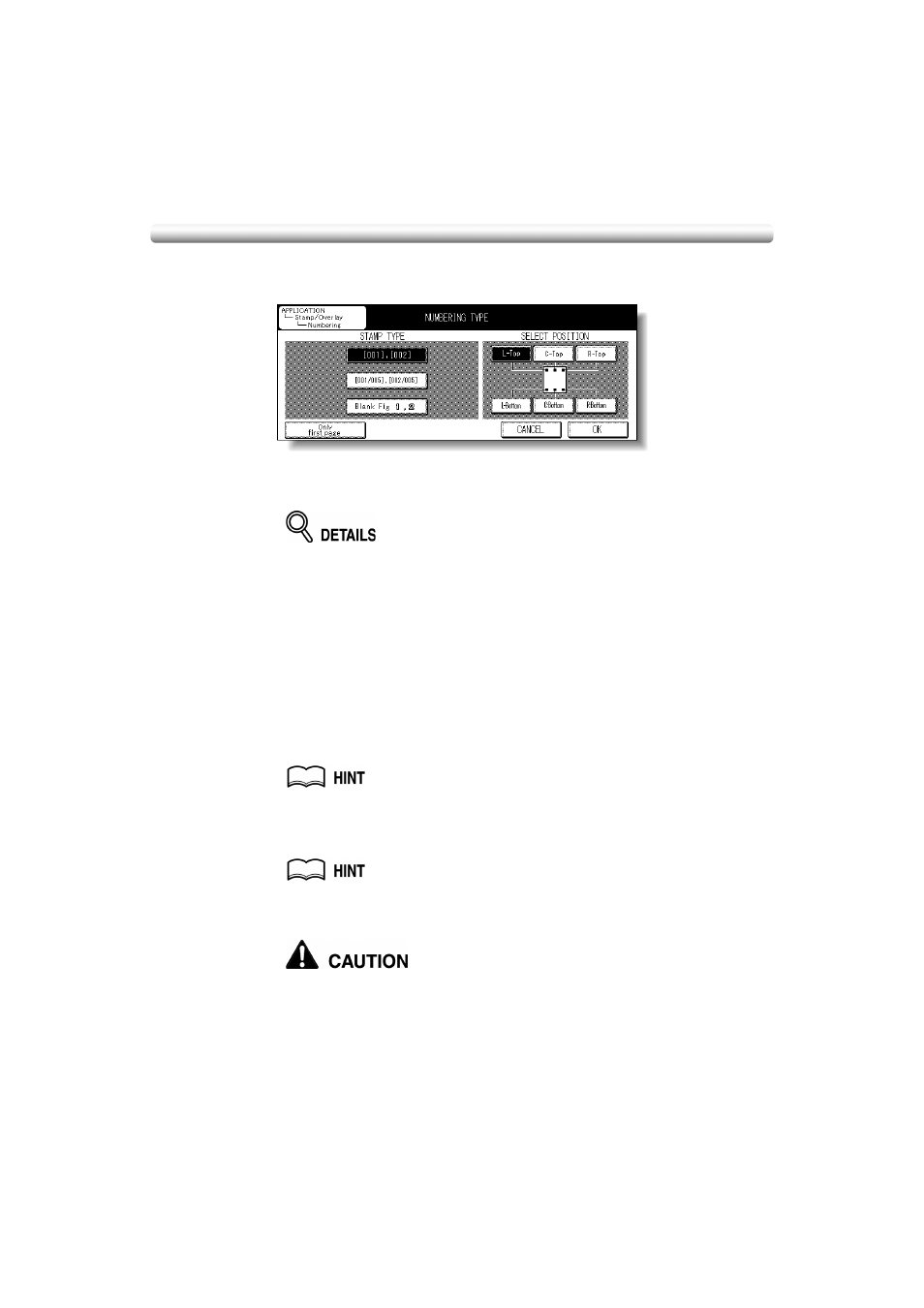
Printing Stamp, Page, Watermark onto Copies (Stamp) (continued)
9-50
When selecting NUMBERING: Specify the numbering type, printing
position, and pages to print on.
Touch to highlight the desired numbering type key on the screen.
Touch the desired position key to select the stamp position.
Touch Only first page to print the selected stamp on the first page only.
Service can set the machine to white out the print area of the number, so that
the number is readable when it overlaps the copy image. Contact your service
representative, if desired.
6.
Touch OK.
The Stamp Menu Screen will be restored.
Touch to select another stamp function key to use in combination, if desired.
7.
Touch OK on the Stamp Menu Screen.
The Application Selection Screen will be restored.
8.
Touch OK on the Application Selection Screen.
The Basic Screen will be restored.
9.
Enter the desired print quantity from the control panel keypad.
See p. 3-7 for details on setting print quantity.
10.
Position original(s) FACE UP in the document feeder or FACE DOWN on
the platen glass.
For details on positioning originals, see p. 3-2 to p. 3-6.
11.
Press [START].
When the finisher / inner / paper exit tray capacity is exceeded due to
the print quantity selected, remove the copied sets as they exit;
otherwise, mishandled paper will occur.
