Konica Minolta 7222 User Manual
Page 176
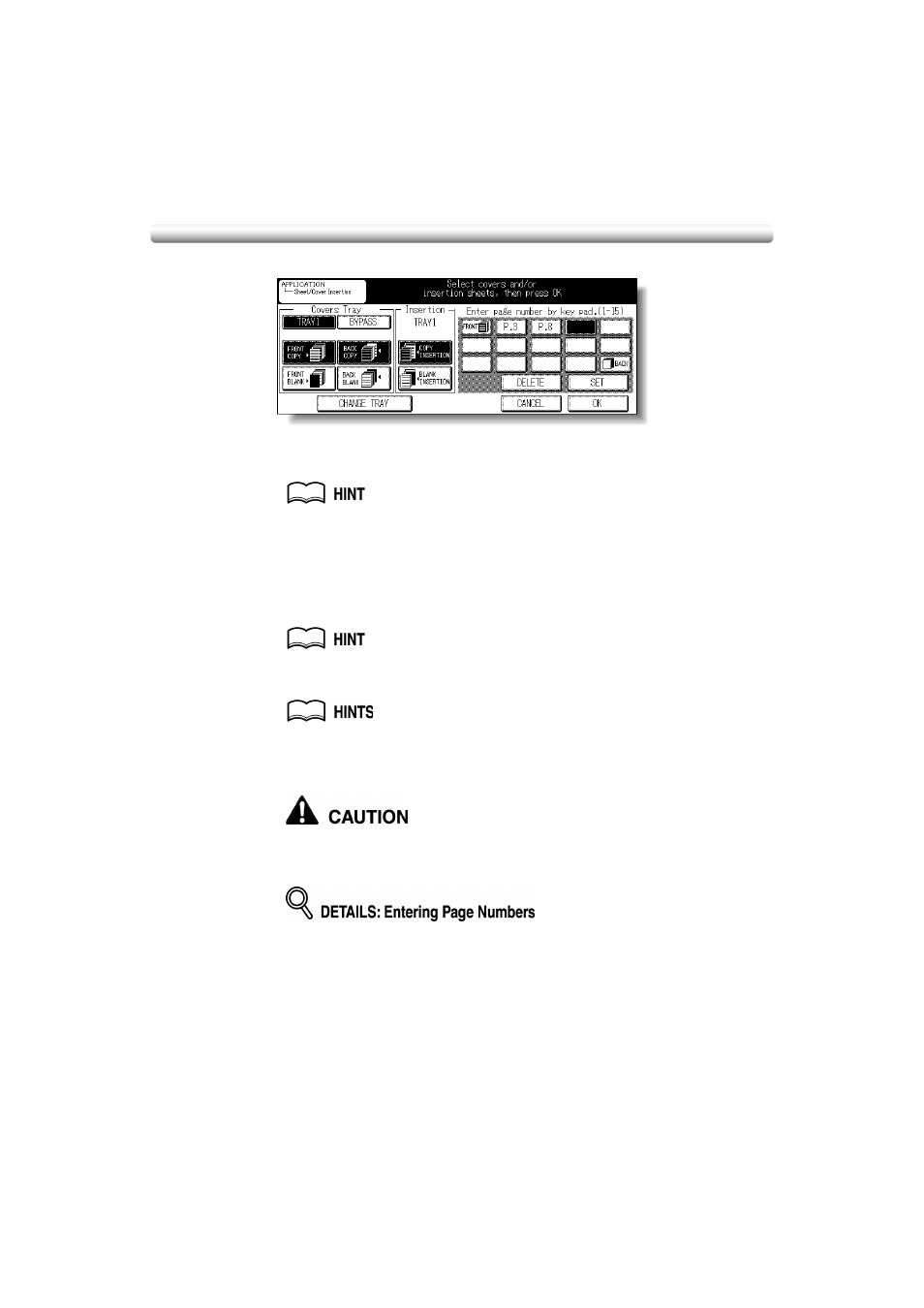
Inserting Sheets and Covers (Sheet/Cover Insertion) (continued)
9-6
7.
Enter the page number.
Use the control panel keypad to enter the page number of insertion location.
Touch SET after each entry to move to the next key. To clear an incorrect entry, touch
DELETE or press [C (CLEAR)]. The insertion location will be deleted.
See p. 9-6 for details on entering page numbers.
Touch OK to complete the page setting and return to the Application Selection Screen.
8.
When all settings are completed, touch OK on the Application Selection
Screen to return to the Basic Screen.
9.
Enter the desired print quantity from the control panel keypad.
See p. 3-7 for details on setting print quantity.
10.
Position originals FACE UP in the document feeder.
• For details on positioning originals, see p. 3-2 to p. 3-4.
•
Use RADF store mode when the original count exceeds 50 (p. 3-26 to p. 3-27).
11.
Press [START].
When the finisher / inner / paper exit tray capacity is exceeded due to
the print quantity selected, remove the copied sets as they exit;
otherwise, mishandled paper will occur.
Fifteen keys are displayed on the screen to designate each insertion location.
The first (upper left) key displays the Front Cover icon if selected. The Back
Cover icon appears, if selected, as the last (lower right) key.
Example: If p. 4 is entered in blank mode, a blank sheet will be inserted
between p. 4 and p. 5; in copy mode, a copied sheet is inserted at p. 4.
NOTES:
• Page numbers entered out of order will be sorted automatically.
• Entering “0” or the same page number twice will be ignored on the screen.
• When a page number entered is larger than the total original page count, it
will be ignored.
