Fortinet FortiGate-800 User Manual
Page 81
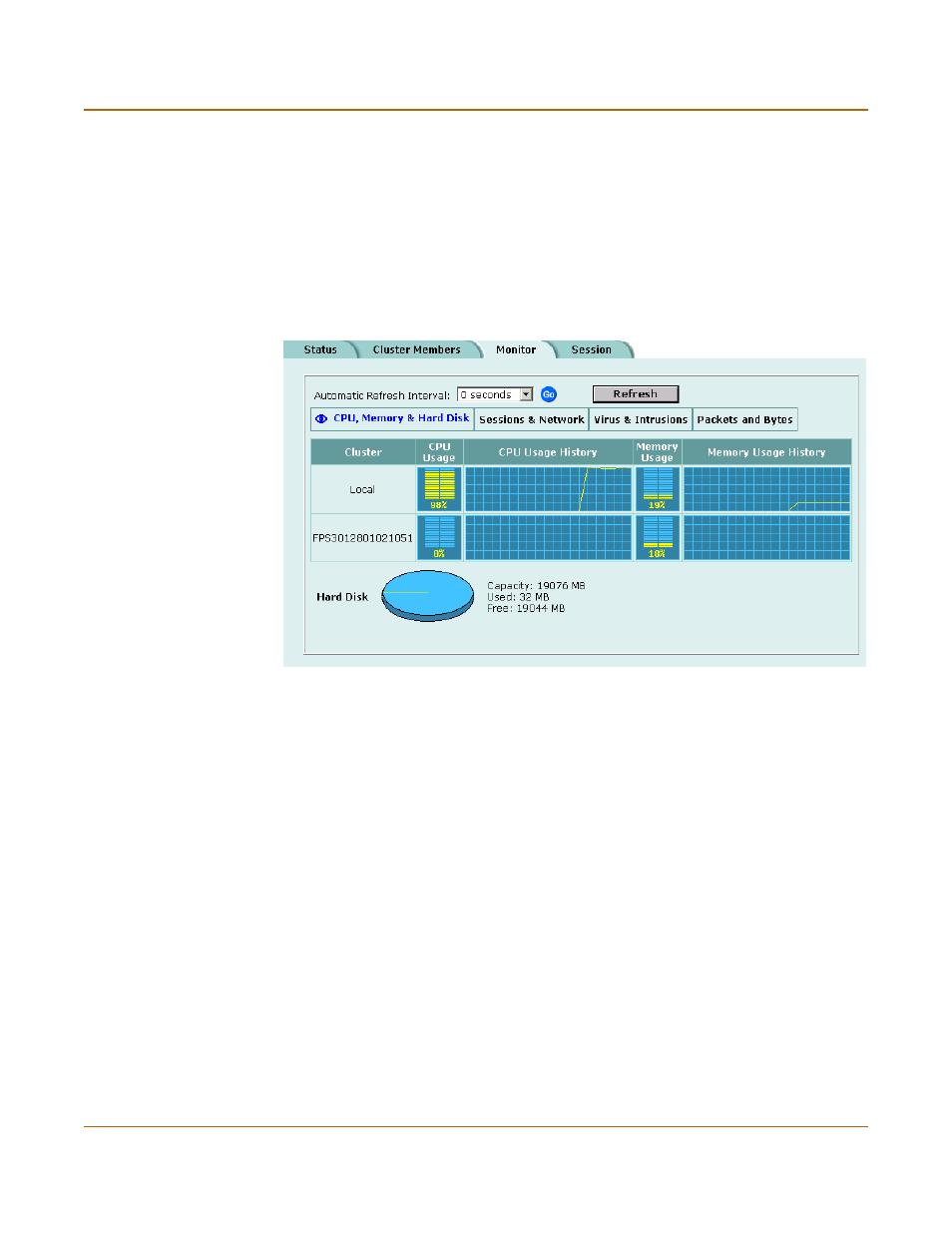
High availability
Managing an HA cluster
FortiGate-800 Installation and Configuration Guide
81
3
Select Sessions & Network.
The cluster displays sessions and network status for each cluster member. The
primary unit is identified as Local and the other units in the cluster are listed by serial
number.
The display includes bar graphs of the current number of sessions and current
network utilization as well as line graphs of session and network utilization usage for
the last minute. The line graph scales are shown in the upper left corner of the graph.
For more information, see
“Viewing sessions and network status” on page 112
.
Figure 17: Example cluster CPU, memory, and hard disk display
4
Select Virus & Intrusions.
The cluster displays virus and intrusions status for each cluster member. The primary
unit is identified as Local and the other units in the cluster are listed by serial number.
The display includes bar graphs of the number viruses and intrusions detected per
hour as well as line graphs of the number of viruses and intrusions detected for the
last 20 hours.
For more information, see
“Viewing virus and intrusions status” on page 113
.
5
Select Packets & Bytes.
The cluster displays the number of packets and bytes processed by each cluster
member.
To set the update frequency
1
Select the automatic refresh interval.
2
Select Go.
More frequent updates use more system resources and increase network traffic.
However, this only occurs when you are viewing the display using the web-based
manager.
