Fortinet FortiGate 1000A-LENC User Manual
Connecting, Package contents, Configuration tools
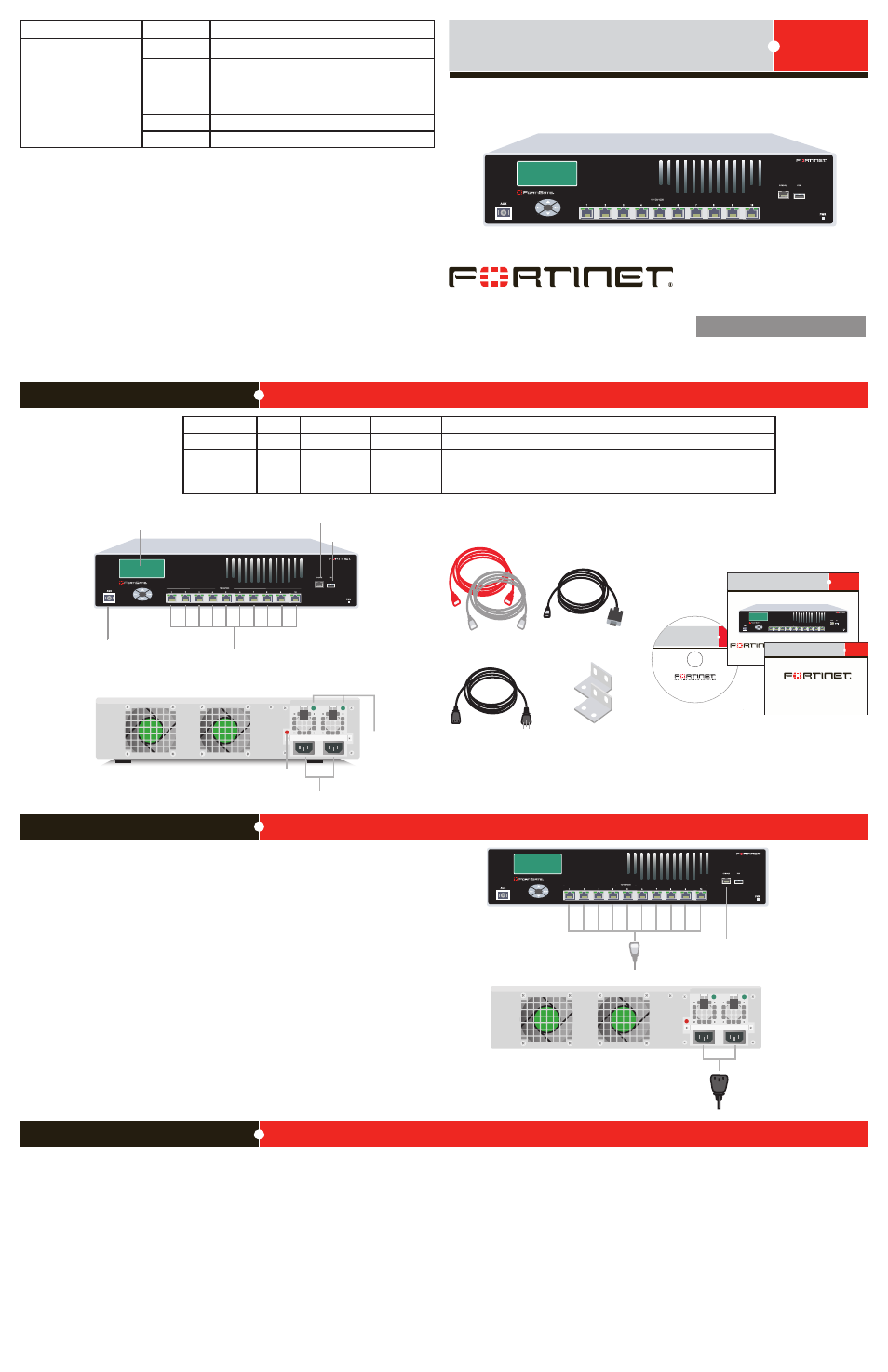
© Copyright 2008 Fortinet Incorporated. All rights reserved.
Products mentioned in this document are trademarks or registered trademarks
of their respective holders.
Regulatory Compliance
FCC Class B Part 15 CSA/CUS
6 June 2008
Visit these links for more information and documentation for your Fortinet product.
Technical Documentation - http://docs.forticare.com
Fortinet Knowledge Center - http://kc.forticare.com
Fortinet Technical Support - http://support.fortinet.com
•
•
•
Connecting
1000A
-LENC
1000A
-LENC
Front
1 to 10
Interface
LCD
Control
Buttons
Remote
Management
Modem Port
Serial Port
USB
Back
Power
Supply
LEDs
Power
Connections
Alarm
Cancel
Button
Straight-through
and cross over
Ethernet cables
Power Cable
RJ-45 to
DB-9 Serial Cable
FortiGate-30B
FortiGate
Tools and Documenation
Copyright 2008 Fortinet Incorporated. All rights reserved.
Trademarks
Products mentioned in this document are trademarks.
QuickStart Guide
Welcome | Bienvenue | Willkommen |
|
| Bienvenido | Benvenuto
1000A
-LENC
Rack-Mount Brackets
1000A
-LENC
Straight-through Ethernet cables
connect to the Internet or
other networks
RJ-45 to DB-9 cable connects
to serial port on management
computer
Power cables connect
to power outlets
Package Contents
Connect the following to the FortiGate unit. Ensure the FortiGate unit is placed on a stable
surface or install in a standard 19 inch rack.
Insert a network cable to port 1. Insert the other end to the router connected to the Inter-
net, or to the modem.
Connect a network cable to the Internal port. Insert the other end to a computer or
switch.
Connect the AC Power Cord to the Power Supply.
Connect the redundant DC Power Supply to the FortiGate unit if applicable.
Connect the Power Cord to a surge protected power bar or power supply.
•
•
•
•
•
FortiGate-1000A-LENC
01-30006-0330-20080606
QuickStart Guide
Web-based manager
The FortiGate web-based manager is an easy to use management tool.
Use it to configure the administrator password, the interface and default gateway addresses,
and the DNS server addresses.
Requirements:
An Ethernet connection between the FortiGate unit and management computer.
A web browser such as FireFox or Internet Explorer on the management computer.
•
•
Command Line Interface (CLI)
The CLI is a full-featured management tool. Use it to configure the administrator password,
the interface addresses, the default gateway address, and the DNS server addresses. To
configure advanced settings, see the Tools and Documentation CD included with the
FortiGate unit.
Requirements:
The RJ-45 to DB9 serial connection between the FortiGate unit and management com-
puter.
A terminal emulation application (HyperTerminal for Windows) on the management
computer.
•
•
Configuration Tools
LED
State
Description
Power
Green
The FortiGate unit is on.
Off
The FortiGate unit is off.
Ports 1 to 10
Green
The correct cable is connected to the copper
10/100/1000 interface and the connected equip-
ment has power.
Flashing
Network activity at this interface.
Amber
The interface is connected at 1000 Mbps.
Connector
Type
Speed
Protocol
Description
Ports 1 to 10
RJ-45
1000 Base-T
Ethernet
Copper gigabit connection to 10/100/1000 copper networks.
CONSOLE
RJ-45
9600 bps
RS-232 serial Optional connection to the management computer. Provides access to
the command line interface (CLI).
USB
USB
USB
Optional connection to a USB key for firmware backup and installation.
