Downloading a log file to the management computer, Deleting all messages from an active log, Deleting a saved log file – Fortinet FortiGate-800 User Manual
Page 320
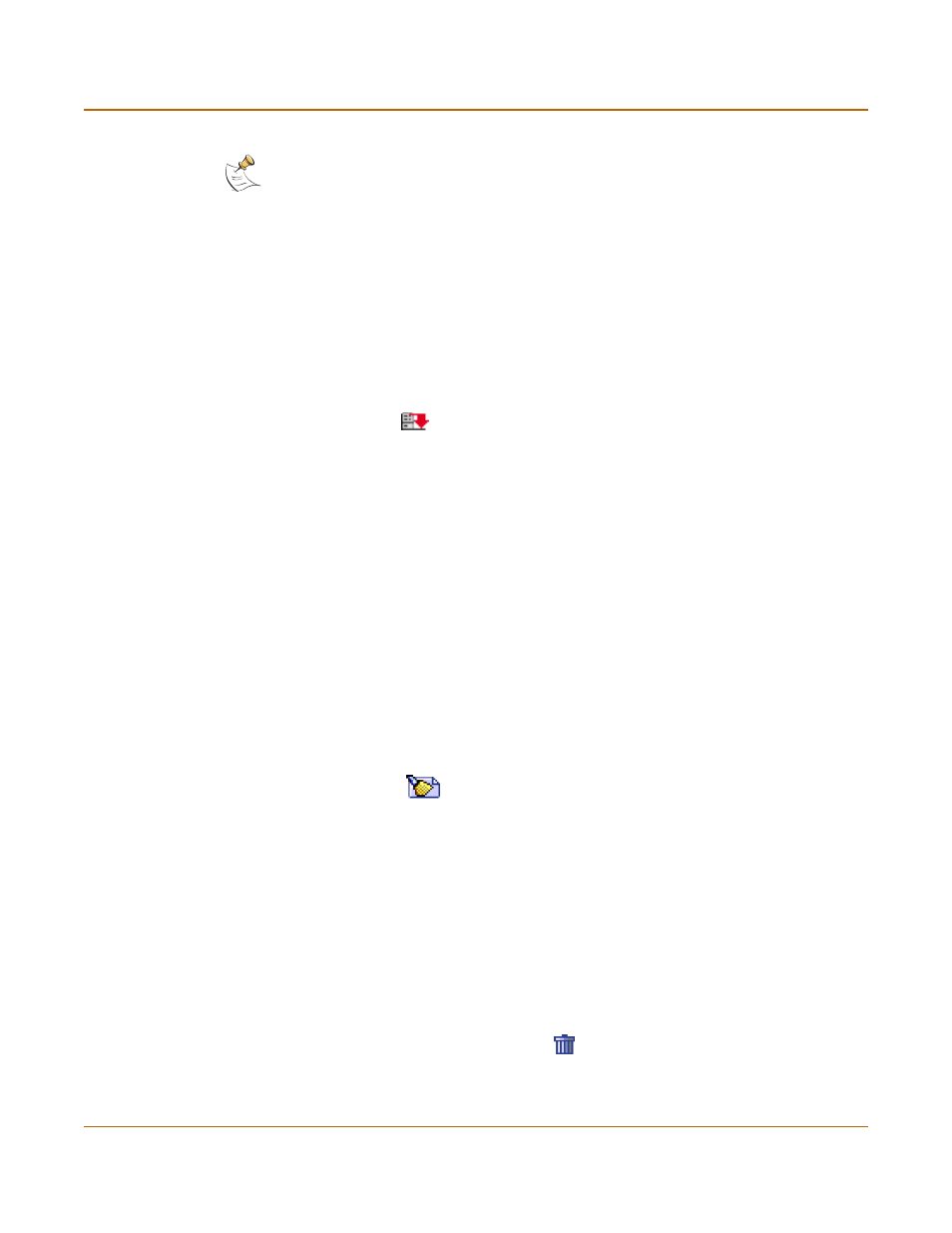
320
Fortinet Inc.
Viewing and managing logs saved to the hard disk
Logging and reporting
Downloading a log file to the management computer
You can download log files to the management computer as plain text files or comma-
separated value (CSV) files. After downloading, you can view the text file with a text
editor or the CSV file using a spreadsheet program.
To download log files
1
Go to Log&Report > Logging.
2
Select Traffic Log, Event Log, Attack log, Antivirus Log, Web Filter Log, or Email Filter
Log.
3
Select Download
for the log file to the management computer
4
Select a format for the log file:
• Select Download file in the normal format to download the log messages to a text
file. Each line of the text file consists of a log message. The messages are
formatted the same way as they appear on the web-based manager.
• Select Download file in CSV format to download the log messages to a text file in
CSV format. In this format, a comma is added between each field in each
message. If you open this file in a spreadsheet, each message field appears in a
separate column.
5
Select Save.
Deleting all messages from an active log
To delete all messages from an active log
1
Go to Log&Report > Logging.
2
Select Traffic Log, Event Log, Attack log, Antivirus Log, Web Filter Log, or Email Filter
Log.
3
Select Empty Log
.
4
Select OK to delete the messages.
Deleting a saved log file
To delete a saved log file
1
Go to Log&Report > Logging.
2
Select Traffic Log, Event Log, Attack log, Antivirus Log, Web Filter Log, or Email Filter
Log.
The web-based manager lists all saved logs of the selected type, with the active log at
the top of the list. For each log, the list shows the date and time at which an entry was
last added to the log, the size of the log file, and its name.
3
To delete a saved log file, select Delete
.
4
Select OK to delete the log file.
Note: After you run a search, if you want to display all log messages again, run another search
but leave all the search fields blank.
