Recording logs on the fortigate hard disk – Fortinet FortiGate-800 User Manual
Page 311
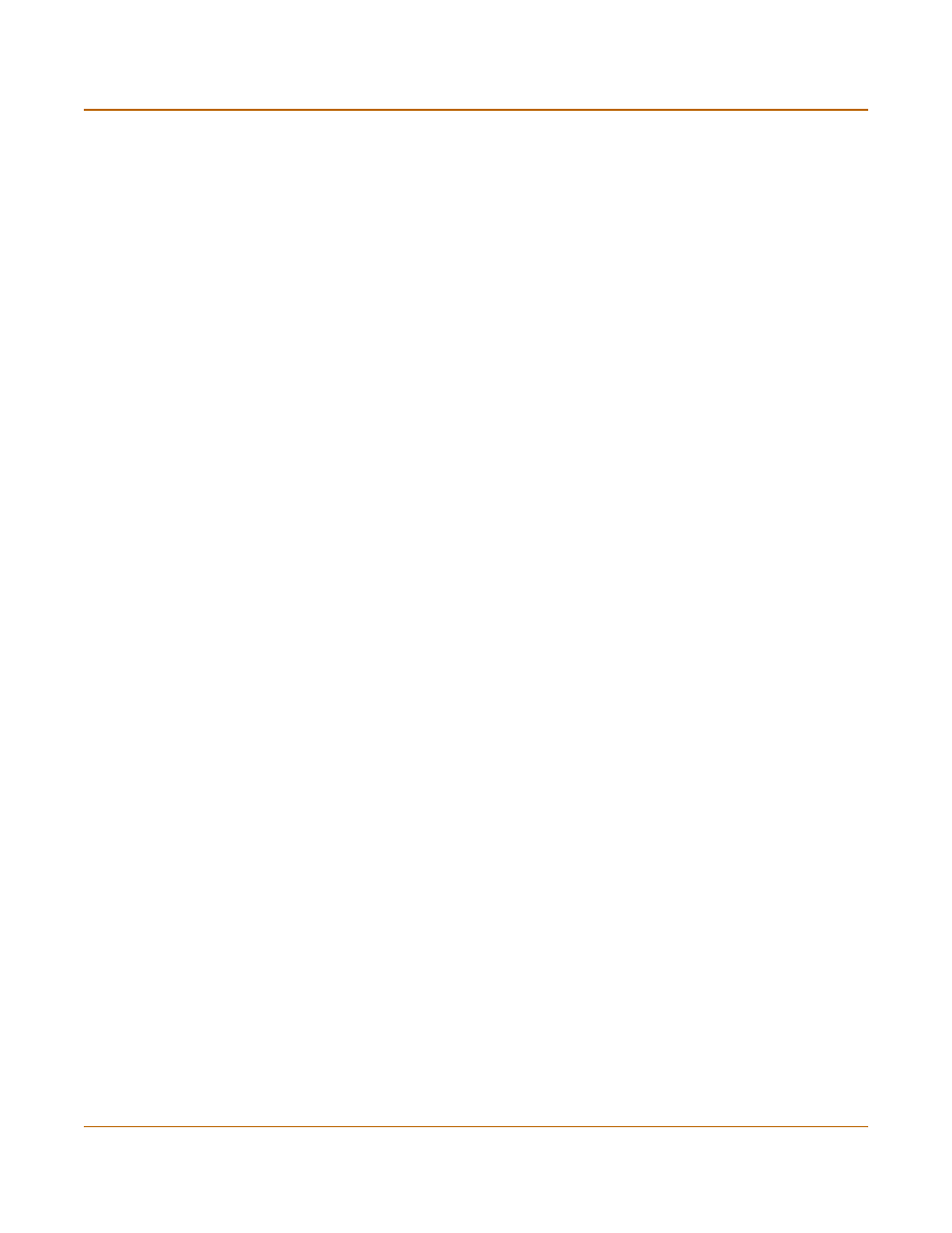
Logging and reporting
Recording logs
FortiGate-800 Installation and Configuration Guide
311
5
Select Config Policy.
To configure the FortiGate unit to filter the types of logs and events to record, use the
procedures in
“Filtering log messages” on page 313
and
.
6
Select OK.
7
Select Apply.
Recording logs on the FortiGate hard disk
You can record log files on the FortiGate hard disk if a hard disk is installed on your
FortiGate unit.
To record logs on the FortiGate hard disk
1
Go to Log&Report > Log Setting.
2
Select the Log to Local Disk check box.
3
Type a maximum log file size (in MB).
When the log file reaches the maximum log file size, the current log file is closed and
saved and a new active log file is started. The default maximum log file size is 10 MB
and the maximum allowed is 1 GB.
4
Type a log time interval (in days).
After the specified time interval, the current log file is closed and saved and a new one
is started. The default log time interval is 10 days.
5
Select the severity level for which you want to record log messages.
The FortiGate logs all levels of severity down to, but not lower than, the level you
choose. For example, if you want to record emergency, alert, critical, and error
messages, select Error.
See
“Log message levels” on page 312
6
Select Config Policy.
To configure the FortiGate to filter the types of logs and events to record, use the
procedures in
“Filtering log messages” on page 313
and
.
7
Set Log options for when the disk is full to one of the following:
8
Select Apply.
Overwrite
Delete the oldest log file when the hard disk is full. Overwrite is the default
option.
Block traffic
Block all network traffic when the hard disk is full.
Do not log
Stop logging messages when the hard disk is full.
