General configuration steps, Web-based manager example configuration steps – Fortinet FortiGate-800 User Manual
Page 68
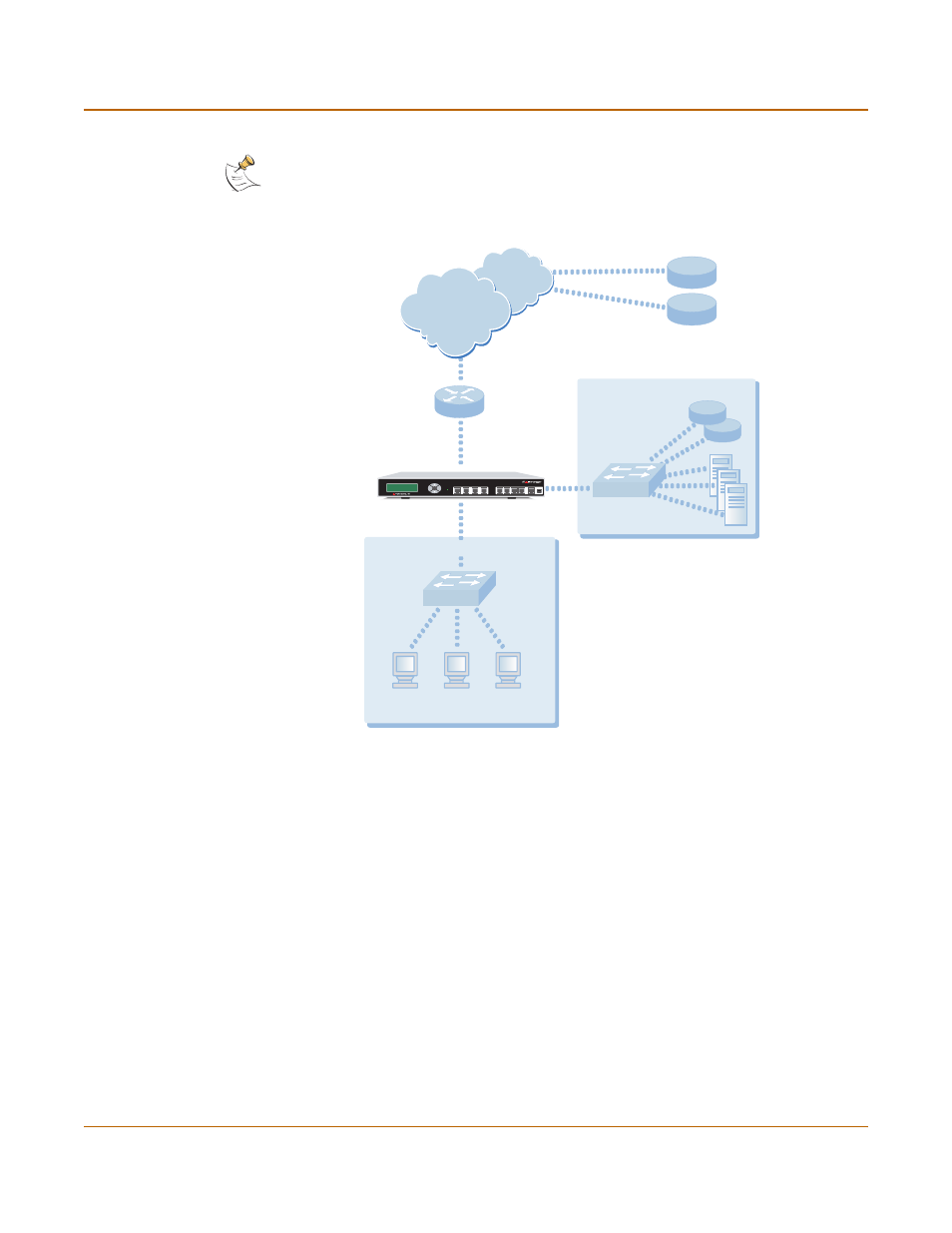
68
Fortinet Inc.
Transparent mode configuration examples
Transparent mode installation
Figure 12: Static route to an external destination
General configuration steps
1
Set the FortiGate unit to operate in Transparent mode.
2
Configure the Management IP address and Netmask of the FortiGate unit.
3
Configure the static route to the FortiResponse server.
4
Configure the default route to the external network.
Web-based manager example configuration steps
To configure the basic FortiGate settings and a static route using the web-based
manager:
1
Go to System > Status.
• Select Change to Transparent Mode.
• Select Transparent in the Operation Mode list.
• Select OK.
The FortiGate unit changes to Transparent mode.
Note: This is an example configuration only. To configure a static route, you require a
destination IP address.
Management
Computer
Internal Network
DMZ
Internet
Upstream
Router
Gateway IP 192.168.1.2
Management IP 192.168.1.1
FortiResponse
Distribution
Network (FDN)
DNS
24.102.233.5
FortiGate-800
Esc
Enter
CONSOLE
I N T E R N A L
E X T E R N A L
D M Z
HA
1
2
3
4
USB
8
P W R
