Blocking oversized files and emails, Configuring limits for oversized files and email – Fortinet FortiGate-800 User Manual
Page 286
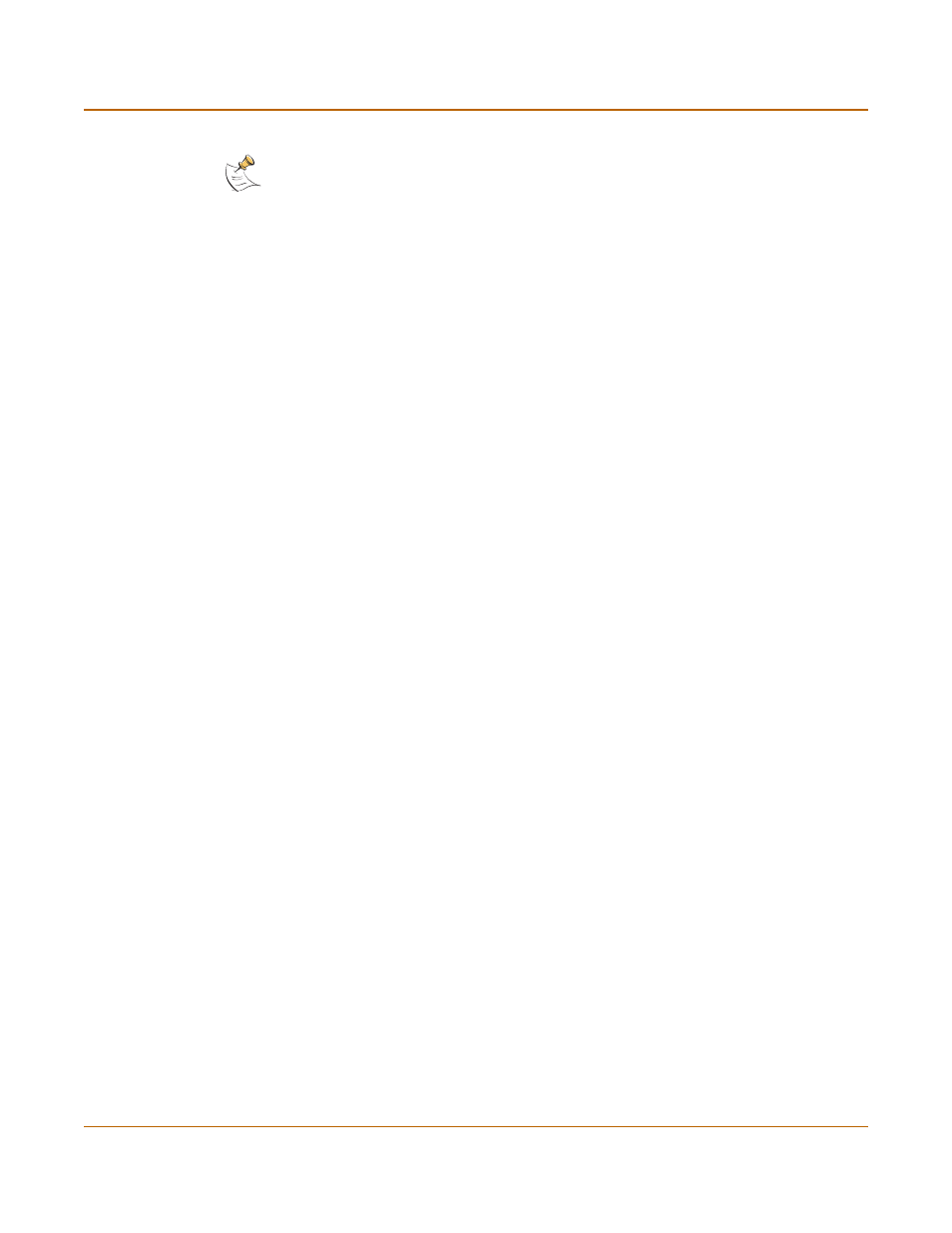
286
Fortinet Inc.
Blocking oversized files and emails
Antivirus protection
3
Type the Age Limit (TTL) in hours to specify how long files are left in quarantine.
The maximum number of hours is 480. The FortiGate unit automatically deletes a file
when the TTL reaches 00:00.
4
Type the maximum file size in MB to quarantine. The FortiGate unit keeps the existing
quarantined files that are larger than the file size limit. The FortiGate unit does not
quarantine new files that are larger than the file size limit. The file size range is 1-499
MBytes.
Enter 0 for unlimited file size.
5
Select a Low Disk Space option to specify the method for handling additional files
when the FortiGate hard disk is running out of disk space.
You can select overwrite oldest file or drop new quarantine files.
6
Select Apply.
Blocking oversized files and emails
You can configure the FortiGate unit to buffer 1 to 15 percent of available memory to
store oversized files and email. The FortiGate unit then blocks a file or email that
exceeds this limit instead of bypassing antivirus scanning and sending the file or email
directly to the server or receiver. The FortiGate unit sends a replacement message for
an oversized file or email attachment to the HTTP or email proxy client.
Configuring limits for oversized files and email
To configure limits for oversized files and email
1
Go to Anti-Virus > Config > Config.
2
Type the size limit, in MB.
3
Select Apply.
Note: The Quarantine Blocked Files option is not available for HTTP or FTP because a
filename is blocked at request time and the file is not downloaded to the FortiGate unit.
