Completing the configuration, Configuring the dmz interface, Configuring interfaces 1 to 4 – Fortinet FortiGate-800 User Manual
Page 49: Setting the date and time, Changing antivirus protection
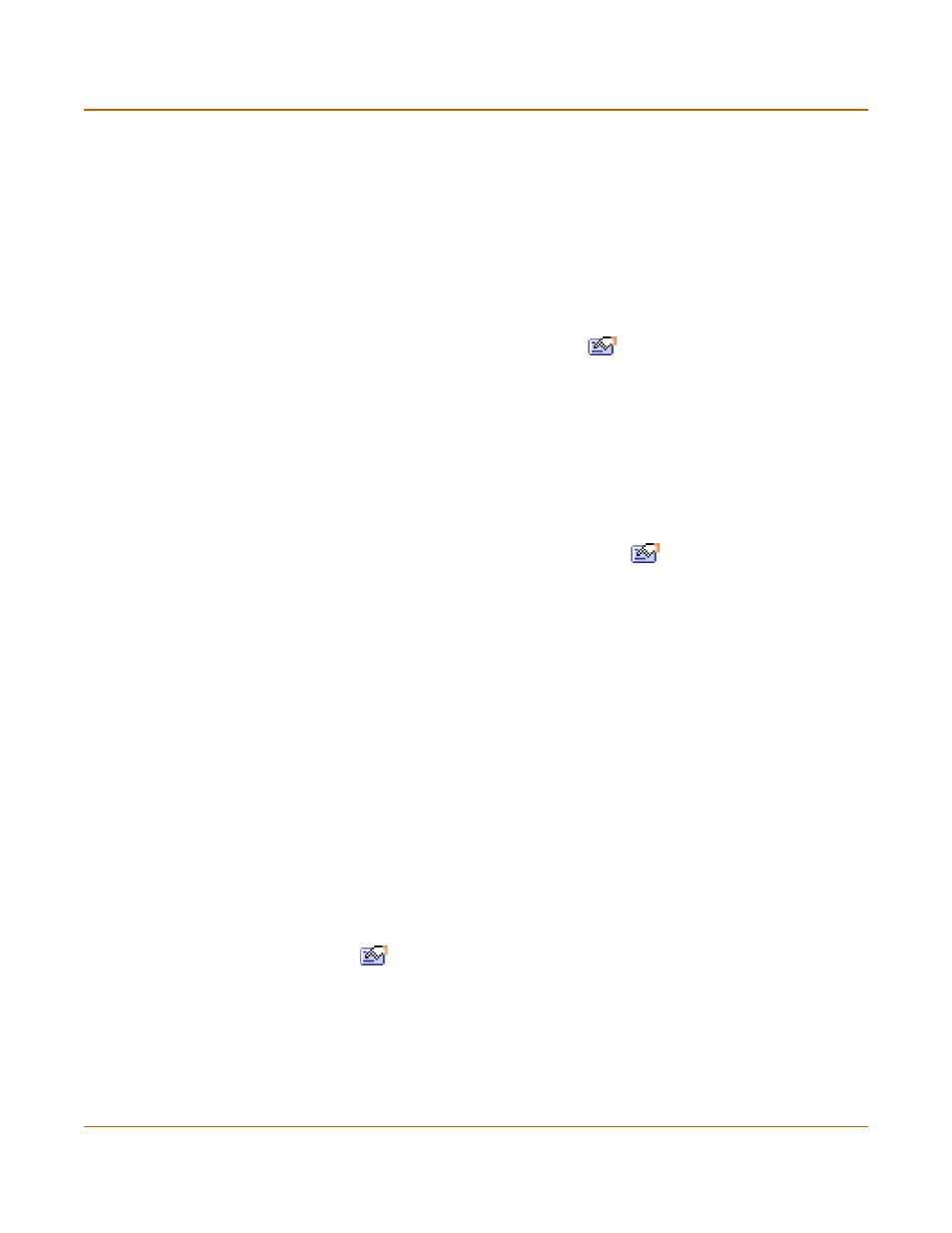
NAT/Route mode installation
Completing the configuration
FortiGate-800 Installation and Configuration Guide
49
Completing the configuration
Use the information in this section to complete the configuration of the FortiGate unit.
Configuring the DMZ interface
Use the following procedure to configure the DMZ interface:
1
Log into the web-based manager.
2
Go to System > Network > Interface.
3
Choose the dmz interface and select Modify
.
4
Change the IP address and Netmask as required.
5
Select Apply.
Configuring interfaces 1 to 4
Use the following procedure to configure the eight user-defined interfaces:
1
Log into the web-based manager.
2
Go to System > Network > Interface.
3
Choose a user-defined interface and select Modify
.
Select from port1 to port4.
4
Change the IP address and Netmask as required.
5
Select Apply.
Setting the date and time
For effective scheduling and logging, the FortiGate system date and time must be
accurate. You can either manually set the system date and time or configure the
FortiGate unit to automatically keep its time correct by synchronizing with a Network
Time Protocol (NTP) server.
For information about setting the FortiGate system date and time, see
Changing antivirus protection
To change how antivirus protection to protects users on your internal network from
downloading a virus from the Internet:
1
Go to Firewall > Policy > Internal->External.
2
Select Edit
to edit this policy.
3
Select Anti-Virus & Web filter to enable antivirus protection for this policy.
4
Select a different Content Profile to change how antivirus protection is applied for this
policy.
For a description of each of the content profiles, see
“Content profiles” on page 218
5
Select OK to save the changes.
