Changing the order of policies in a policy list, Enabling and disabling policies, Disabling policies – Fortinet FortiGate-800 User Manual
Page 196: Enabling policies
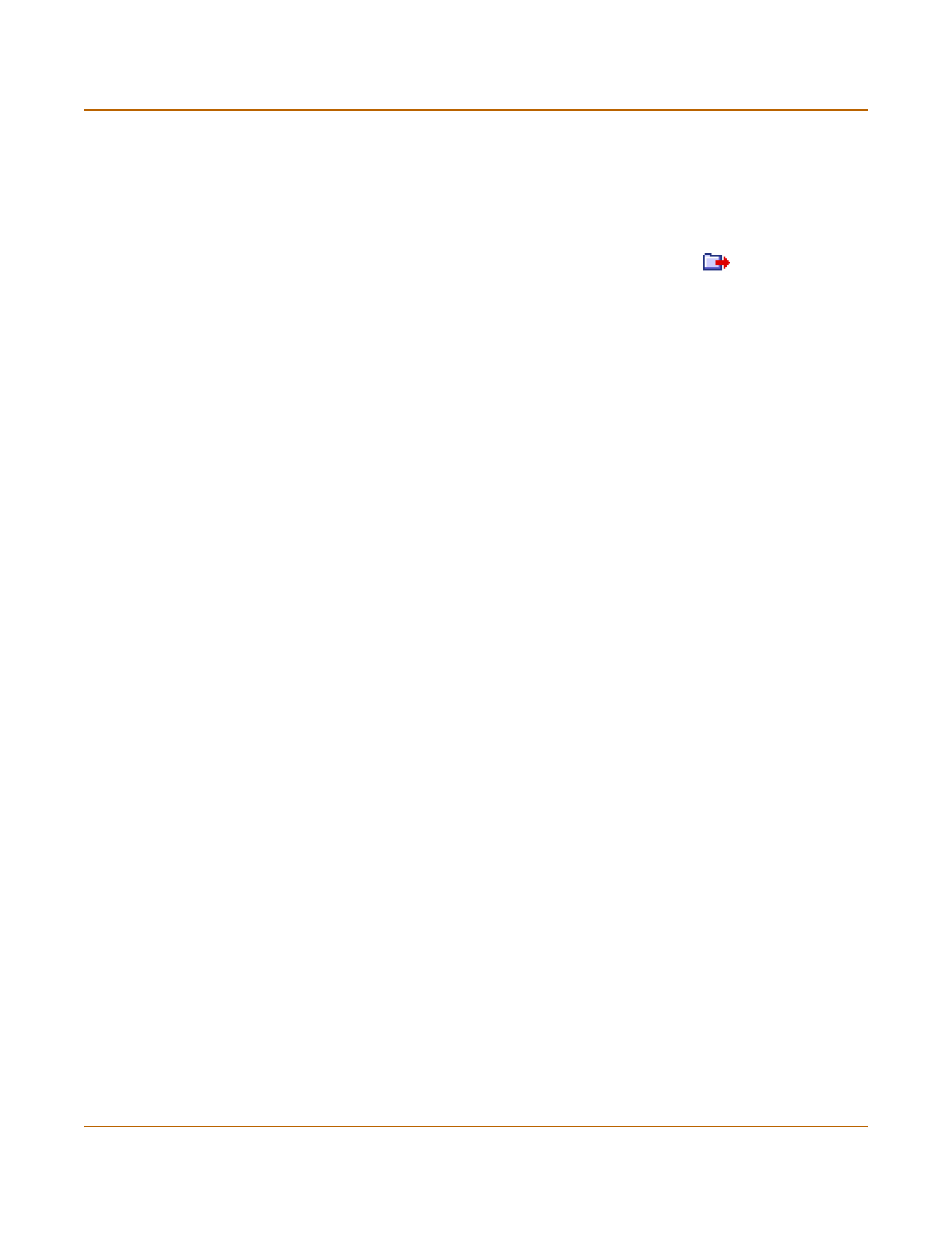
196
Fortinet Inc.
Configuring policy lists
Firewall configuration
Changing the order of policies in a policy list
To change the order of a policy in a policy list
1
Go to Firewall > Policy.
2
Select the policy list that you want to change the order of.
3
Choose the policy that you want to move and select Move To
to change its order
in the policy list.
4
Type a number in the Move to field to specify where in the policy list to move the policy
and select OK.
Enabling and disabling policies
You can enable and disable policies in the policy list to control whether the policy is
active or not. The FortiGate unit matches enabled policies but does not match
disabled policies.
Disabling policies
Disable a policy to temporarily prevent the firewall from selecting the policy. Disabling
a policy does not stop active communications sessions that have been allowed by the
policy. For information about stopping active communication sessions, see
To disable a policy
1
Go to Firewall > Policy.
2
Select the policy list that contains the policy that you want to disable.
3
Clear the check box of the policy to disable it.
Enabling policies
Enable a policy that has been disabled so that the firewall can match connections with
the policy.
To enable a policy
1
Go to Firewall > Policy.
2
Select the policy list that contains the policy that you want to enable.
3
Select the check box of the policy to enable it.
