Connecting the cluster – Fortinet FortiGate-800 User Manual
Page 76
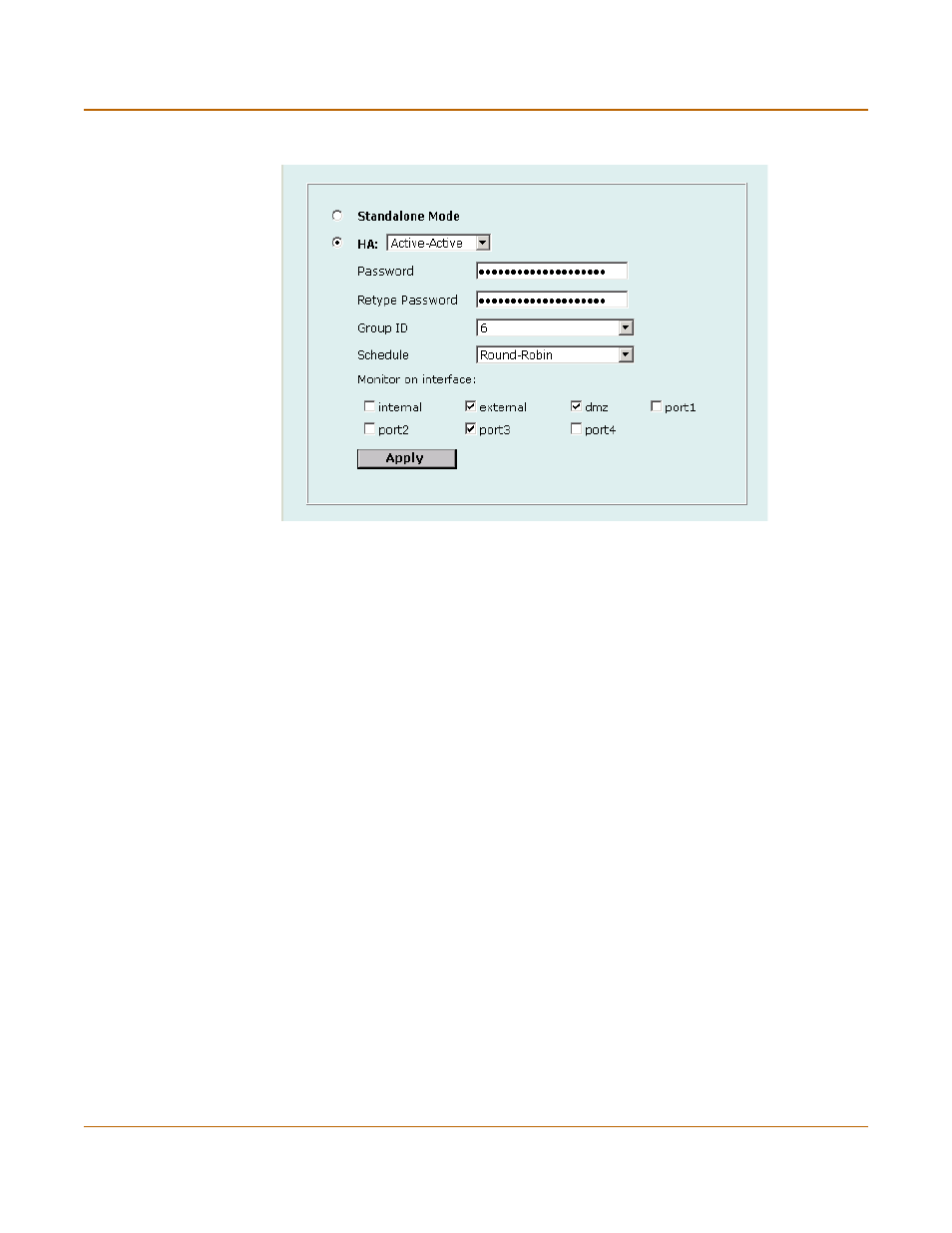
76
Fortinet Inc.
Configuring an HA cluster
High availability
Figure 14: Example Active-Active HA configuration
11
If you are configuring a NAT/Route mode cluster, power off the FortiGate unit and then
repeat this procedure for all the FortiGate units in the cluster. Once all the units are
configured, proceed to
“Connecting the cluster” on page 76
.
12
If you are configuring a Transparent mode cluster, reconnect to the web-based
manager.
You might have to wait a few minutes before you can reconnect.
13
Go to System > Status.
14
Select Change to Transparent Mode and select OK to switch the FortiGate unit to
Transparent mode.
15
Power off the FortiGate unit.
16
Repeat this procedure for all the FortiGate units in the cluster.
Connecting the cluster
Use the following procedure to connect a cluster operating in NAT/Route mode or
Transparent mode. Connect the FortiGate units in the cluster to each other and to
your network. You must connect all matching interfaces in the cluster to the same hub
or switch. Then you must connect these interfaces to their networks using the same
hub or switch.
Fortinet recommends using switches for all cluster connections for the best
performance.
The FortiGate units in the cluster use dedicated HA ethernet interfaces to
communicate HA status information to make sure the cluster is functioning properly.
For this reason, the connection between the HA interfaces of all the FortiGate units in
the cluster must be well maintained. An interruption of this communication can have
unpredictable results.
