Filtering the quarantine list, Deleting files from the quarantine list, Downloading quarantined files – Fortinet FortiGate-800 User Manual
Page 285: Configuring quarantine options, Size. see, Configuring quarantine options” on, Configuring quarantine
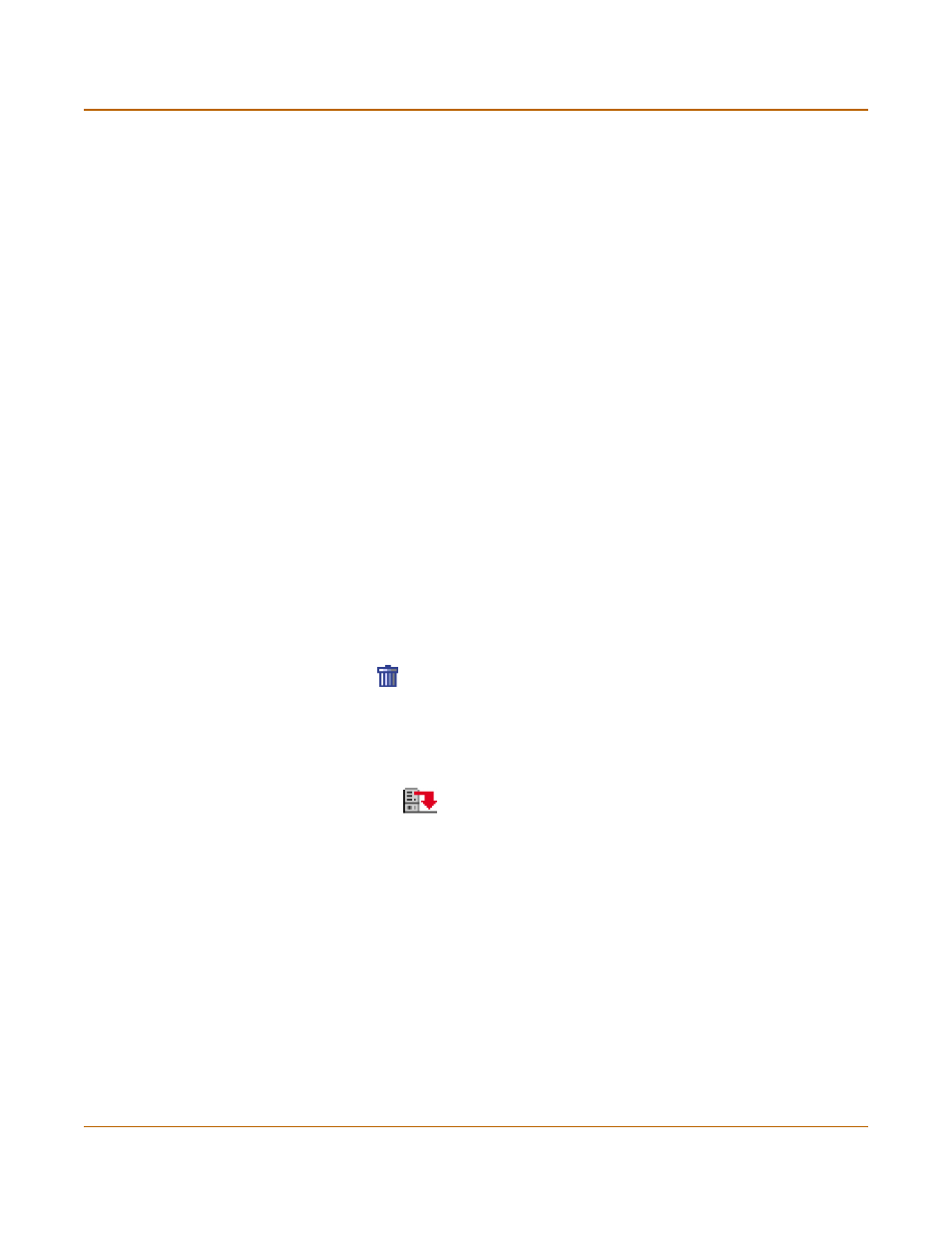
Antivirus protection
Quarantine
FortiGate-800 Installation and Configuration Guide
285
Filtering the quarantine list
You can filter the quarantine list to:
• Display only blocked files
• Display only infected files
• Display blocked and infected files found only in IMAP, POP3, SMTP, FTP, or HTTP
traffic
To filter the Quarantine list to display blocked or infected files
1
Go to Anti-Virus > Quarantine.
2
For FiIlter, select Status.
3
Select either infected or blocked.
4
Select Apply.
To filter the Quarantine list to display blocked or infected files for a service
1
Go to Anti-Virus > Quarantine.
2
For FiIlter, select Service.
3
Select IMAP, POP3, SMTP, FTP, or HTTP.
4
Select Apply.
Deleting files from the quarantine list
To delete a file from the quarantine list
1
Go to Anti-Virus > Quarantine.
2
Select Delete
to remove a quarantined file from the list.
Downloading quarantined files
To download quarantined files
1
Go to Anti-Virus > Quarantine.
2
Select Download
to download a quarantined file in its original format.
Configuring quarantine options
You can specify whether the FortiGate unit quarantines infected files, blocked files, or
both in web, FTP, and email traffic. You can also set the file age limit, the maximum file
size, and the method for handling additional files when the FortiGate hard disk is
running out of disk space.
To configure quarantine options
1
Go to Anti-Virus > Quarantine > Quarantine Config.
2
For each traffic protocol, select the applicable Quarantine Infected Files and
Quarantine Blocked Files check boxes.
The FortiGate unit quarantines infected and blocked files for the selected traffic.
