Viewing logs saved to memory, Viewing logs, Viewing logs saved to memory” on – Fortinet FortiGate-800 User Manual
Page 317
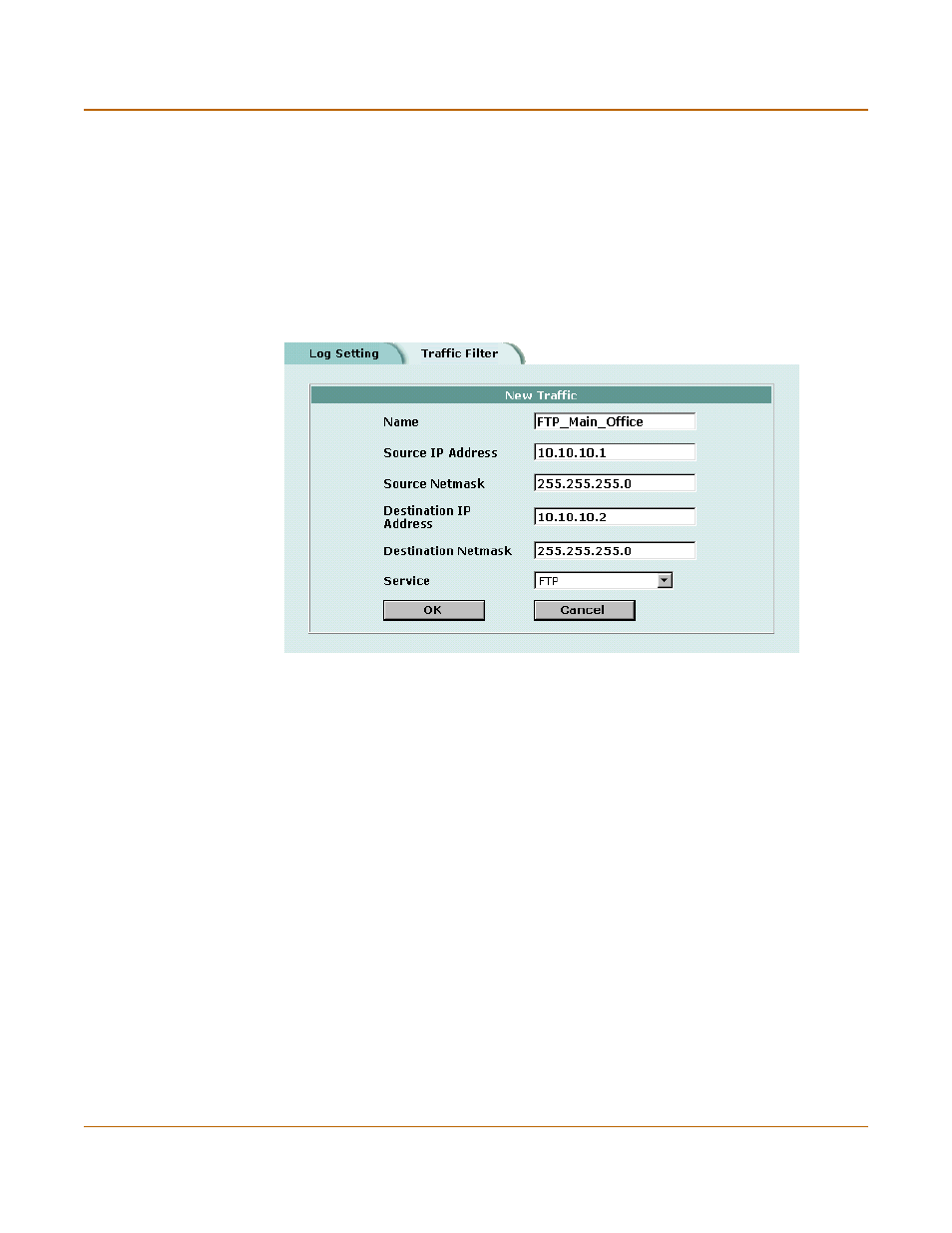
Logging and reporting
Viewing logs saved to memory
FortiGate-800 Installation and Configuration Guide
317
4
Select OK.
The traffic filter list displays the new traffic address entry with the settings that you
selected in
“Enabling traffic logging” on page 315
.
Figure 81: Example new traffic address entry
Viewing logs saved to memory
If the FortiGate unit is configured to save log messages in system memory, you can
use the web-based manager to view, search, and clear the log messages. This
section describes:
•
•
Viewing logs
Log messages are listed with the most recent message at the top.
To view log messages saved in system memory
1
Go to Log&Report > Logging.
2
Select Event Log, Attack Log, Antivirus Log, Web Filter Log, or Email Filter Log.
The web-based manager lists the log messages saved in system memory.
3
Scroll through the log messages to view them.
Destination IP Address
Destination Netmask
Type the destination IP address and netmask for which you want the
FortiGate unit to log traffic messages. The address can be an
individual computer, subnetwork, or network.
Service
Select the service group or individual service for which you want the
FortiGate unit to log traffic messages.
