Customizing alert emails, 183 customizing alert emails – Fortinet FortiGate-800 User Manual
Page 183
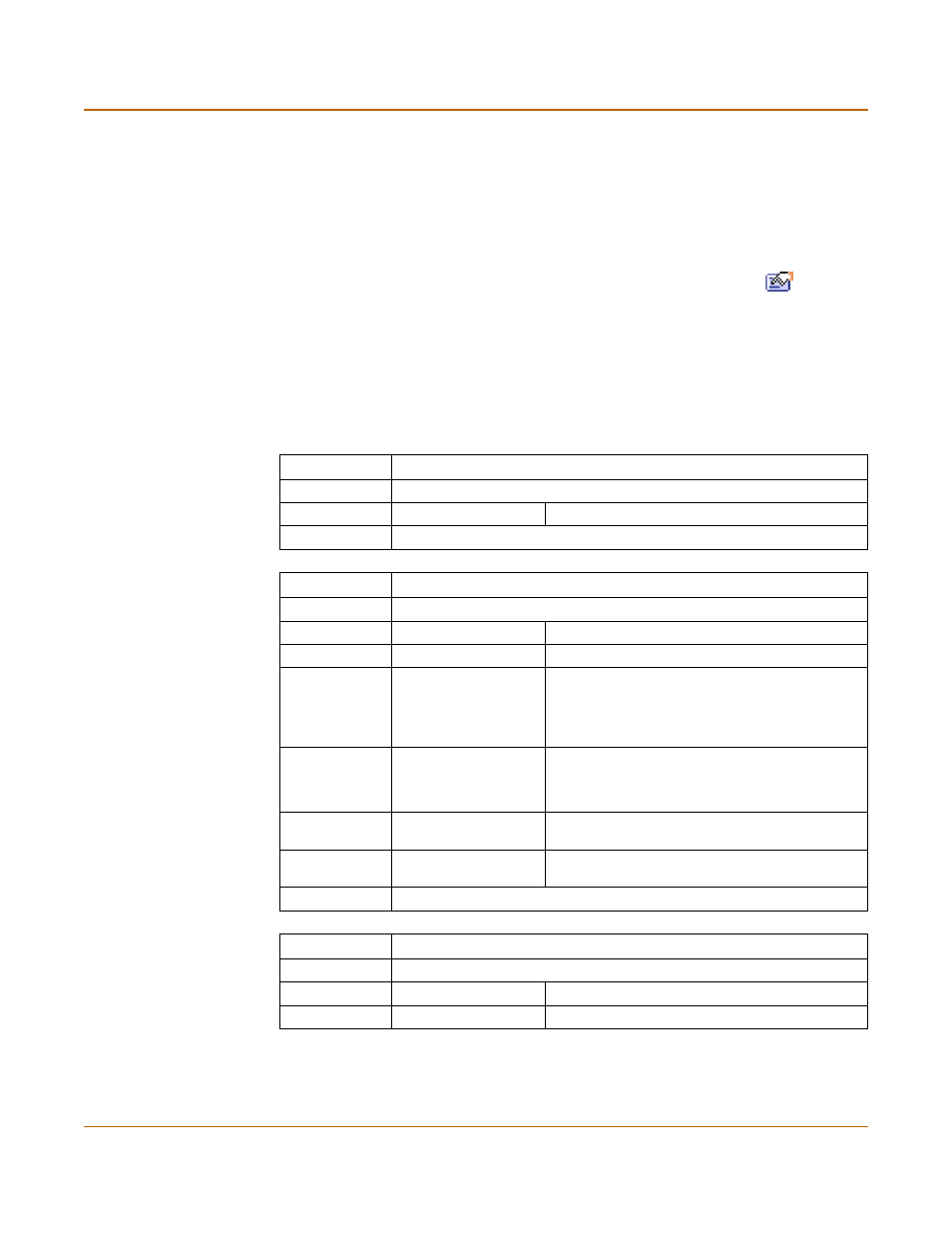
System configuration
Replacement messages
FortiGate-800 Installation and Configuration Guide
183
Customizing alert emails
Customize alert emails to control the content displayed in alert email messages sent
to system administrators.
To customize alert emails
1
Go to System > Config > Replacement Messages.
2
For the alert email message that you want to customize, select Modify
.
3
In the Message setup dialog box, edit the text of the message.
lists the replacement message sections that can be added to alert email
messages and describes the tags that can appear in each section. In addition to the
allowed tags you can add text and HTML code.
4
Select OK to save the changes.
Table 36: Alert email message sections
NIDS event
Used for NIDS event alert email messages
Section Start
<**NIDS_EVENT**>
Allowed Tags
%%NIDS_EVENT%%
The NIDS attack message.
Section End
<**/NIDS_EVENT**>
Virus alert
Used for virus alert email messages
Section Start
<**VIRUS_ALERT**>
Allowed Tags
%%VIRUS%%
The name of the virus.
%%PROTOCOL%%
The service for which the virus was detected.
%%SOURCE_IP%%
The IP address from which the virus was received.
For email this is the IP address of the email server
that sent the email containing the virus. For HTTP
this is the IP address of web page that sent the
virus.
%%DEST_IP%%
The IP address of the computer that would have
received the virus. For POP3 this is the IP address
of the user’s computer that attempted to download
the email containing the virus.
%%EMAIL_FROM%% The email address of the sender of the message in
which the virus was found.
%%EMAIL_TO%%
The email address of the intended receiver of the
message in which the virus was found.
Section End
<**/VIRUS_ALERT**>
Block alert
Used for file block alert email messages
Section Start
<**BLOCK_ALERT**>
Allowed Tags
%%FILE%%
The name of the file that was blocked.
%%PROTOCOL%%
The service for which the file was blocked.
