Content profiles, Adding firewall policies – Fortinet FortiGate-800 User Manual
Page 189
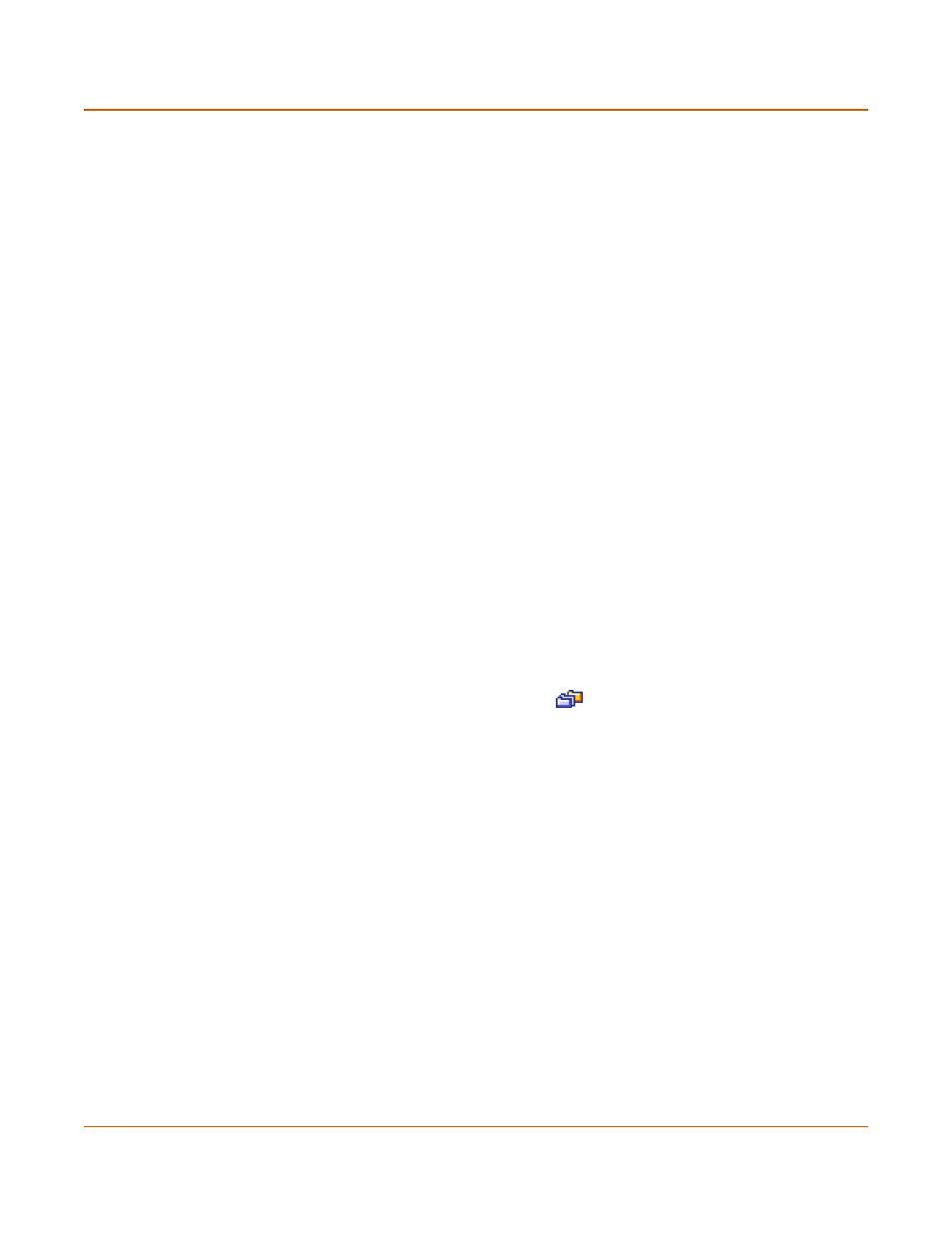
Firewall configuration
Adding firewall policies
FortiGate-800 Installation and Configuration Guide
189
Content profiles
Add content profiles to policies to apply antivirus protection, web filtering, and email
filtering to web, file transfer, and email services. The FortiGate unit includes the
following default content profiles:
• Strict—to apply maximum content protection to HTTP, FTP, IMAP, POP3, and
SMTP content traffic.
• Scan—to apply antivirus scanning to HTTP, FTP, IMAP, POP3, and SMTP content
traffic.
• Web—to apply antivirus scanning and Web content blocking to HTTP content
traffic.
• Unfiltered—to allow oversized files to pass through the FortiGate unit without
scanned for viruses.
The default policy includes the scan content profile.
For more information about content profiles, see
“Content profiles” on page 218
.
Adding firewall policies
Add Firewall policies to control connections and traffic between FortiGate interfaces,
zones, and VLAN subinterfaces.
To add a firewall policy
1
Go to Firewall > Policy.
2
Select the policy list to which you want to add the policy.
3
Select New to add a new policy.
You can also select Insert Policy before
on a policy in the list to add the new
policy above a specific policy.
4
Configure the policy:
For information about configuring the policy, see
“Firewall policy options” on page 190
.
5
Select OK to add the policy.
6
Arrange policies in the policy list so that they have the results that you expect.
For information about arranging policies in a policy list, see
.
