Using the front control buttons and lcd, Using the command line interface, Configuring nat/route mode ip addresses – Fortinet FortiGate-800 User Manual
Page 44
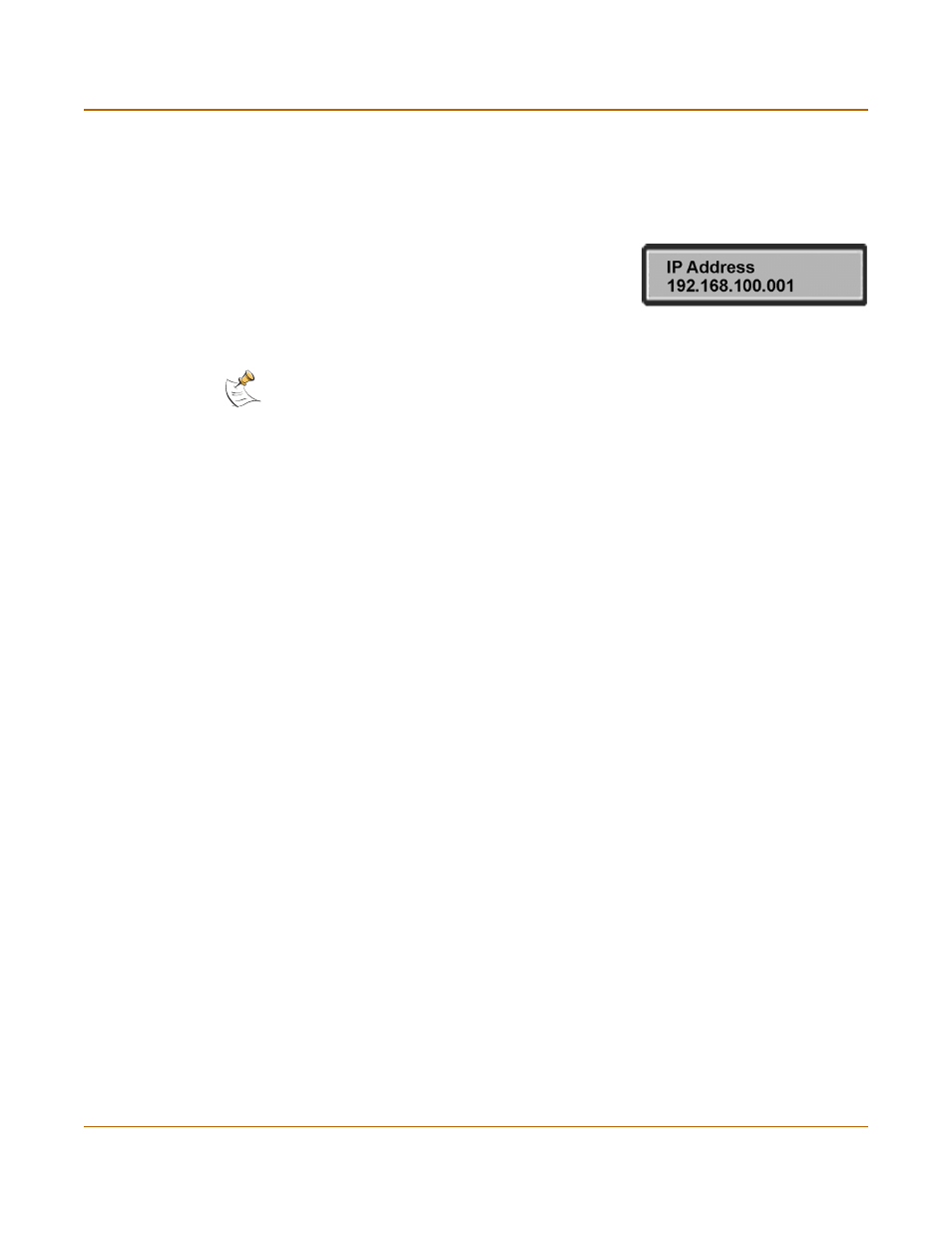
44
Fortinet Inc.
Using the front control buttons and LCD
NAT/Route mode installation
Using the front control buttons and LCD
As an alternative to the setup wizard, use the information that you recorded in
Table 10 on page 42
and
Table 12 on page 43
to complete the following procedure.
Starting with Main Menu displayed on the LCD, use the front control buttons and LCD:
1
Press Enter three times to configure the internal
interface IP address.
2
Set the internal interface IP address.
Use the up and down arrow keys to increase or decrease the value of each IP address
digit. Press Enter to move to the next digit. Press Esc to move to the previous digit.
3
After you set the last digit of the IP address, press Enter.
4
Use the down arrow to highlight Netmask.
5
Press Enter and set the internal Netmask.
6
After you set the last digit of the Netmask, press Enter.
7
Press Esc to return to the Main Menu.
8
Repeat these steps to configure the external interface, external default gateway, and
DMZ interface if required.
You have now completed the initial configuration of your FortiGate unit and you can
proceed to
“Completing the configuration” on page 49
Using the command line interface
As an alternative to using the setup wizard, you can configure the FortiGate unit using
the command line interface (CLI). For information about connecting to the CLI, see
“Connecting to the command line interface (CLI)” on page 29
Configuring the FortiGate unit to operate in NAT/Route mode
Use the information that you gathered in
Table 10 on page 42
to complete the
following procedure.
Configuring NAT/Route mode IP addresses
1
Make sure that you are logged into the CLI.
2
Set the IP address and netmask of the internal interface to the internal IP address and
netmask that you recorded in
Table 10 on page 42
. Enter:
set system interface internal mode static ip
Example
set system interface internal mode static ip 192.168.1.1
255.255.255.0
Note: When you enter an IP address, the LCD always shows three digits for each part of the
address. For example, the IP address 192.168.100.1 appears on the LCD as 192.168.100.001.
The IP address 192.168.23.45 appears as 192.168.023.045.
