Url blocking, Configuring fortigate web url blocking, Adding urls to the web url block list – Fortinet FortiGate-800 User Manual
Page 293: Configuring fortigate web url
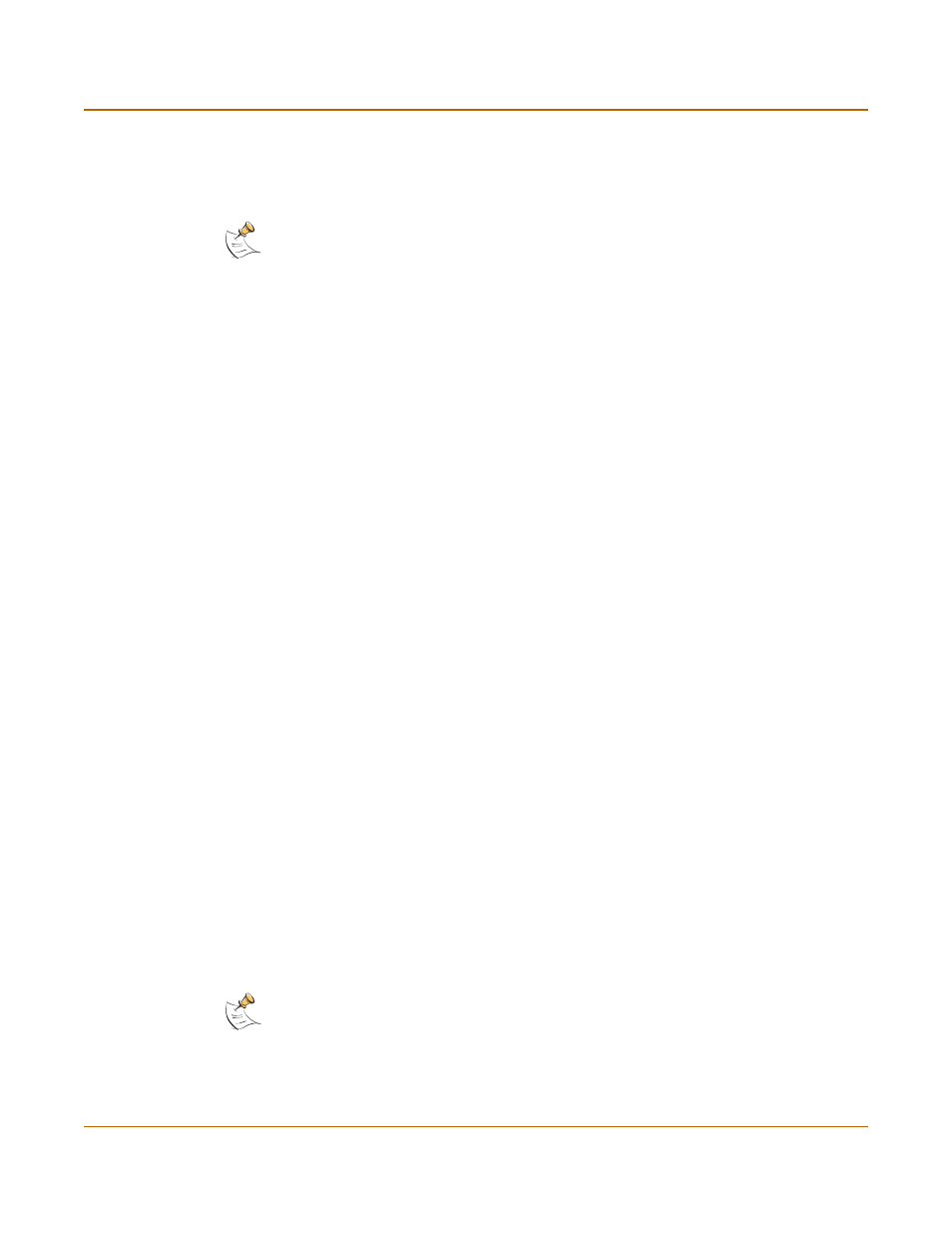
Web filtering
URL blocking
FortiGate-800 Installation and Configuration Guide
293
5
Select Return to display the updated Banned Word List.
6
You can continue to maintain the Banned Word List by making changes to the text file
and uploading it again as necessary.
.
URL blocking
You can block the unwanted web URLs using FortiGate Web URL blocking, FortiGate
Web pattern blocking, and Cerberian web filtering.
•
Configuring FortiGate Web URL blocking
•
Configuring FortiGate Web pattern blocking
•
Configuring Cerberian URL filtering
Configuring FortiGate Web URL blocking
You can configure FortiGate Web URL blocking to block all pages on a website by
adding the top-level URL or IP address. You can also block individual pages on a
website by including the full path and filename of the web page to block.
•
Adding URLs to the Web URL block list
•
Clearing the Web URL block list
•
Downloading the Web URL block list
•
Adding URLs to the Web URL block list
1
Go to Web Filter > Web URL Block.
2
Select New to add a URL to the Web URL block list.
3
Type the URL the you want to block.
Type a top-level URL or IP address to block access to all pages on a website. For
example, www.badsite.com or 122.133.144.155 blocks access to all pages at
this website.
Type a top-level URL followed by the path and filename to block access to a single
page on a website. For example, www.badsite.com/news.html or
122.133.144.155/news.html blocks the news page on this website.
To block all pages with a URL that ends with badsite.com, add badsite.com to
the block list. For example, adding badsite.com blocks access to
www.badsite.com, mail.badsite.com, www.finance.badsite.com, and so
on.
Note: Banned Word must be selected in the content profile for web pages containing banned
words to be blocked.
Note: Do not include http:// in the URL that you want to block.
