Ip pools, Adding an ip pool – Fortinet FortiGate-800 User Manual
Page 213
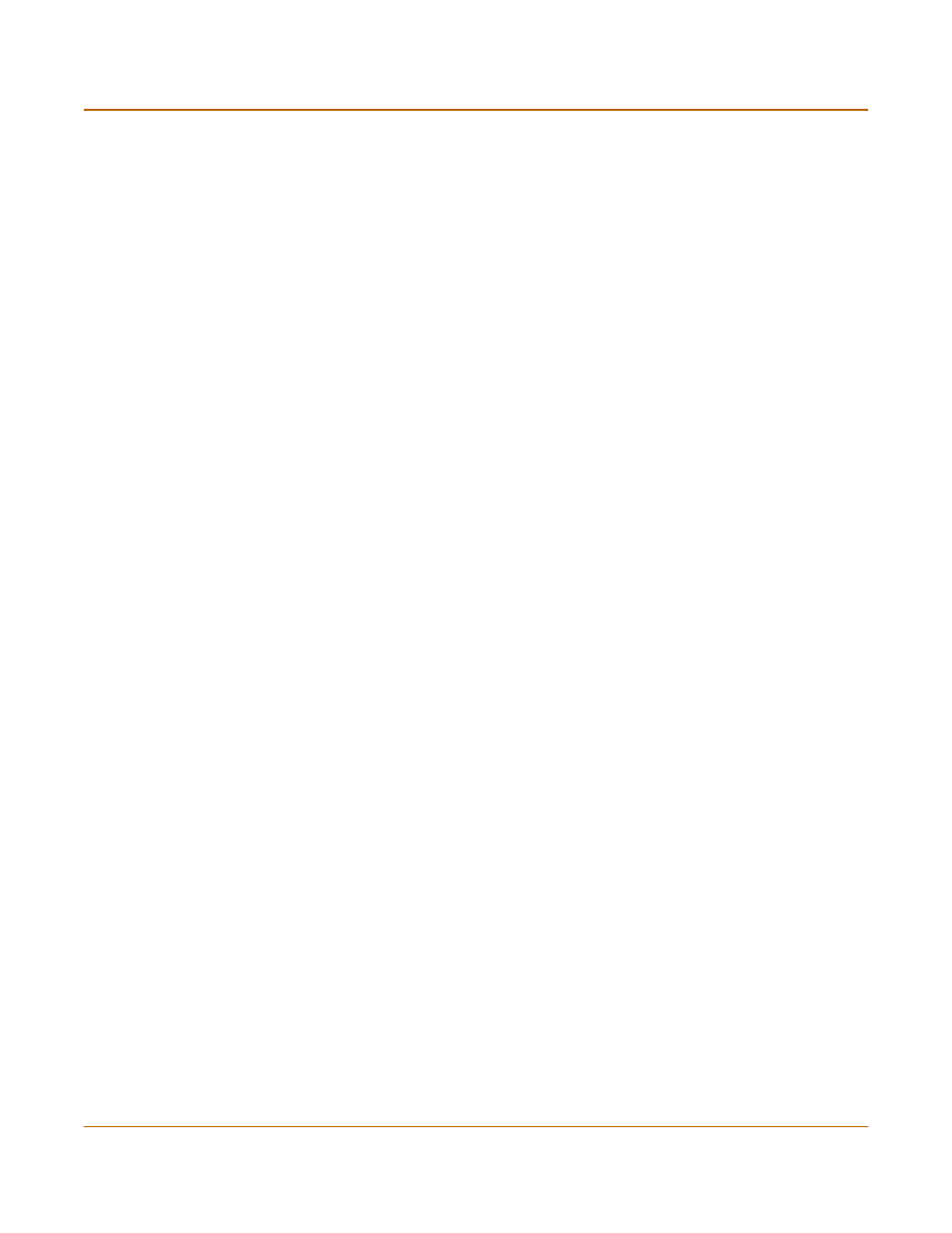
Firewall configuration
IP pools
FortiGate-800 Installation and Configuration Guide
213
4
Select OK to save the policy.
IP pools
An IP pool (also called a dynamic IP pool) is a range of IP addresses added to a
firewall interface. If you add IP pools to an interface, you can select Dynamic IP Pool
when you configure a policy with the destination set to this interface. You can add an
IP pool if you want to add NAT mode policies that translate source addresses to
addresses randomly selected from the IP pool rather than being limited to the IP
address of the destination interface.
If you add an IP pool to the internal interface, you can select Dynamic IP pool for
policies with the internal interface as the destination. For example, you can add IP
pools to External->Internal and DMZ->Internal policies.
You can add multiple IP pools to any interface but only the first IP pool is used by the
firewall.
This section describes:
•
•
IP Pools for firewall policies that use fixed ports
•
Adding an IP pool
To add an IP pool
1
Go to Firewall > IP Pool.
2
Select the interface to which to add the IP pool.
You can select a firewall interface or a VLAN subinterface.
3
Select New to add a new IP pool to the selected interface.
4
Enter the Start IP and End IP addresses for the range of addresses in the IP pool.
The start IP and end IP must define the start and end of an address range. The start
IP must be lower than the end IP. The start IP and end IP must be on the same subnet
as the IP address of the interface that you are adding the IP pool.
5
Select OK to save the IP pool.
Authentication
Optionally select Authentication and select a user group to require
users to authenticate with the firewall before accessing the server
using port forwarding.
Log Traffic
Anti-Virus & Web filter
Select these options to log port-forwarded traffic and apply antivirus
and web filter protection to this traffic.
