Fortinet FortiGate-800 User Manual
Page 268
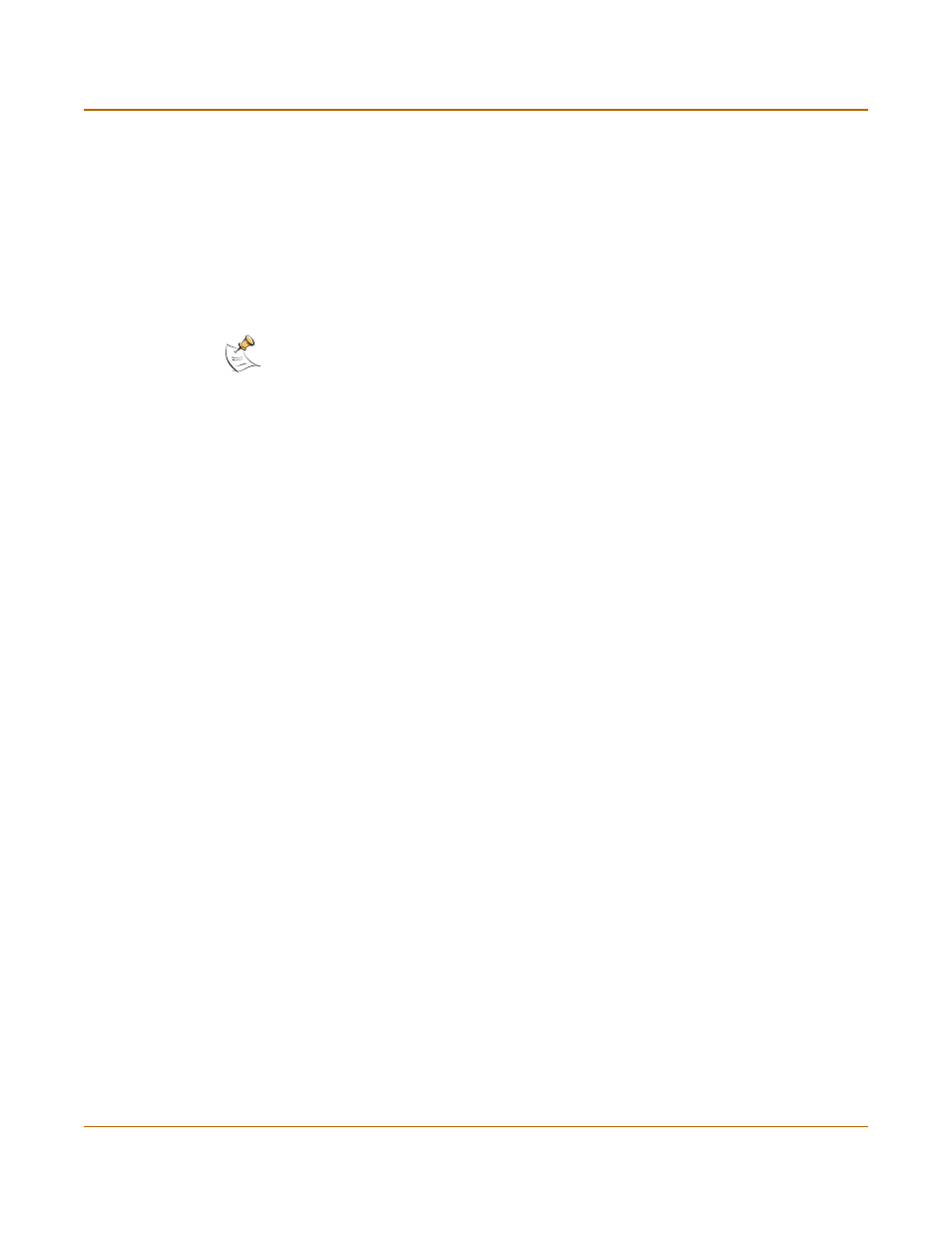
268
Fortinet Inc.
Configuring L2TP
PPTP and L2TP VPN
To disable IPSec
1
Select the Networking tab.
2
Select Internet Protocol (TCP/IP) properties.
3
Double-click the Advanced tab.
4
Go to the Options tab and select IP security properties.
5
Make sure that Do not use IPSEC is selected.
6
Select OK and close the connection properties window.
7
Use the registry editor (regedit) to locate the following key in the registry:
HKEY_LOCAL_MACHINE\System\CurrentControlSet\Services\Rasman\
Parameters
8
Add the following registry value to this key:
Value Name: ProhibitIpSec
Data Type: REG_DWORD
Value: 1
9
Save the changes and restart the computer for the changes to take effect.
You must add the ProhibitIpSec registry value to each Windows XP-based
endpoint computer of an L2TP or IPSec connection to prevent the automatic filter for
L2TP and IPSec traffic from being created. When the ProhibitIpSec registry value
is set to 1, your Windows XP-based computer does not create the automatic filter that
uses CA authentication. Instead, it checks for a local or active directory IPSec policy.
To connect to the L2TP VPN
1
Connect to your ISP.
2
Start the VPN connection that you configured in the previous procedure.
3
Enter your L2TP VPN User Name and Password.
4
Select Connect.
5
In the connect window, enter the User Name and Password that you use to connect to
your dialup network connection.
This user name and password is not the same as your VPN user name and password.
Note: The default Windows XP L2TP traffic policy does not allow L2TP traffic without IPSec
encryption. You can disable default behavior by editing the Windows XP Registry as described
in the following steps. See the Microsoft documentation for editing the Windows Registry.
